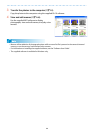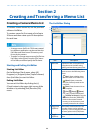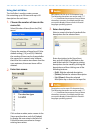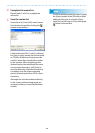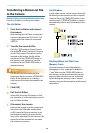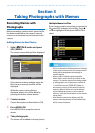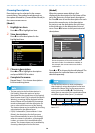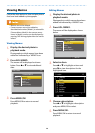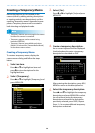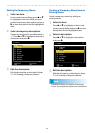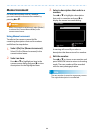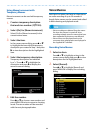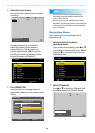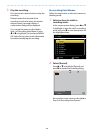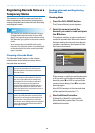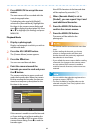30
Creating a Temporary Memo
Memo descriptions can be created on the
camera (either by editing existing descriptions
or creating entirely new descriptions) and the
resulting “temporary memo” appended to new
photos. Temporary memos can be created in
both shooting and playback mode.
• Temporary memos are not stored in the memo
list after the camera is turned off.
• Temporary memos can be created using
barcodes (
GP.36).
• Temporary memos are available only when
[Mode1] is selected for [Camera Memo Mode]
in the camera memo menu.
Creating a Temporary Memo
To create a temporary memo, display the
camera memo dialog and follow the steps
below.
1.
Select an item.
Press ! or " to highlight an item and
press $ to view descriptions for the
highlighted item.
2.
Select [Temporary].
Press ! or " to highlight [Temporary] and
press MENU/OK.
Temporary
Record
Exterior
Entryway
Kitchen
Living room
Bedroom
Bathroom
+
01
02
03
04
05
06
3. Location 1/2
Cancel Execute
3.
Select [Yes].
Press # or $ to highlight [Yes] and press
MENU/OK.
4.
Create a temporary description.
An on-screen keyboard will be displayed.
Use the keyboard to enter a temporary
description as described on P.49.
D
Camera Memo
Cancel Ok
Shift Set
A
H
O
V
(
B
I
P
W
)
C
J
Q
X
<
D
K
R
Y
>
E
L
S
Z
[
F
M
T
!
]
G
N
U
?
&
/
,
~
-
.
*
+
=
^
1
4
7
@
_
2
5
8
#
”
3
6
9
%
’
$
\
0
|
`
[Space]
[Delete]
After entering the description, press ADJ./
MEMO to return to the description list.
5.
Select the temporary description.
Press ! and " to highlight the temporary
description and press MENU/OK to select
(to exit without saving the temporary
description and restore the description
previously selected, press DISP.). Repeat
Steps 1–4 to create additional temporary
descriptions as desired.