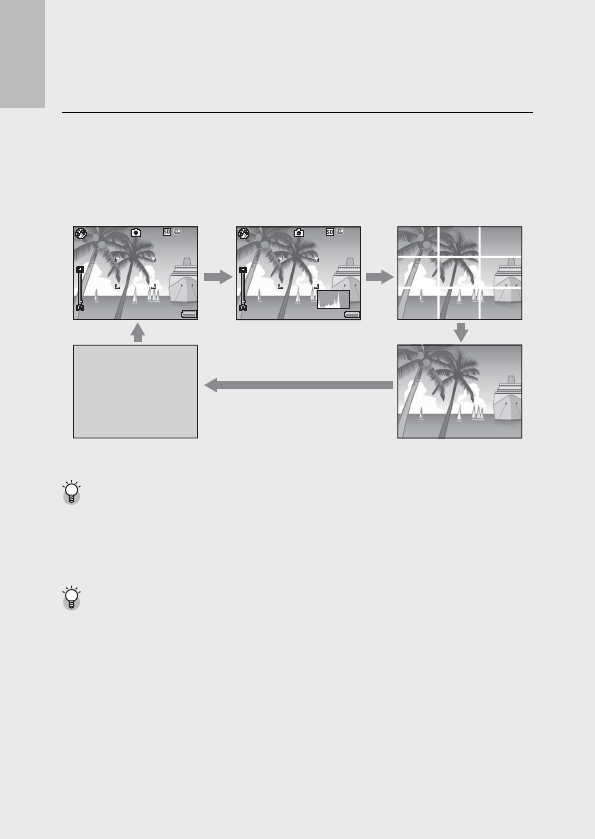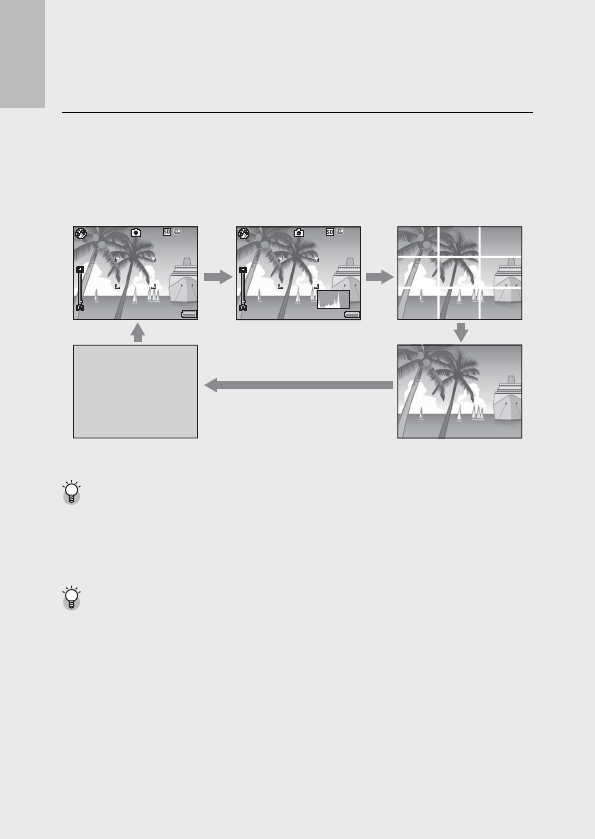
44
If you are using the camera for the first time, read this section.
Changing the Display with
the DISP. Button
Pressing the DISP. button allows you to change the screen display
mode and toggle the information displayed on the picture display.
During Shooting Mode
3 F
4:3 F
9999
9999
3 F
4:3 F
9999
9999
Normal Symbol Display Histogram Display Grid Guide Display
Picture Display Off
(Synchro-Monitor Mode)
No Display
Grid Guide Display -------------------------------------------------------------------
• This displays auxiliary lines on the picture display to help you compose your
picture. These lines are not recorded with images.
• Use [Grid Guide Display Options] on the setup menu to select the grid
(GP.85).
Synchro-Monitor Mode -------------------------------------------------------------
This turns the picture display off except when the camera is operated. This is
effective for saving power consumption. The picture display turns on when the
shutter release button is pressed halfway; once a picture has been taken and the
results displayed, the picture display will turn off (this differs from the [LCD Auto
Dim] and [Monitor Auto off Delay] options in the setup menu).