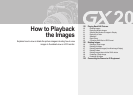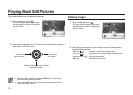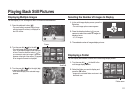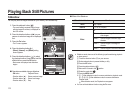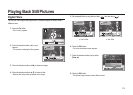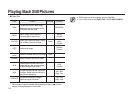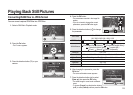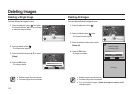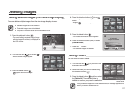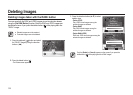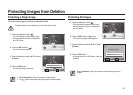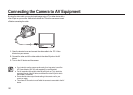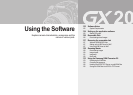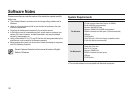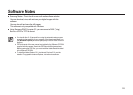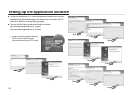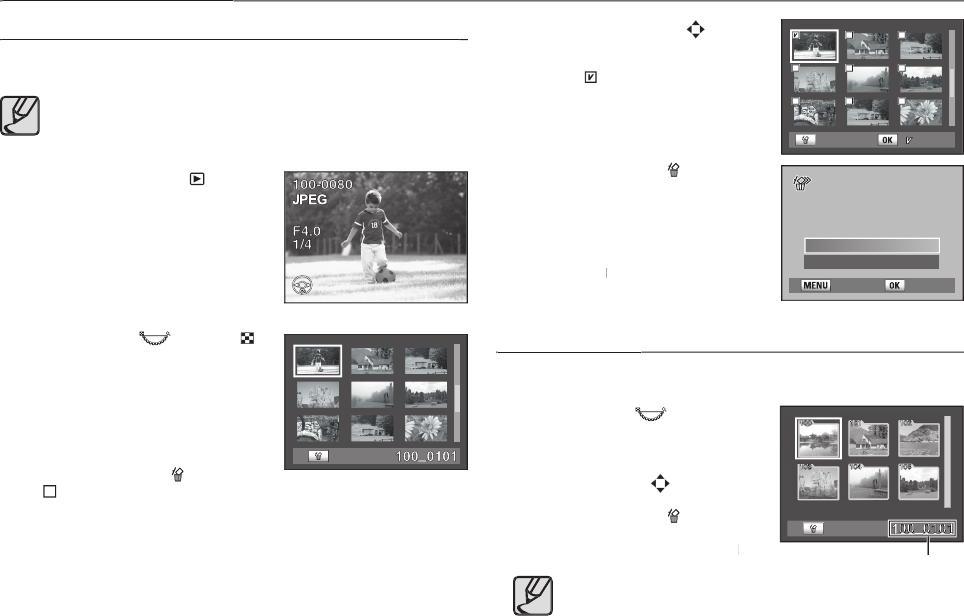
117
4.
Press the direction buttons (
) to move
to the images to delete and press the
to the images to delete and press the
to the images to delete and press the
OK
button.
- Image is
selected and appears.
selected and appears.
5.
Press the delete button (
).
- The Delete confi rmation screen appears.
6.
Press the direction button (▲▼) to select
[
Select&Delete
].
7.
Press the
OK
button.
OK button.OK
- The selected images are deleted.
Deleting Folders
Deleting Folders
You can select a folder to delete.
1.
Turn the rear dial (
) to your left in the
thumbnail view mode.
2.
Select the folder you want to delete using
the direction buttons
(
)
.
3.
Press the delete button (
) and then select
the [
Delete All
]. The selected folder is
deleted as soon as you press the
OK
button.
OK button.OK
If any protected images are in the selected folder, a message appears and
asks if you want to delete them all.
Deleting Images
Deleting Images
Deleting Selected Images (from Nine-Image Display)
Deleting Selected Images (from Nine-Image Display)
You can delete multiple images from the nine-image display at once.
● Deleted images cannot be restored.
● Protected images cannot be deleted.
● Only fi les in the same folder can be selected at once.
1.
Press the
playback button (
)
.
- The most recently captured image (image
with the largest fi le number) is displayed on
the LCD monitor.
2.
Turn the rear dial (
) to the left (
).
- Nine thumbnail images appear.
3.
Press the delete button (
).
-
appears above the images.
: Set
All selected
images are deleted
Select&Delete
Cancel
: Back
: Delete
:
: Delete
: Delete
Folder name