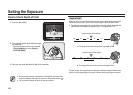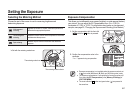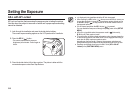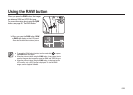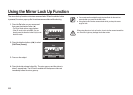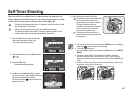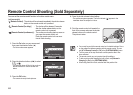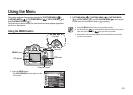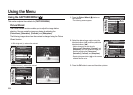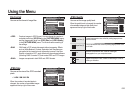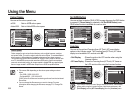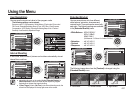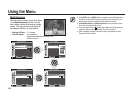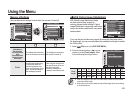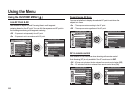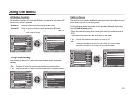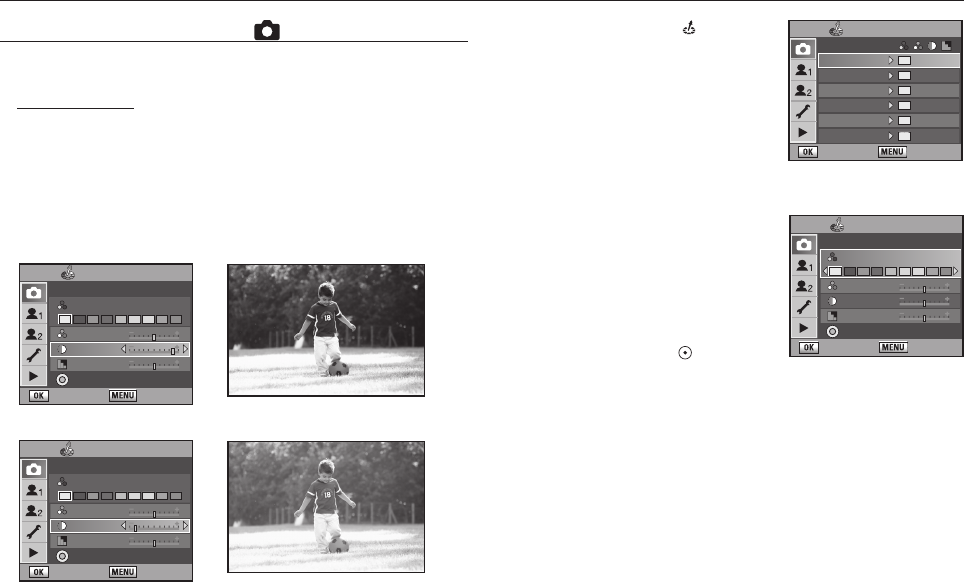
054
1. Press the Picture Wizard ( ) button on
your camera.
- The following screen appears.
2. Select the desired menu option using the
direction buttons (▲▼) and then press the
direction buttons (◄►).
- Make a change to the set value for
[Colour tone],
[Saturation], [Contrast], and
[Sharpness].
You can create the image you
desire by adjusting the [Colour tone],
[S
aturation],
[Contrast], and [Sharpness].
- Pressing the green button (
) on the camera
initializes the set value.
3. Press the OK button to save and then take a picture.
Using the CAPTURE MENU ( )
This section explains the methods for [CAPTURE MENU].
Picture Wizard
The Picture Wizard function enables you to adjust the image before
shooting. You can create the image you desire by adjusting the
[Colour tone], [Saturation], [Contrast], and [Sharpness].
The following images show how the contrast is changed using the Picture
Wizard function.
Using the Menu
▼
With a high-set (+) value on the contrast
▼
With a low-set (-) value on the contrast
Picture Wizard
:
Set
: Back
Standard 0 0 0
Vivid 0 0 0
Potrait 0 0 -1
Landscape 0 +1 +1
Custom1 0 0 0
Custo
m
2 0 0 0
Picture Wizard
: Set
: Back
Standard
Colour Tone : Original
Saturation
Contrast
Sharpness
Reset
Picture Wizard
: Set
: Back
Standard
Colour Tone : Original
Saturation
Contrast
Sharpness
Reset
Picture Wizard
: Set
: Back
Standard
Colour Tone : Original
Saturation
Contrast
Sharpness
Reset