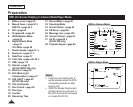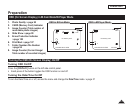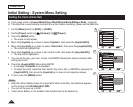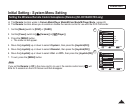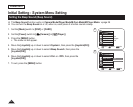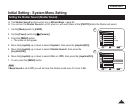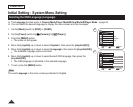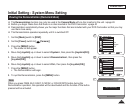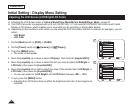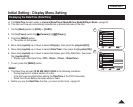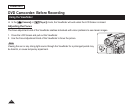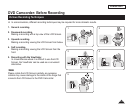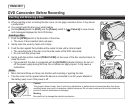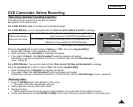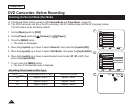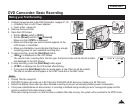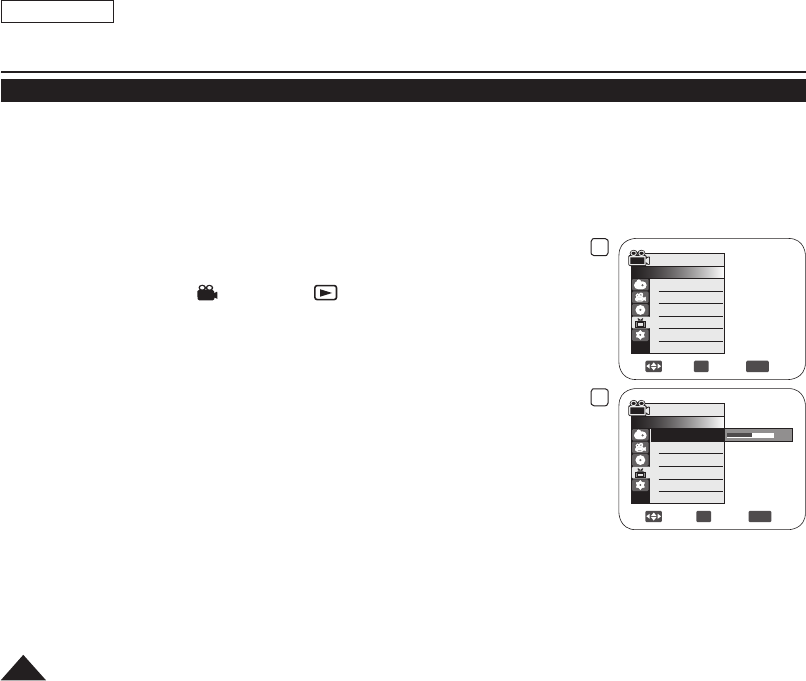
6
Adjust
OK
Select
MENU
Exit
15
Camera Mode
►Display
LCD Bright
LCD Color
Date/Time
4
Move
OK
Select
MENU
Exit
Camera Mode
►Display
LCD Bright
LCD Color
Date/Time ►Off
ENGLISH
36
Initial Setting : Display Menu Setting
Adjusting the LCD Screen (LCD Bright/LCD Color)
Adjusting the LCD Screen works in Camera Mode/Player Mode/M.Cam Mode/M.Player Mode.
page 26
Your DVD Camcorder is equipped with a 2.5 inch (SC-DC163) / 2.7 inch wide (SC-DC164/DC165) color Liquid Crystal
Display (LCD) Screen, which enables you to view what you are recording or playing back directly.
Depending on the conditions under which you are using the DVD Camcorder (indoors or outdoors for example), you can
adjust;
- LCD Bright
- LCD Color
1. Set the
[Mode] switch to [DISC] or [CARD].
2. Set the
[Power] switch to [ (Camera)] or [ (Player)].
3. Press the
[MENU] button.
The menu list will appear.
4. Move the [Joystick] up or down to select <Display>, then press the [Joystick(OK)].
5. Move the
[Joystick] up or down to select the item you want to adjust (LCD Bright or
LCD Color), then press the [Joystick(OK)].
6. Move the
[Joystick] left or right to adjust the value of the selected item (LCD Bright or
LCD Color), then press the [Joystick(OK)].
You can set values for <LCD Bright> and <LCD Color> between <00> ~ <35>.
7. To exit, press the
[MENU] button.
Adjusting the LCD Screen does not affect the brightness and color of the image to be
recorded.