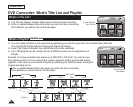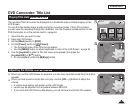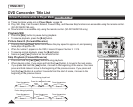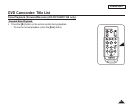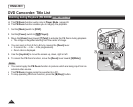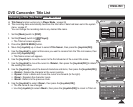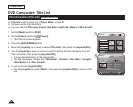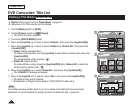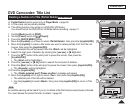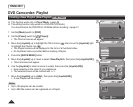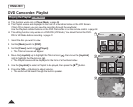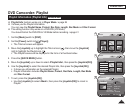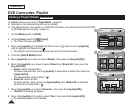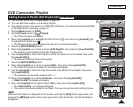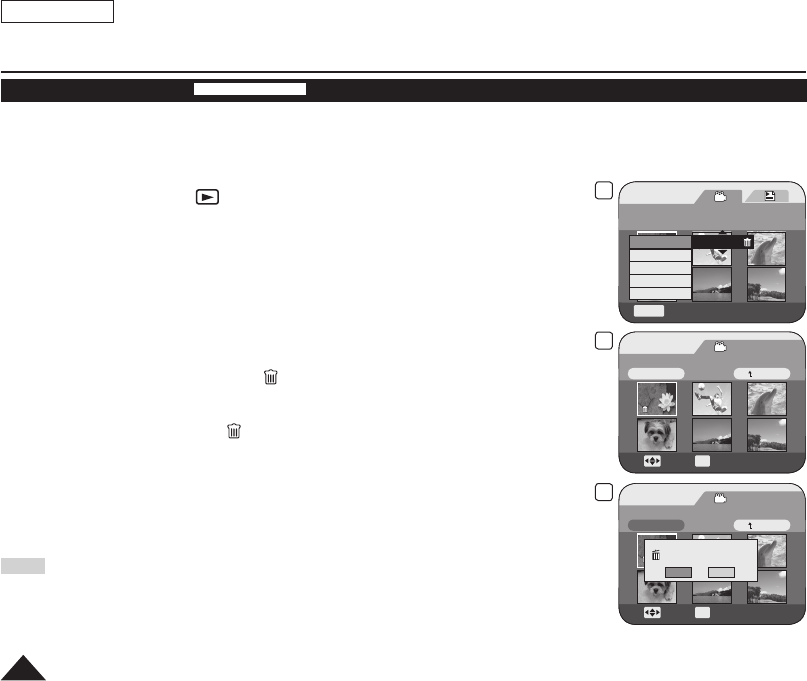
5
Title List
[1/9]
Delete
2006/01/01
Move
OK
Select
Execute
Back
6
Title List
Delete
Move
OK
Select
Execute
Back
Delete?
Yes
No
4
Q.MENU
Exit
Title List
2006/01/01 [1/9]
Select
Delete
Partial Delete
Protect
Title Name
Title Info
ENGLISH
70
DVD Camcorder: Title List
Deleting a Title (Delete)
DVD -RW/+RW/+R DL
Delete function works only in Player Mode.
page 26
Individual or All Title scenes can be deleted.
1. Set the
[Mode] switch to [DISC].
2. Set the
[Power] switch to [ (Player)].
The Title List screen appears.
3. Press the
[QUICK MENU] button.
4. Move the
[Joystick] up or down to select <Delete>, then press the [Joystick(OK)].
5. Move the
[Joystick] up or down to select <Select> or <Select All>, then press the
[Joystick(OK)].
Select: Delete individual files
To delete individual files, use the [Joystick] to select files to delete, then press the
[Joystick(OK)].
The selected files will be marked <
>.
Select All: Delete all files
To delete all files, simply press the [Joystick(OK)] after <Select All> is selected.
All files will be marked with <
>.
6. Move the
[Joystick] up to select <Execute>, then press the [Joystick(OK)].
The <Delete?> message will appear.
7. Move the
[Joystick] left or right to select <Yes>, then press the [Joystick(OK)].
All selected titles will be deleted.
Related files in Playlist will be deleted. (DVD-RW(VR mode only))
Note
An audible warning will be heard if you try to delete a title that had previously been
protected. You must release the protect function to delete the title.
page 69