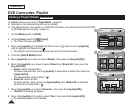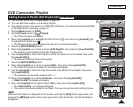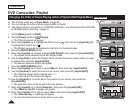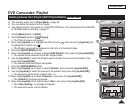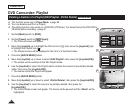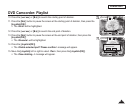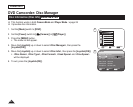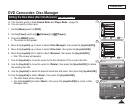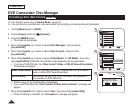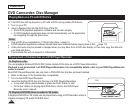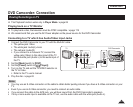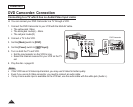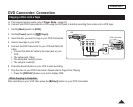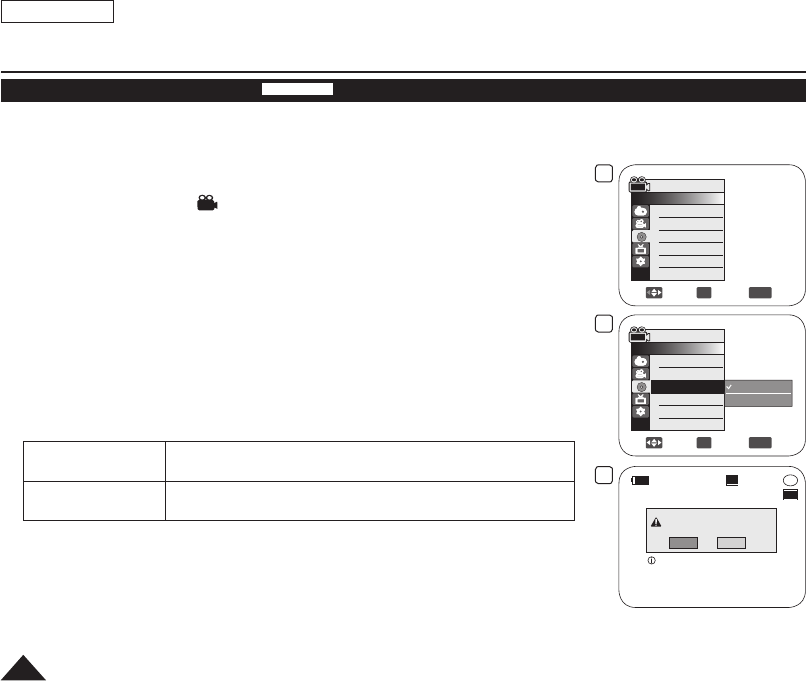
4
Move
OK
Select
MENU
Exit
Camera Mode
►Disc Manager
Disc Finalize
Disc Unfinalize
Disc Format
Disc Info
5
Move
OK
Select
MENU
Exit
Video Mode
VR Mode
Camera Mode
►Disc Manager
Disc Finalize
Disc Unfinalize
Disc Format
Disc Info
-
RW
VR
Disc format? (Video)
All files will be deleted !
Yes No
SP
STBY
Cannot edit in Camcorder.
6
00:00:00
20 min
ENGLISH
84
DVD Camcorder: Disc Manager
Formatting a Disc (Disc Format)
DVD-RW/+RW
This function works only in Camera Mode.
page 26
You can format a recorded disc to be used again. By formatting, all existing data will be deleted.
1. Set the
[Mode] switch to [DISC].
2. Set the
[Power] switch to [ (Camera)].
3. Press the
[MENU] button.
The menu list will appear.
4. Move the [Joystick] up or down to select <Disc Manager>, then press the
[Joystick(OK)].
5. Move the
[Joystick] up or down to select <Disc Format>, then press the
[Joystick(OK)].
6. Move the
[Joystick] up or down to select <Video Mode> or <VR Mode>, then press
the [Joystick(OK)].(DVD-RW only) Set the mode depending on the application.
If you insert DVD-RW disc, the <Disc format? (Video or VR) All files will be deleted
!> message will appear.
Video (Video Mode) If the disc has been finalized, it enables the disc to be played
back on other DVD Players/Recorders.
VR (VR Mode) You can edit the disc on a DVD Camcorder, but playback is
only possible on DVD Recorder.
Refer to page 12 for Finalized disc compatibility.
If you insert DVD+RW disc <Disc format? All files will be deleted !> message will
appear.
7. Move the
[Joystick] left or right to select <Yes>, then press the [Joystick(OK)].
When formatting is complete, the <Complete !> message will appear.