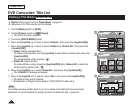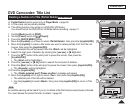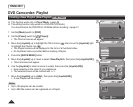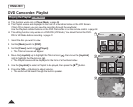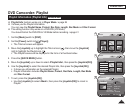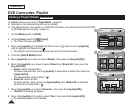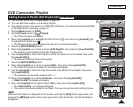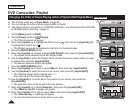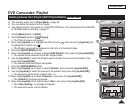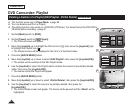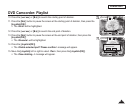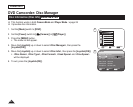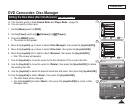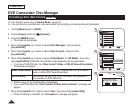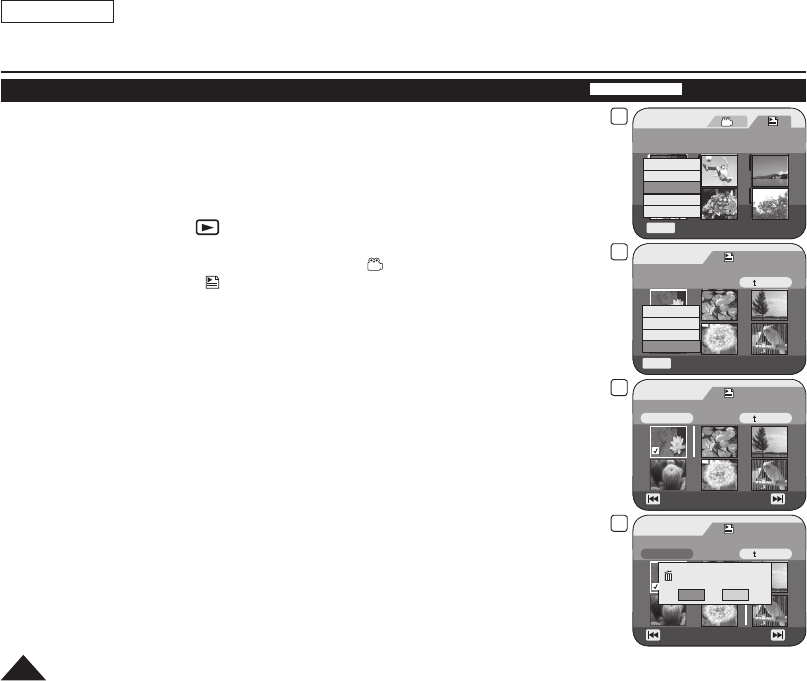
5
Playlist
Flower [1/7]
Q.MENU
Exit
New Playlist
Delete
Edit Playlist
Playlist Name
Playlist Info
8
Playlist
Scene
Q.MENU
Exit
Back
[1/9]Flower
Add
Delete
Partial Delete
Move
9
Playlist
Edit > Move
Back
[1/9]Flower
Execute
Previous Page Next Page
11
Playlist
Edit > Move
Back
Execute
Want to move?
Yes
No
Previous Page Next Page
ENGLISH
78
DVD Camcorder: Playlist
Changing the Order of Scene Playing within a Playlist (Edit Playlist-Move)
DVD-RW(VR mode)
This function works only in Player Mode.
page 26
You can change the order of scene playing within a Playlist.
The editing function only works on a DVD-RW (VR Mode). You should format the DVD-RW
to VR Mode before recording.
page 41
1. Set the
[Mode] switch to [DISC].
2. Set the
[Power] switch to [ (Player)].
The Title List scenes will appear.
3. Move the [Joystick] up to highlight the Title List icon ( ), then move the [Joystick] right
to highlight the Playlist icon (
).
The Playlist scenes will be displayed in the form of a thumbnail index.
4. Press the [QUICK MENU] button.
5. Move the [Joystick] up or down to select <Edit Playlist>, then press the [Joystick(OK)].
The screen will be switched to the Edit Playlist mode.
6. Use the [Joystick] to select the Playlist which contains the scenes whose order you want
to change then press the [Joystick(OK)].
The scenes inside the Playlist will appear.
7. Press the [QUICK MENU] button.
8. Move the [Joystick] up or down to select <Move>, then press the [Joystick(OK)].
9. Use the [Joystick] to select the scene to be moved, then press the [Joystick(OK)].
The Selected scenes will be marked with <
>.
Also a bar next to the scenes will appear.
10. Use the [Joystick] to move the bar to the position of your choice, then press the
[Joystick(OK)].
The selected scene will be moved to the new position.
11. Move the [Joystick] up to select <Execute>, then press the [Joystick(OK)].
The <Want to move?> message will appear.
12. Move the [Joystick] left or right to select <Yes>, then press the [Joystick(OK)].
The <Now moving...> message will appear.
You can move the scenes as many times as you wish.