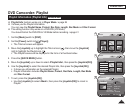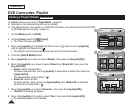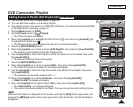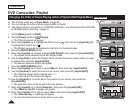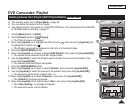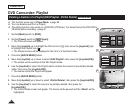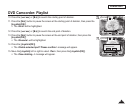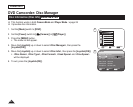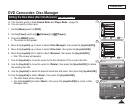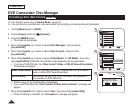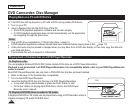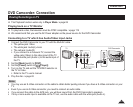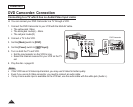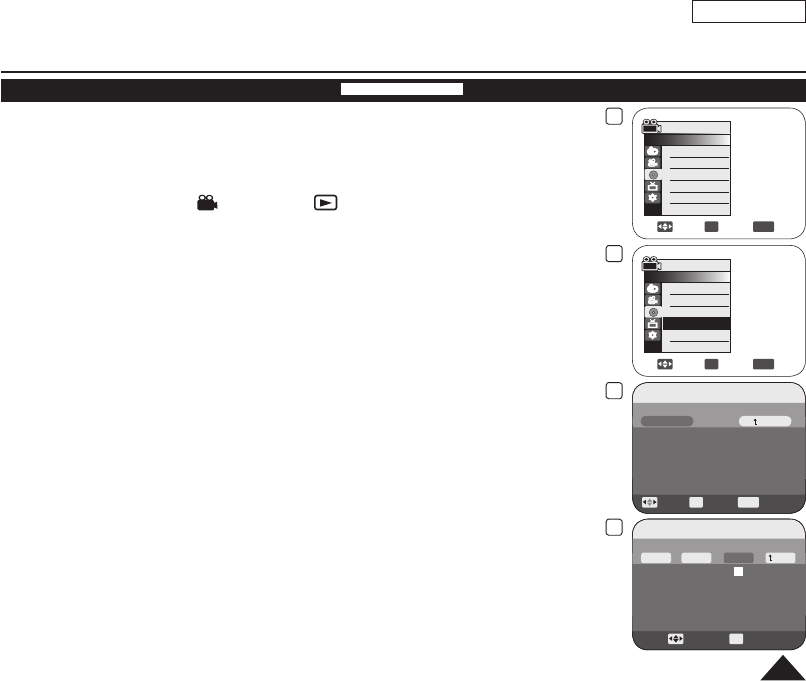
4
Move
OK
Select
MENU
Exit
Camera Mode
►Disc Manager
Disc Finalize
Disc Unfinalize
Disc Format
Disc Info
5
Move
OK
Select
MENU
Exit
Camera Mode
►Disc Manager
Disc Finalize
Disc Unfinalize
Disc Format
Disc Info
Disc lnfo
Move
OK
Select
MENU
Exit
Rename
Back
Disc Name : DVD-RW
Disc Type DVD-RW (Unfinalized)
Disc Format VR Mode
Used Space 00:02:20
Free Space 00:16:08 (XP)
6
Move
OK
Select
Disc Name
Disc Name : Science_
Delete
Space
Done
Back
A B C D E a b c d e 1 2 3 4 5
F G H I J f g h i j 6 7 8 9 0
K L M N O k l m n o + - * / ^
P Q R S T p q r s t ! ? ~ , .
U V W X Y u v w x y : ; “ ( )
Z z @ # $ % &
e
10
ENGLISH
83
Editing the Disc Name (Disc Info-Rename)
DVD-RW/+RW/-R/+R DL
This function works in both Camera Mode and Player Mode.
page 26
You can specify a disc name.
1. Set the
[Mode] switch to [DISC].
2. Set the
[Power] switch to [ (Camera)] or [ (Player)].
3. Press the
[MENU] button.
The menu list will appear.
4. Move the [Joystick] up or down to select <Disc Manager>, then press the [Joystick(OK)].
5. Move the
[Joystick] up or down to select <Disc Info>, then press the [Joystick(OK)].
6. Move the
[Joystick] left or right to select <Rename>, then press the [Joystick(OK)].
Disc Title screen will appears.
7. Use the
[Joystick] to move the cursor to the first character of the current disc title.
8. Use the [Joystick] to move the cursor to <Delete>, then press the [Joystick(OK)] to delete
the existing disc title.
9. Use the [Joystick] to select the desired characters and items, then press the [Joystick(OK)]
.
10. Use the
[Joystick] to select <Done>, then press the [Joystick(OK)].
The Disc Name will be changed.
Use the [Joystick] to select <Back>, then press the [Joystick(OK)] to return to Disc
Manager menu.
DVD Camcorder: Disc Manager