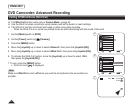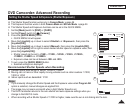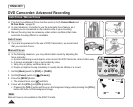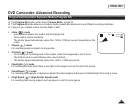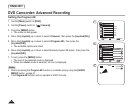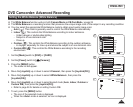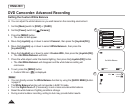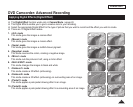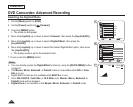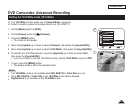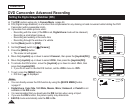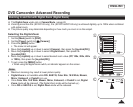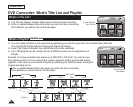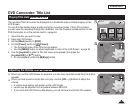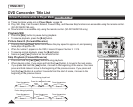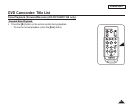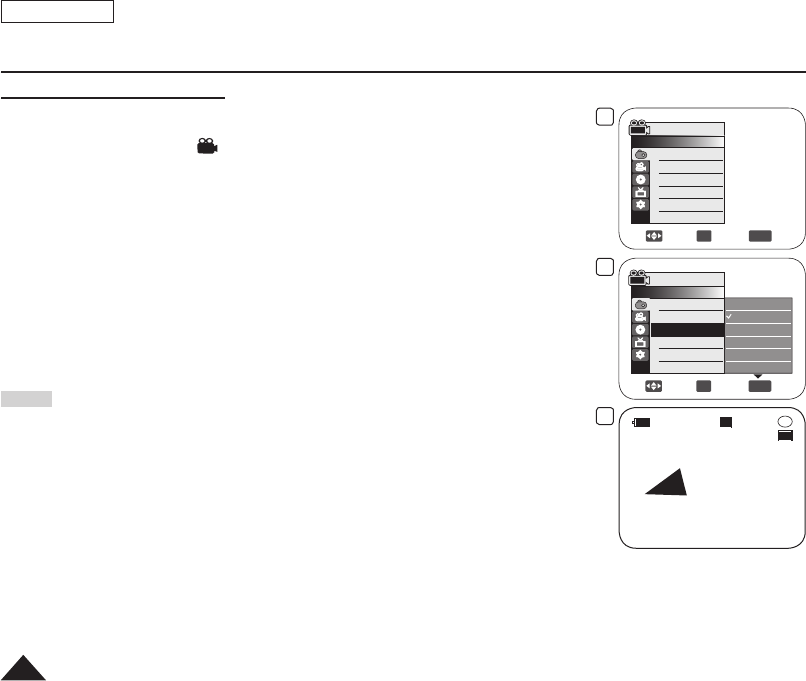
4
Move
OK
Select
MENU
Exit
Camera Mode
►Camera
Program AE
White Balance
Digital Effect
16:9 Wide
DIS
Digital Zoom
►Auto
►Auto
►Off
►Off
►Off
►Off
6
Move
OK
Select
MENU
Exit
Camera Mode
►Camera
Program AE
White Balance
Digital Effect
16:9 Wide
DIS
Digital Zoom
Off
Art
Mosaic
Sepia
Nega
Mirror
7
STBY
20 min
SP
-
RW
VR
Art
0:00:00
ENGLISH
58
Selecting the Digital Effects
1. Set the [Mode] switch to [DISC].
2. Set the
[Power] switch to [ (Camera)].
3. Press the
[MENU] button.
The menu list will appear.
4. Move the
[Joystick] up or down to select <Camera>, then press the [Joystick(OK)].
5. Move the [Joystick] up or down to select <Digital Effect>, then press the
[Joystick(OK)].
6. Move the
[Joystick] up or down to select the desired Digital Effect option, then press
the [Joystick(OK)].
The display mode is set to the selected mode.
7. To exit, press the
[MENU] button.
Notes
You can directly access the Digital Effect function by using the [QUICK MENU] button.
page 27
The Mosaic, Mirror, Emboss2, or Pastel2 mode is not available while DIS or Color
Nite is in use.
Digital Effect modes are not available while EASY.Q is in use.
Once DIS, EASY.Q, Color Nite, or 16:9 Wide is set, Mosaic, Mirror, Emboss2, or
Pastel2 mode will be released.
Digital Zoom is not available in the Mosaic, Mirror, Emboss2, or Pastel2 mode.
DVD Camcorder: Advanced Recording