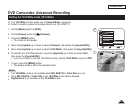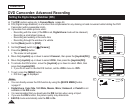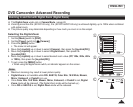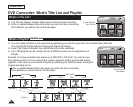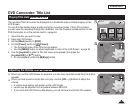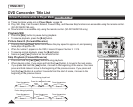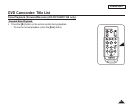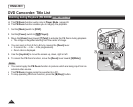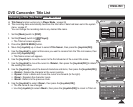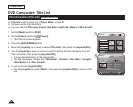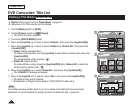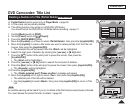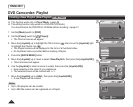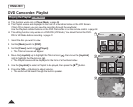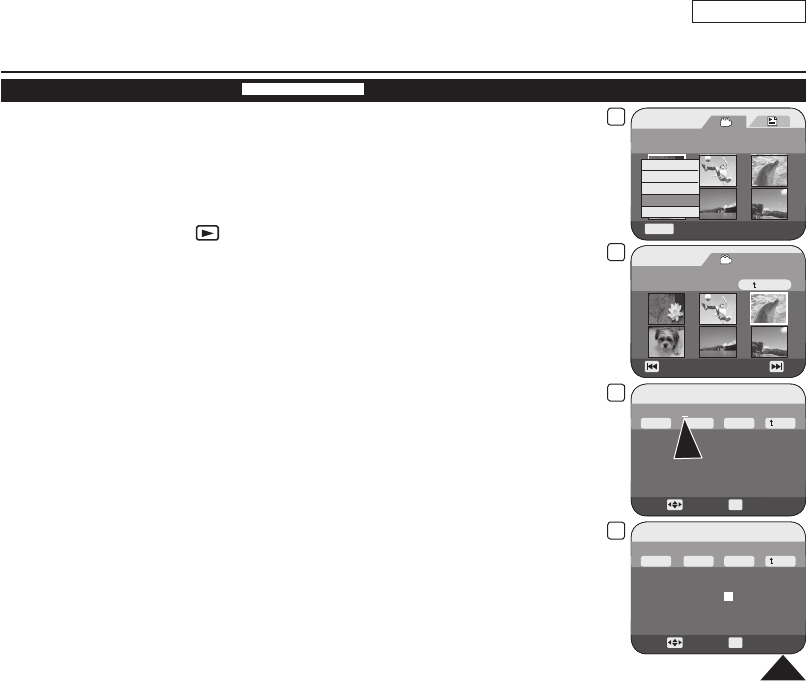
4
Q.MENU
Exit
Title List
2006/01/01 [1/9]
Delete
Partial Delete
Protect
Title Name
Title Info
6
Move
OK
Select
Title Name
Title Name:2006/01/01
Delete
Space
Done
Back
A B C D E a b c d e 1 2 3 4 5
F G H I J f g h i j 6 7 8 9 0
K L M N O k l m n o + - * / ^
P Q R S T p q r s t ! ? ~ , .
U V W X Y u v w x y : ; “ ( )
Z z @ # $ % &
5
Title List
[3/9]
Title Name
Back
2006/01/01
Previous Page Next Page
8
Move
OK
Select
Title Name
Title Name: Dolphin_
A B C D E a b c d e 1 2 3 4 5
F G H I J f g h i j 6 7 8 9 0
K L M N O k l m on + - * / ^
P Q R S T p q r s t ! ? ~ , .
U V W X Y u v w x y : ; “ ( )
Z z @ # $ % &
n
Delete
Space
Done
Back
ENGLISH
67
Renaming a Title (Title Name)
DVD-RW/+RW/-R/+R DL
Title Name function works only in Player Mode.
page 26
The recording date automatically becomes the title name if date had been set in the system
menu.
page 37
You can change the recording date to any desired title name.
1. Set the
[Mode] switch to [DISC].
2. Set the
[Power] switch to [ (Player)].
The Title List screen appears.
3. Press the
[QUICK MENU] button.
4. Move the
[Joystick] up or down to select <Title Name>, then press the [Joystick(OK)].
5. Use the
[Joystick] to select a title scene you want to rename from the Title List scenes, then
press the [Joystick(OK)].
Title Name screen will appears.
6. Use the
[Joystick] to move the cursor to the first character of the current title name.
7. Use the [Joystick] to move the cursor to <Delete>, then press the [Joystick(OK)] to delete
the existing title name.
8. Use the [Joystick] to select the desired characters and items, then press the [Joystick(OK)]
.
<Delete>: Deletes the character at the cursor position.
<Space>: Enter a blank and moves the cursor one forward (to the right).
<Done>: Registers the character inputs.
<Back>: Returns to the previous mode.
9. Use the
[Joystick] to select <Done>, then press the [Joystick(OK)].
The title name is now changed.
Use the [Joystick] to select <Back>, then press the [Joystick(OK)] to return to Title List.
DVD Camcorder: Title List