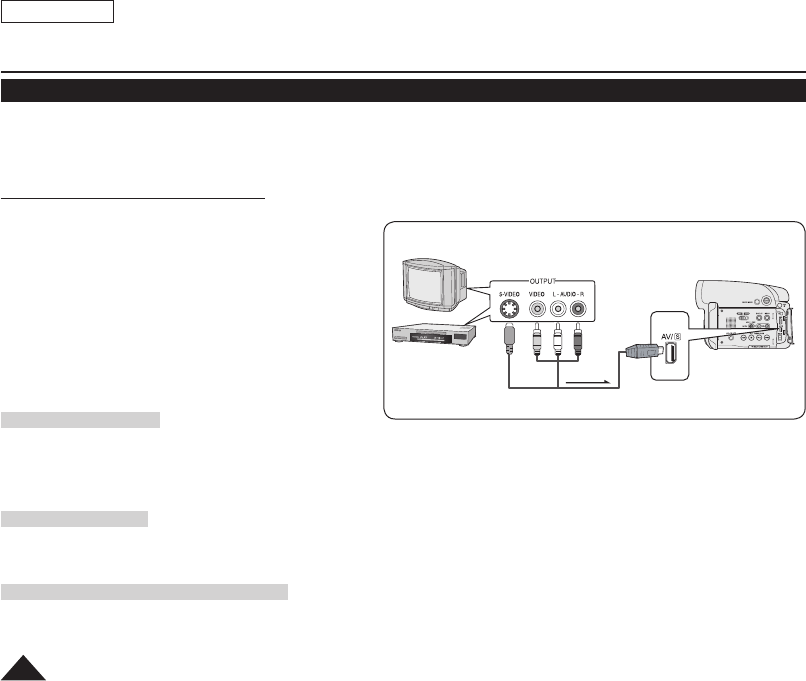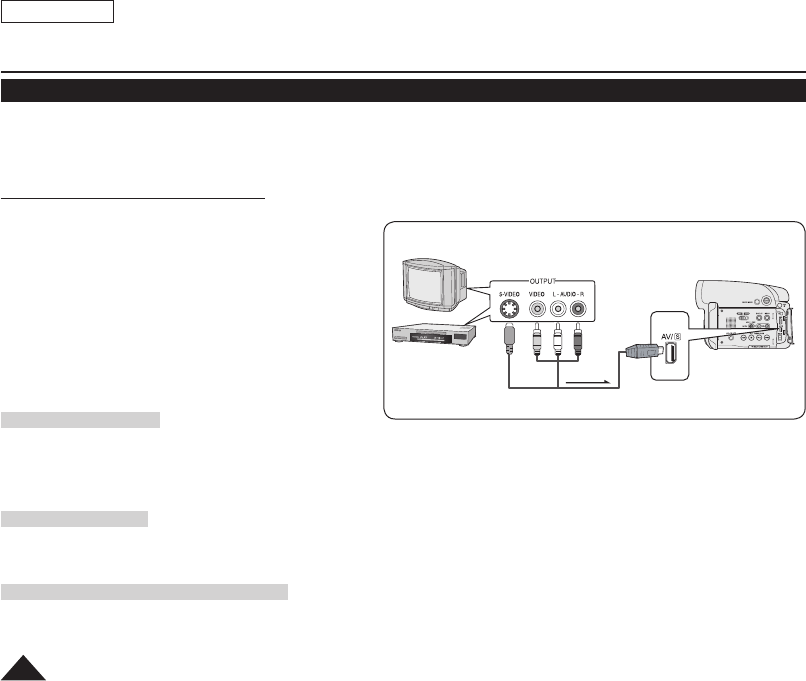
TV
Signal flow
Multi-AV Cable
DVD Camcorder
VCR
or
ENGLISH
92
DVD Camcorder: Connection
Recording (Copying) a TV Program or Video Tape onto a Disc (SC-DC165 only)
The Recording (Copying) function works only in Player Mode.
page 26
Connect your DVD Camcorder to a VCR or a TV using the AV/S jack to record a TV program or copy a video tape to a disc.
Set the AV In/Out before Recording (Copying).
page 88
Recording (Copying) onto a Disc
1. Get your TV or VCR ready.
2. Connect the DVD Camcorder to your VCR or TV with
Multi-AV cable.
Connect the Multi-AV cable to the output jack on
your VCR or TV
The yellow jack: Video
The white jack: Audio (L) – Mono
The red jack: Audio (R)
3. Insert an empty disc in your DVD Camcorder.
Please refer to page 11 for selecting and formatting
of discs.
To record from a VCR
4. Insert the tape to be played in your VCR.
Pause at the starting point of playing.
5. Start copying by pressing the [Start/Stop] button on your DVD Camcorder.
6. Press the PLAY button on your VCR to play the tape.
To record from a TV
4. Select a TV channel to be recorded.
5. Start recording by pressing the
[Start/Stop] button on your DVD Camcorder.
When Recording (Copying) is Complete:
Press the [
(Stop)] button on your DVD Camcorder to stop recording(copying).