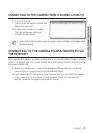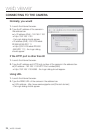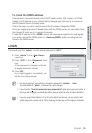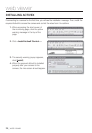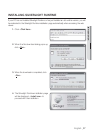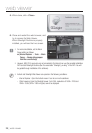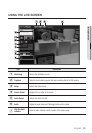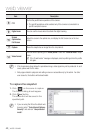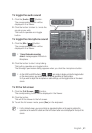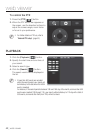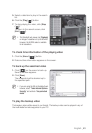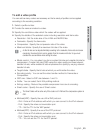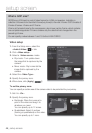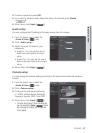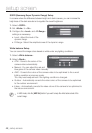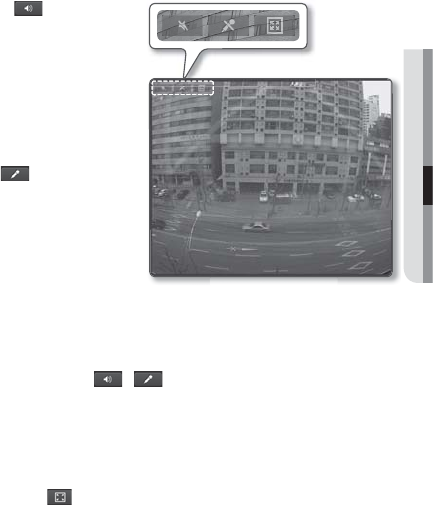
English _41
● WEB VIEWER
To toggle the audio sound
Click the [Audio ( )] button.
The corresponding button will be
displayed in the Viewer.
Click the button to listen to / mute the
sound as you wish.
This button operates as a toggle
button.
To toggle the microphone sound
Click the [Mic ( )] button.
The corresponding button will be
displayed in the Viewer.
“Cannot find audio recording
device” message appears if there is no
Microphone.
Click the button to start / stop talking.
This button operates as a toggle button.
The Silverlight permission dialog appears when you click the microphone button.
As the AUDIO and MIC buttons (
, ) are simply to display or hide the toggle button
on the viewer screen, you cannot control the actual operations of those buttons.
So if you want to adjust the microphone or audio settings, use the toggle button on the viewer
screen.
To fit the full screen
Click the [Full Screen ( )] button.
The corresponding button will be displayed in the Viewer.
Click the button.
This will fit the Viewer to the full screen.
To exit the full screen mode, press [Esc] on the keyboard.
For the ActiveX viewer, you can just click an appropriate button on the page to perform the
operation as the audio I/O buttons and the Full Screen button are not displayed in the top of the
screen.
1.
2.
1.
J
2.
J
1.
2.
3.
M