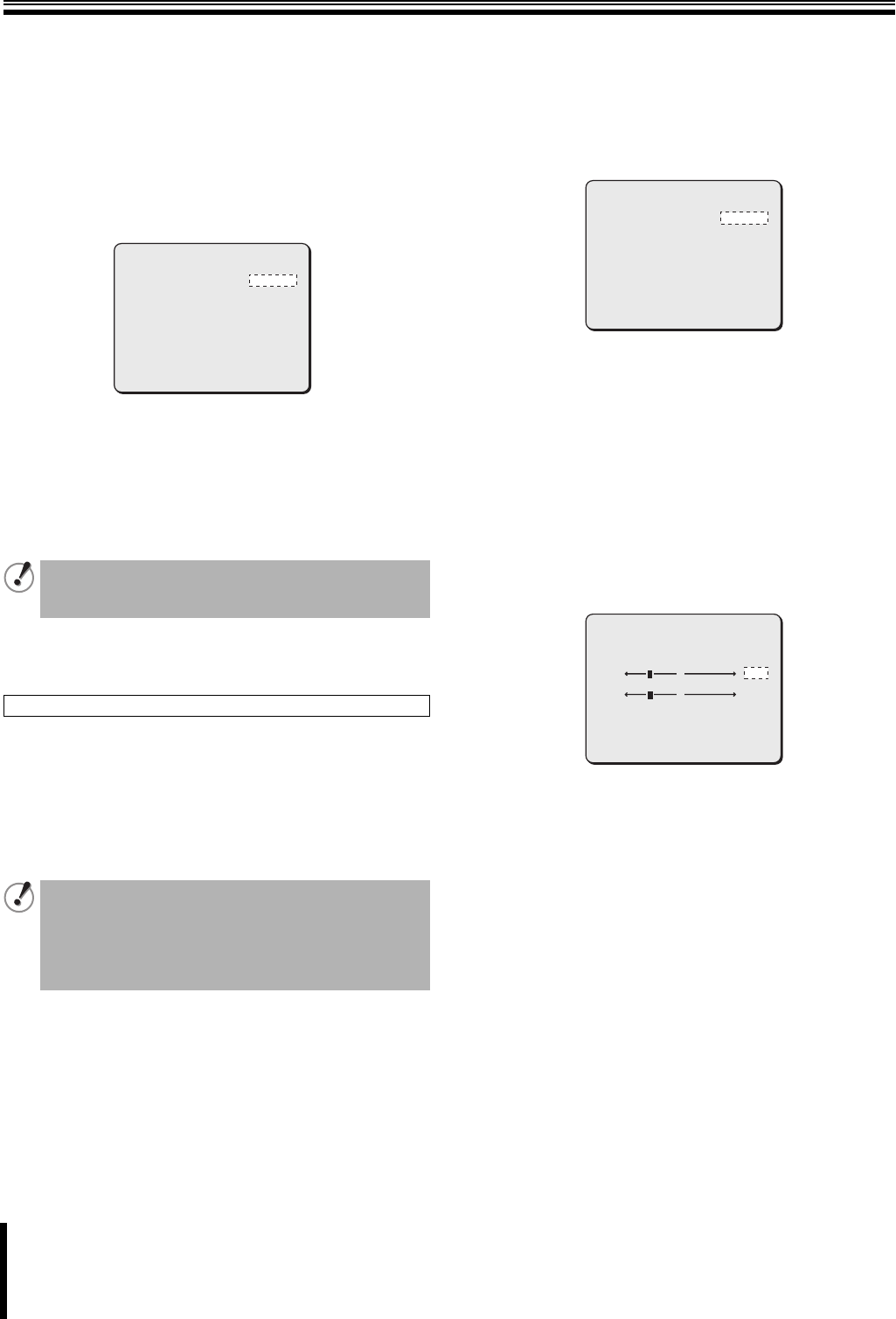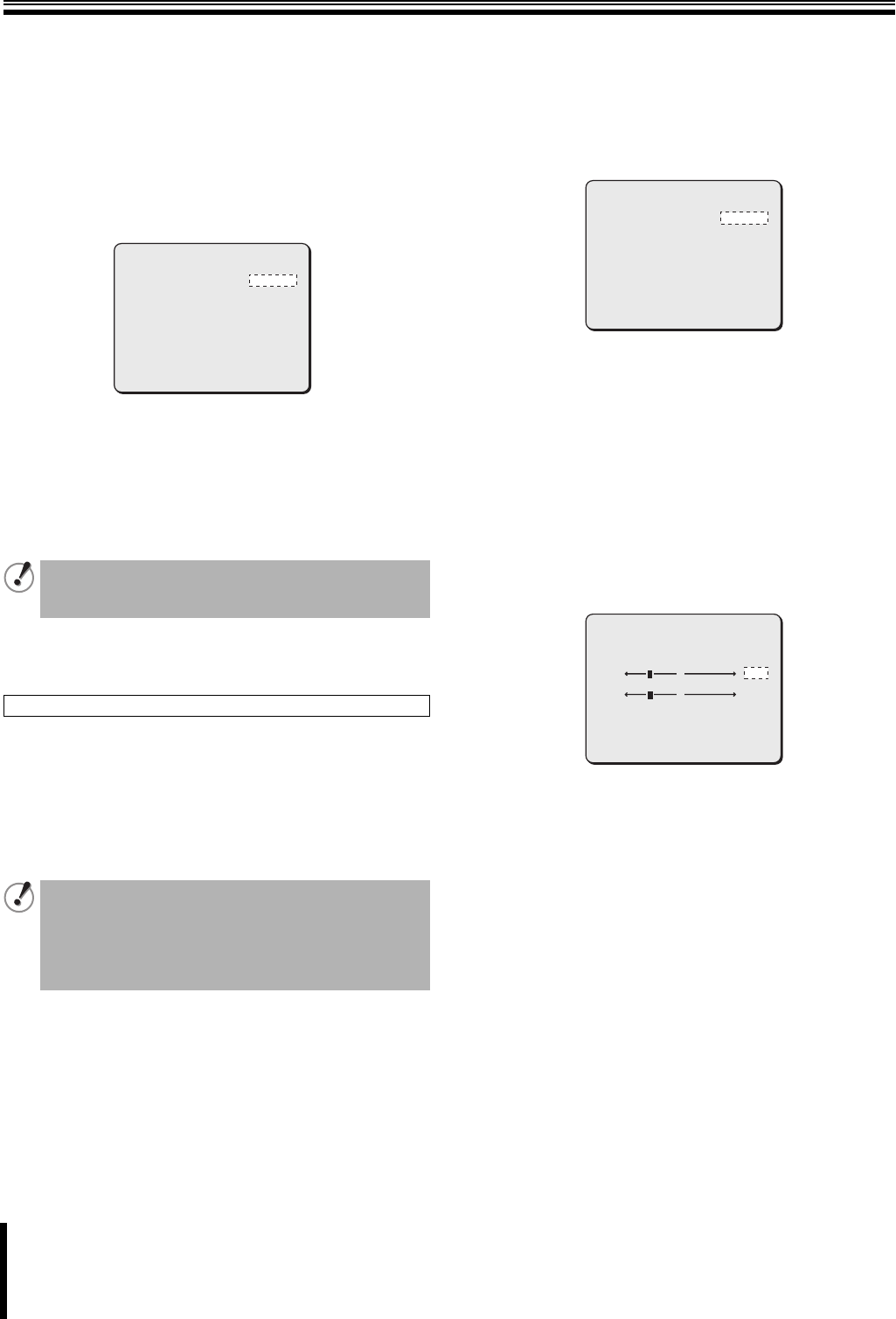
Camera Settings (CAMERA)
13
b One-push automatic white balance
(AWC)
In one-push automatic white balance setting, adjust white balance for
a fixed surveillance location by orienting the lens toward the white
target object (ex. white wall or paper).
1
Use the joystick lever (xy) to select [WHITE
BALANCE], use the lever (vw) to select “AWC y”,
and press the [ENTER] button.
The AWC SETTING screen appears.
2
While “SET y” for [AWC LOCK] is highlighted,
orient the lens toward the white target object and
press the [ENTER] button.
After the highlighted “SET y” option temporarily returns to
normal indication for about two seconds, the “SET y” option is
highlighted again and the white balance adjustment
completes.
☞ After completing setting, use the lever to move the cursor to
[MENU] and select “BACK” or “END”.
If you want to fine-tune white balance setting after one-push
automatic white balance adjustment completes, you can adjust white
balance manually. To adjust white balance manually, use the joystick
lever (xy) to select [GO TO MWB] – “SET y”, and press the [ENTER]
button.
The MWB SETTING screen appears.
For details on adjusting white balance manually, refer to the “Manual
white balance (MWB)” section in the right column on this page.
b Fixed white balance (3200/5600/FLUO)
You can set the color temperature of white balance setting to a fixed
value.
1
Use the joystick lever (xy) to select [WHITE
BALANCE] and use the lever (vw) to select desired
color temperature option.
Available settings:
• 3200: Color temperature of 3,200K (For indoor)
• 5600: Color temperature of 5,600K (For outdoor)
•FLUO: Color temperature of 4,200K (For fluorescent
lighting)
b Manual white balance (MWB)
You can manually adjust white balance to your desired setting.
1
Use the joystick lever (xy) to select [WHITE
BALANCE], use the lever (vw) to select “MWB y”,
and press the [ENTER] button.
The MWB SETTING screen appears.
2
Use the joystick lever (xy) to select color and use
the lever (vw) to adjust darkness level for the color.
Available settings: R (Red), B (Blue)
Available settings: 0 - 255 (The larger the number, the
darker the color is.)
☞ After completing setting, use the lever to move the cursor to
[MENU] and select “BACK” or “END”.
If the result of white balance adjustment is
unsatisfactory, press the [ENTER] button again while
“SET y” is highlighted.
Fine-tuning white balance setting (GO TO MWB)
You also can access the MWB SETTING screen directly
by selecting “MWB y” in the [WHITE BALANCE] menu
item. Whether you access the MWB SETTING screen
directly or through the AWC SETTING screen, only one
set of options and values in the MWB SETTING screen is
stored as the manual white balance setting.
AWC SETTING
AWC LOCK y
GO TO MWB y
MENU
SET
SET
BACK
y
y
y
y
SYNC
IRIS
WHITE BALANCE
BLC
SHUTTER
APERTURE
AGC
GAMMA
DAY/NIGHT
PRESET
MENU
INT
AUTO
3200
OFF
OFF
ON
ON
0.45
AUTO
OFF
BACK
MWB SETTING
R 64
B 64
PRESET
MENU
+
+
OFF
BACK