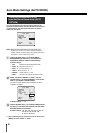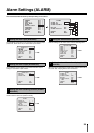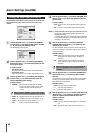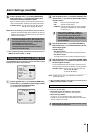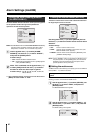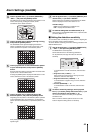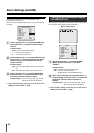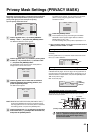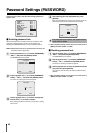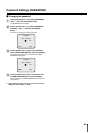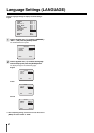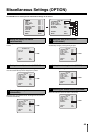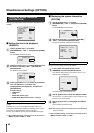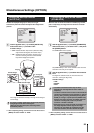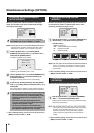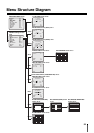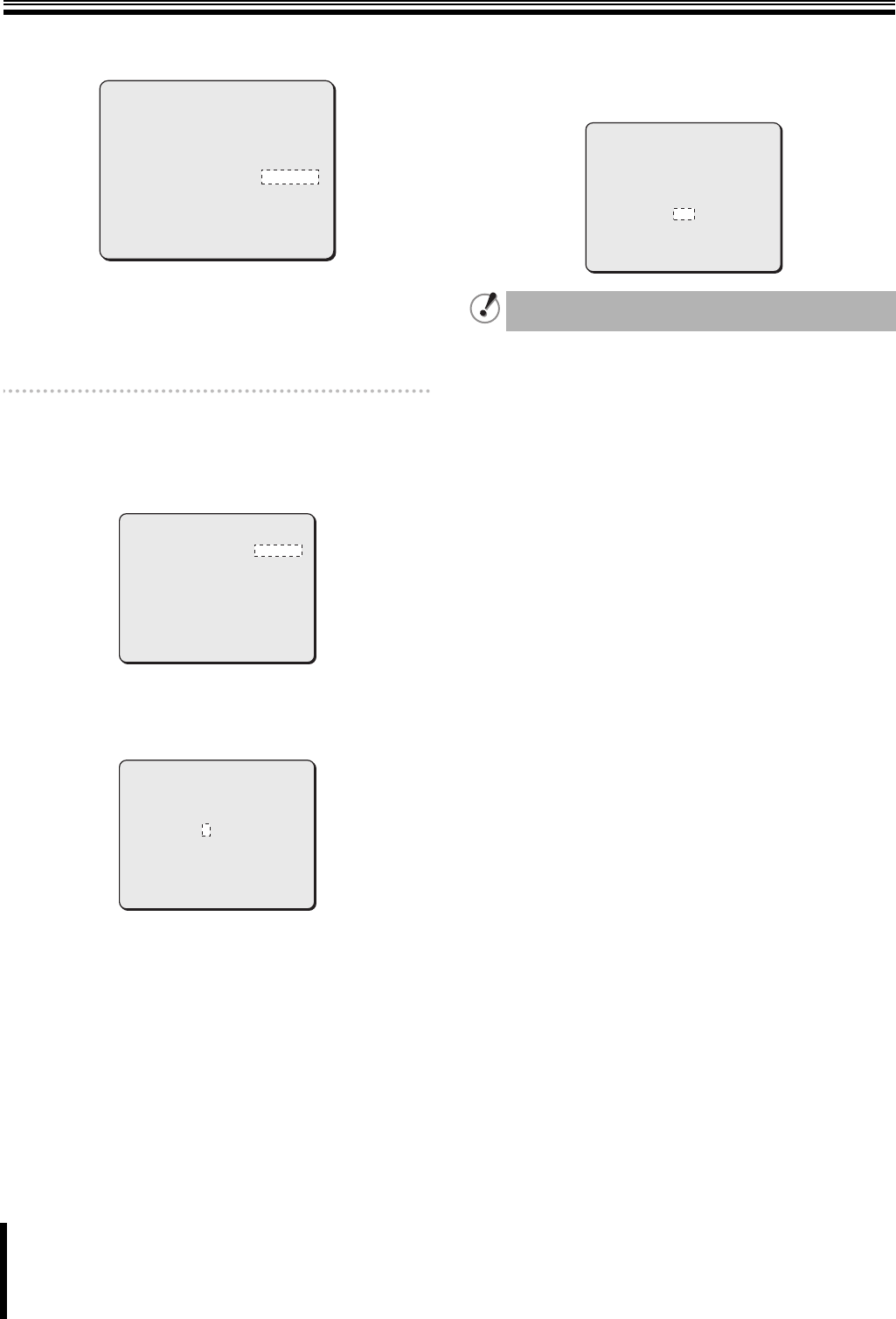
45
Password Settings (PASSWORD)
Password can be used to limit the menu setting operations to
specific users.
b Enabling password lock
When the password lock is enabled, users are prompted to enter
password to display the menu screens. Set the password by
displaying the PASSWORD screen under the respective menus.
Memo: Different passwords can be specified for the main menu and
the advanced menu respectively.
1
Use the joystick lever (xy) to select [PASSWORD] –
“SET y”, and press the [ENTER] button.
The PASSWORD screen appears.
2
Use the joystick lever (xy) to select [PASSWORD
LOCK] – “OFF y”, and press the [ENTER] button.
The screen for entering the password appears.
3
Use the joystick lever (vw) to select the digit and
use the lever (xy) to select a number.
When setting the password first time, use the factory setting
value (1234).
4
After entering your four-digit password, press
[ENTER].
When the valid password is entered, “OK” appears under the
password entry field and the password lock is enabled.
☞ After completing setting, use the lever to move the cursor to
[MENU] and select “BACK” or “END”.
b Disabling password lock
1
Use the joystick lever (xy) to select [PASSWORD] –
“SET y”, and press the [ENTER] button.
The PASSWORD screen appears.
2
Use the joystick lever (xy) to select [PASSWORD
LOCK] – “ON y”, and press the [ENTER] button.
The screen for entering the password appears.
3
Use the joystick lever to enter the password into the
entry field, and press [ENTER].
“OK” appears under the entry field and the password lock is
disabled.
☞ After completing setting, use the lever to move the cursor to
[MENU] and select “BACK” or “END”.
CAMERA y
LENS y
PAN/TILT y
AUTO MODE y
ALARM y
PRIVACY MASK y
PASSWORD y
LANGUAGE y
OPTION y
PRESET
MENU
SET
SET
SET
SET
SET
SET
SET
SET
SET
OFF
BACK
PASSWORD
PASSWORD LOCK y
PASSWORD CHANGE y
MENU
OFF
SET
BACK
PASSWORD
1*** y
MENU
SET
BACK
If an invalid password is entered, “NG” appears and the
cursor moves to “BACK”.
1234 y
PASSWORD
MENU
SET
BACK
OK