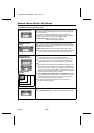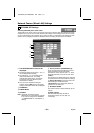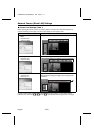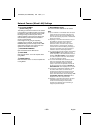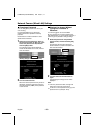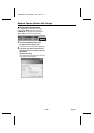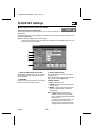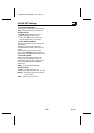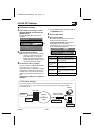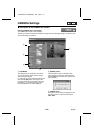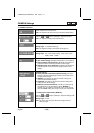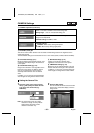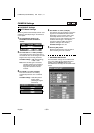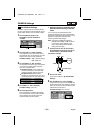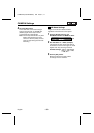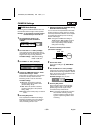CLOCK SET Settings
NTP Server Settings
1
Select “USE” as the setting for “SYNC.
WITH NTP SERVER” and then click the
[DETAIL] button.
The NTP SERVER SET screen will be
displayed.
2
Enter the NTP server address.
Note: If there is no NTP server in your local
network, you will need to access a
public NTP server on an Internet
website and obtain the NTP server
address from there. Ask your network
administrator for further details.
3
Set the time to “20:10” (example).
The time will then be updated automatically
at 20:10 (8:10 p.m.) on each day.
Set the time that you would like the updating
to take place. The system will synchronize
with NTP server once every 24 hours and
update the time based on the NTP server’s
time.
Default setting: 00:00 (time is updated at
midnight)
☞
You can update the time manually by clicking
the [RENEWAL] button.
4
Click the [SET] button.
5
Check the log display.
The synchronizing time and the NTP server
access results will be displayed.
If “NTP synchronize OK” is displayed, the
time update has been successful.
If an accessing error occurs, a message such
as the following will be displayed.
Log display Meaning of display
NTP
synchronize OK
Successful, or time was already
synchronized with NTP server so
was not adjusted.
NTP
communication
timeout
NTP communication timeout.
NTP server error NTP server problem (problem with
result response).
NTP server
address error
Incorrect NTP server name,
problem communicating with DNS
server.
System error Other system error.
2,3
Atomic clock
or similar
NTP server
Transmitting time
information
Obtaining time
information
Updating time
information
☞
NTP server settings
Camera
Computer
Device such as
router or modem
By synchronizing the time between the network camera and an NTP server on the Internet or in
your local network, you can prevent time synchronization errors and obtain high-precision
standardized times.
Internet
or
intra-company
LAN
L5AM2/XE (VCC-WB4000P) GB 2004, 2, 17
English
– 27 –