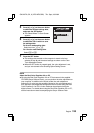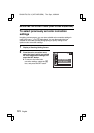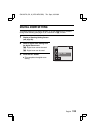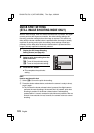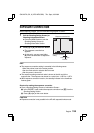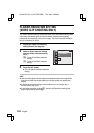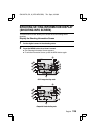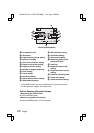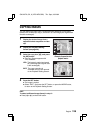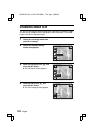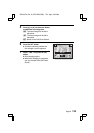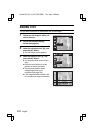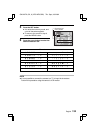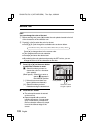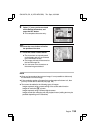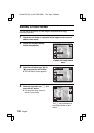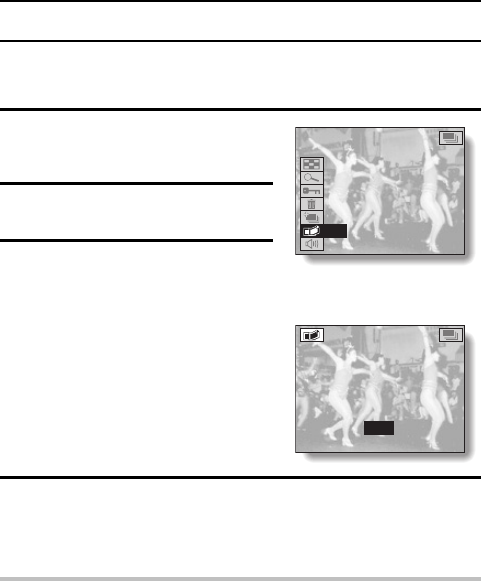
COPYING IMAGES
You can select one image from a sequential shots sequence or one image
(scene) from a video clip, copy it, and save it as a still image (the original data
remains unchanged).
1
Display the desired image from a
sequential shots sequence or video
clip.
2
Display the Playback Setting
Screen (see page 39).
3
Select the copy icon l, and press
the SET button.
œ The Copy Screen appears with
“YES” selected.
YES: The image is copied and saved
as a still image (the original data
is left unchanged).
EXIT: The copy procedure is
canceled, and you are returned
to the Playback Setting Screen.
<Example: Sequential shots
playback mode>
4
Press the SET button.
œ The image is copied.
œ Select “EXIT”, and press the SET button, or press the MODE button,
to return to the Playback Setting Screen.
HINT
To select a different image (frame) in step 3...
œ Press [d] or [c] on the arrow button.
9-IMAGE DISPLAY
ZOOM
PROTECT
ERASE
EDIT PHOTO
COPY
VOLUME
o
p
@
COPY
YES
EXIT
SX612/EX, GX, U (VPC-MZ3 GB2) Thu. Sept., 05/2002
English
128