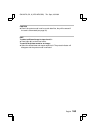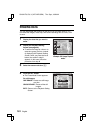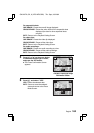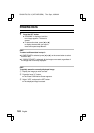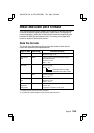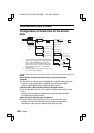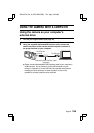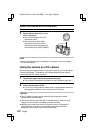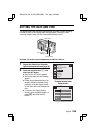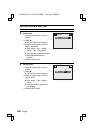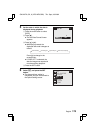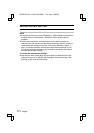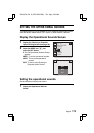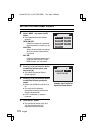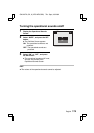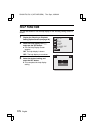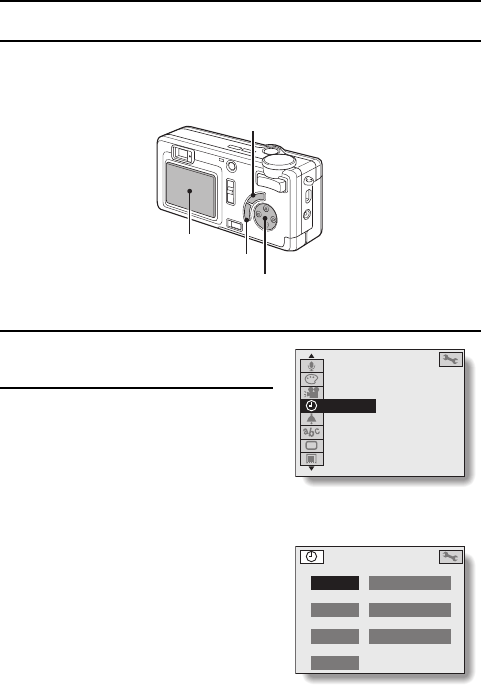
SETTING THE DATE AND TIME
The digital camera will record the date and time an image or audio recording
is taken so that you can display them during playback. Therefore, before
capturing images, make sure the correct date and time are set.
Example: To set the clock to September 28, 2002 at 7:30 p.m.
1
Display the Shooting or Playback
Option Setting Screen (see page 39).
2
Select the clock set icon r, and
press the SET button.
œ The CLOCK SET menu appears.
œ The current date and time settings
appear.
œ Follow the procedures below to set
whether to display the date during
playback, to set the display format
for the date, and to set the date and
time.
œ To return to the Option Setting
Screen, press the MENU button, or
select C and press the SET
button.
<Example: Shooting Option
Setting Screen>
SET button
LCD monitor
MENU button
Arrow button
AUDIO REC
COLOR ADJUSTMENT
SLIDESHOW
CLOCK SET
BEEP
LANGUAGE
TV SYSTEM
REFORMAT
p
2002/09/01
p
00:00
p
@
CLOCK SET
DATE
TIME
DISP Y/M/D
EXIT
SX612/EX, GX, U (VPC-MZ3 GB2) Thu. Sept., 05/2002
English
168