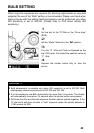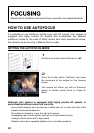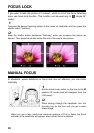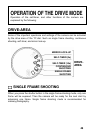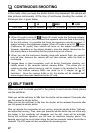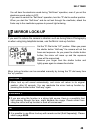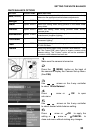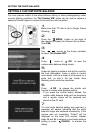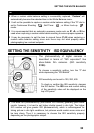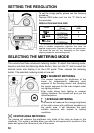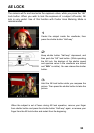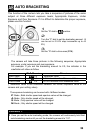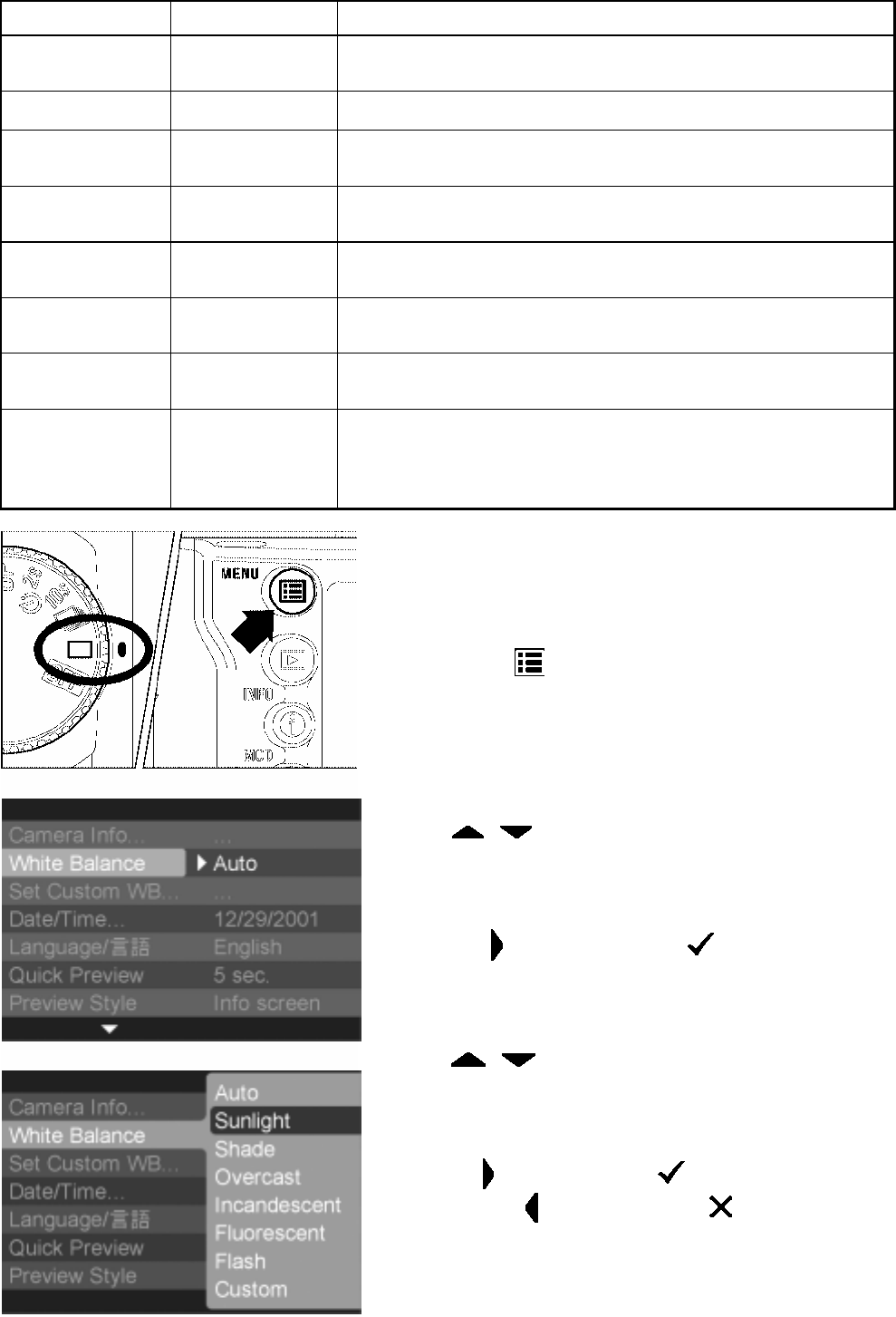
SETTING THE WHITE BALANCE
WHITE BALANCE OPTIONS
OPTION
COLOR TEMP.
DESCRIPTION
Auto (Default)
Select this setting to allow the camera to automatically
determine the appropriate white balance adjustments.
Sunlight
Approx. 5400 K
Select this setting when taking pictures in full sunlight.
Shade
Approx. 8000 K
Select this setting when taking pictures in the shade under
sunny skies.
Overcast
Approx. 6000 K
Select this setting when taking pictures under cloudy,
overcast skies.
Incandescent
Approx. 3150 K
Select this setting when taking pictures indoors under
incandescent (tungsten) lighting.
Fluorescent
Approx. 4100 K
Select this setting when taking pictures indoors under
fluorescent lighting.
Flash
Approx. 5850 K
Select this setting when taking pictures with the Sigma
EF-500 DG flash.
Custom
Select this setting when using a custom white balance. Use
the "Set Custom WB" menu option to create a custom white
balance setting. The "Custom" option will not be available if
no custom white balance has been set.
1
Make sure the camera is turned on.
2
Press the
MENU
button on the back of
the camera to display the Camera Set-up Menu.
(See P. 96 )
3
Use
arrows on the 4-way controller
to select “White Balance”.
4
Press
arrow or
OK
to open
sub-menu.
5
Use
arrows on the 4-way controller
to select desired white balance setting.
6
Press
arrow or
OK
to apply the
setting or
arrow or
CANCEL
to
close sub-menu without making any changes.
50