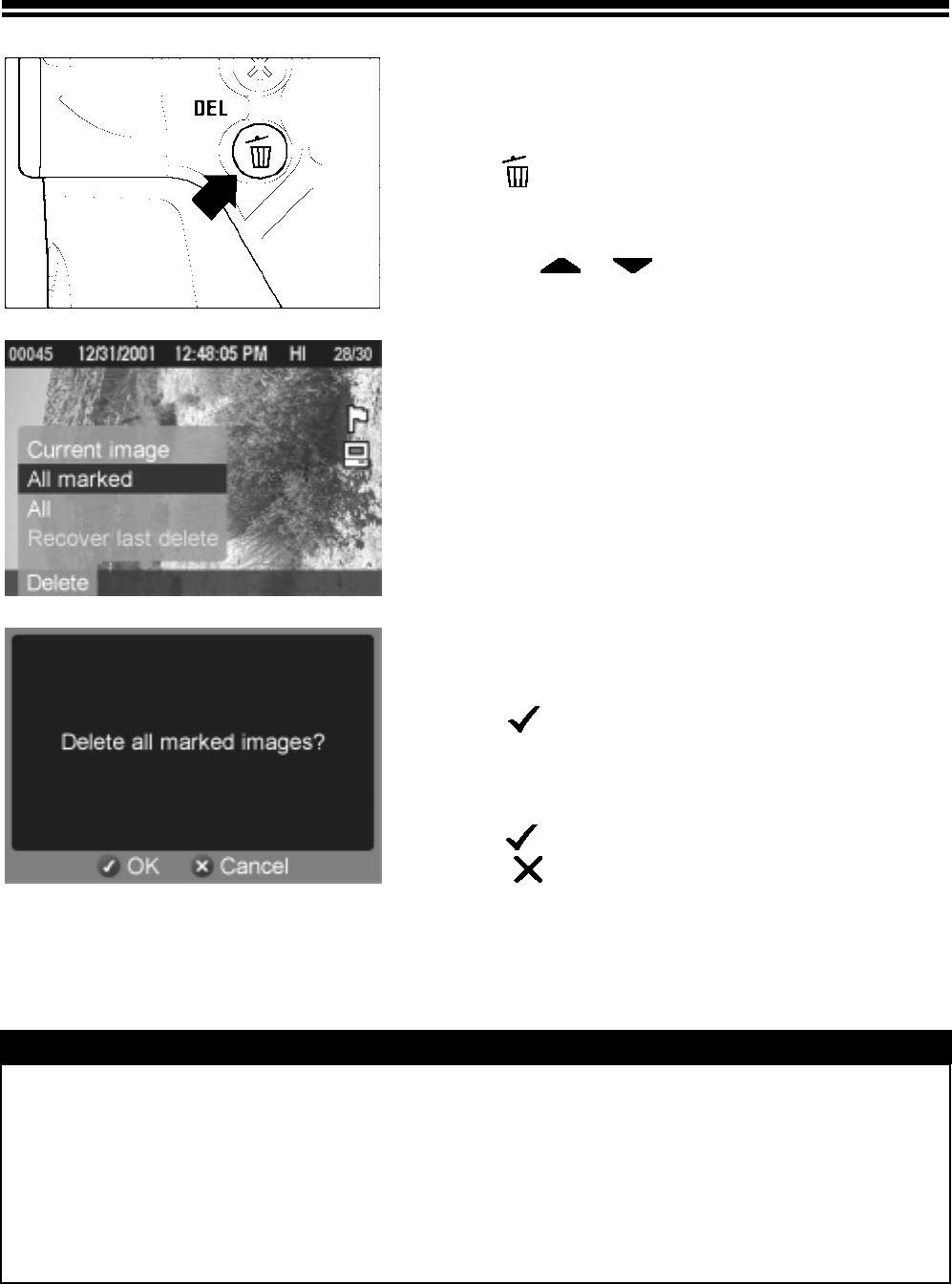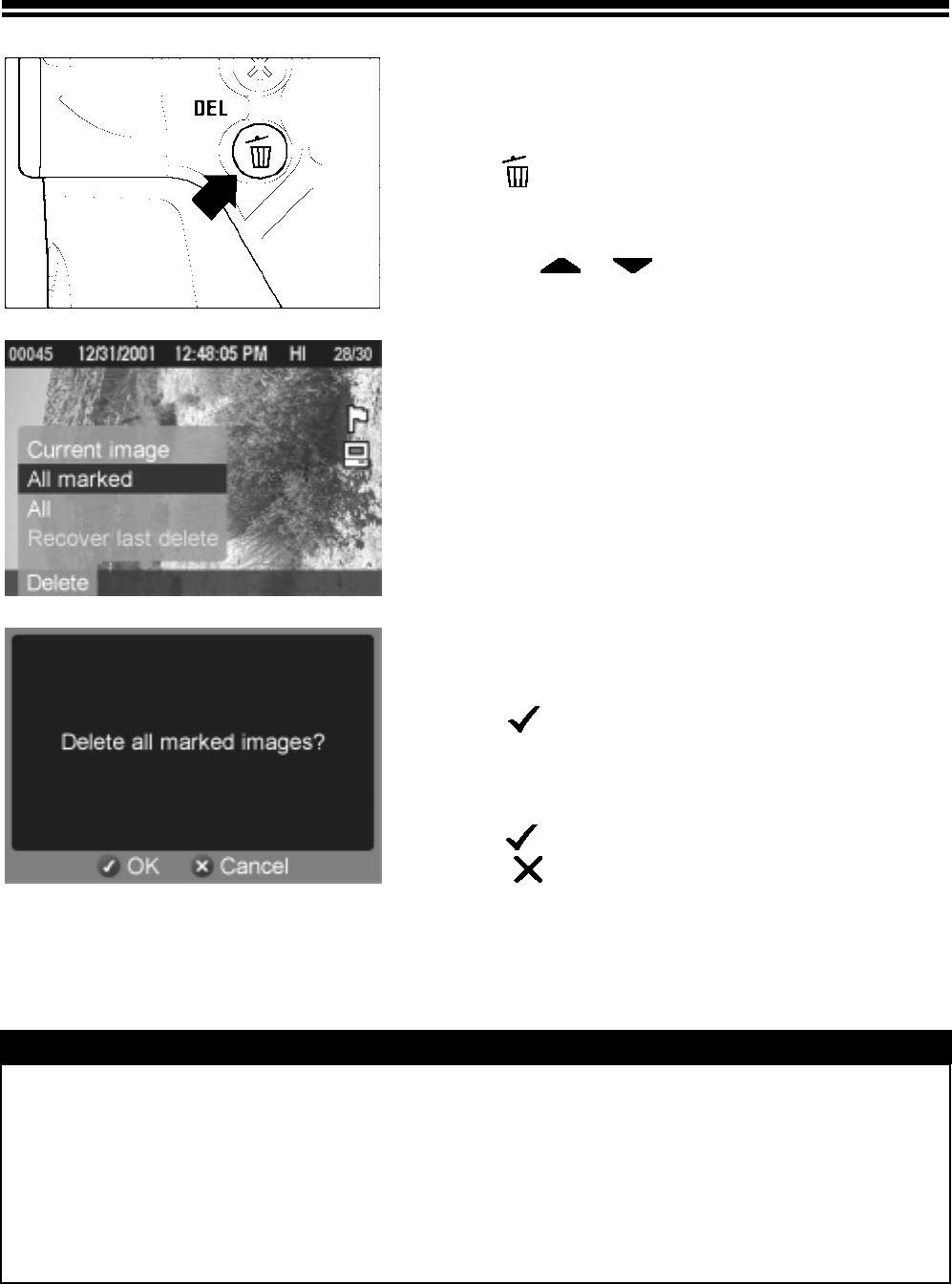
DELETING MULTIPLE IMAGES
TO DELETE MULTIPLE IMAGES
1
Press
DEL
to display the Delete Menu.
2
Use the
arrows on the 4-way
controller to select “All marked” or “All”.
· If some images are locked , the “All” menu item
will change to “All unlocked” to indicate that only
the unlocked images will be deleted. To delete
the locked images, they must first be unlocked.
(See P. 82 ) If all images are locked, neither
option will be available.
· If there are no marked images, or all the
marked images are locked, the “All marked”
menu item will not be available from the Delete
Menu.
3
Press
OK
to display the confirmation
dialog.
4
Press
OK
to delete all the images or
press
CANCEL
to return to reviewing
images without deleting.
TIP
· Marked images that are also locked will not be deleted with the “All marked”
menu item. The locked images must be unlocked first. Marked images are not
protected from deletion unless they are also locked.
· To erase all files from the CF card, including locked images as well as all
non-SD9 files, use the “Format CF Card” menu item in the camera Set-up Menu
(see P.29).
79