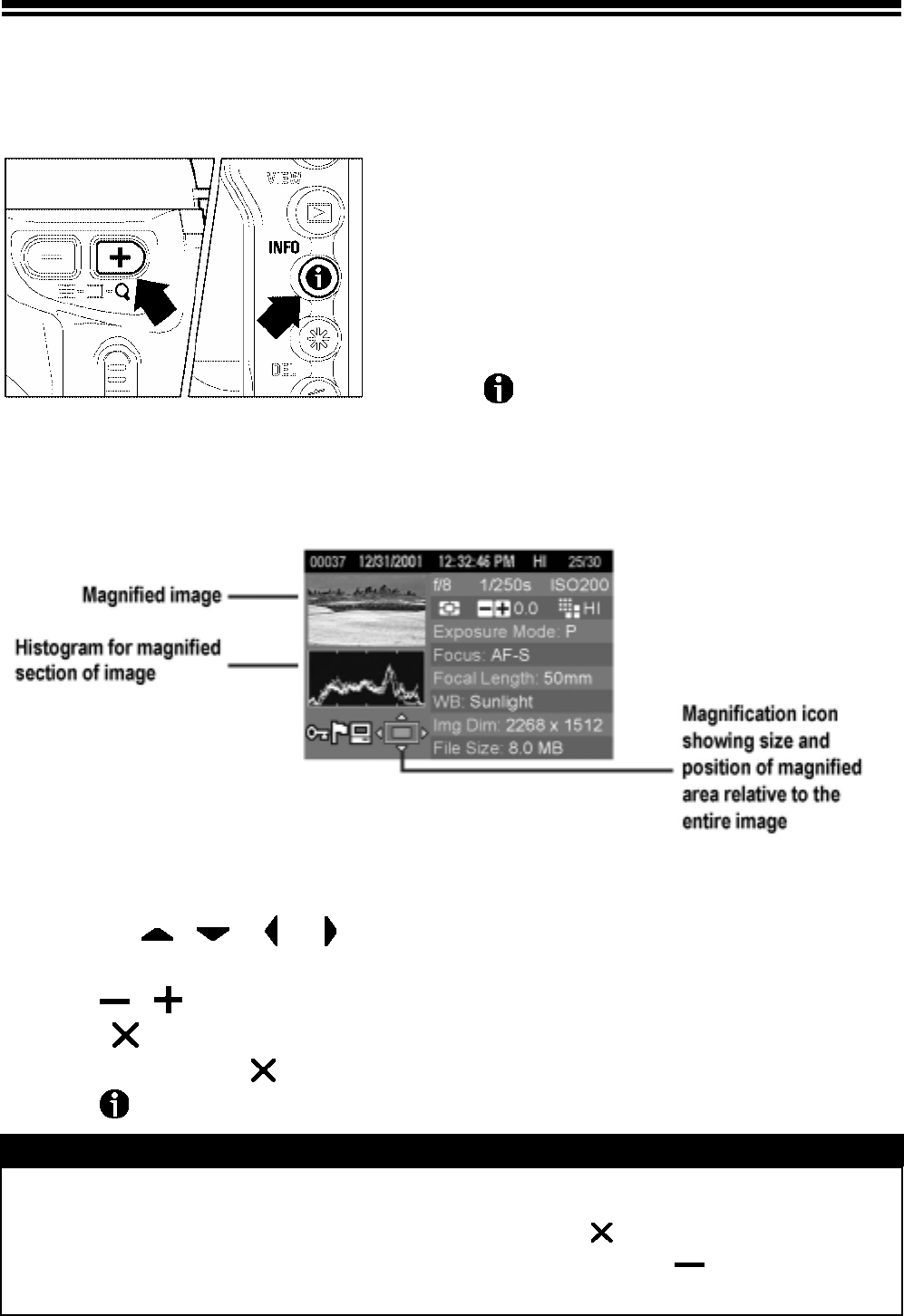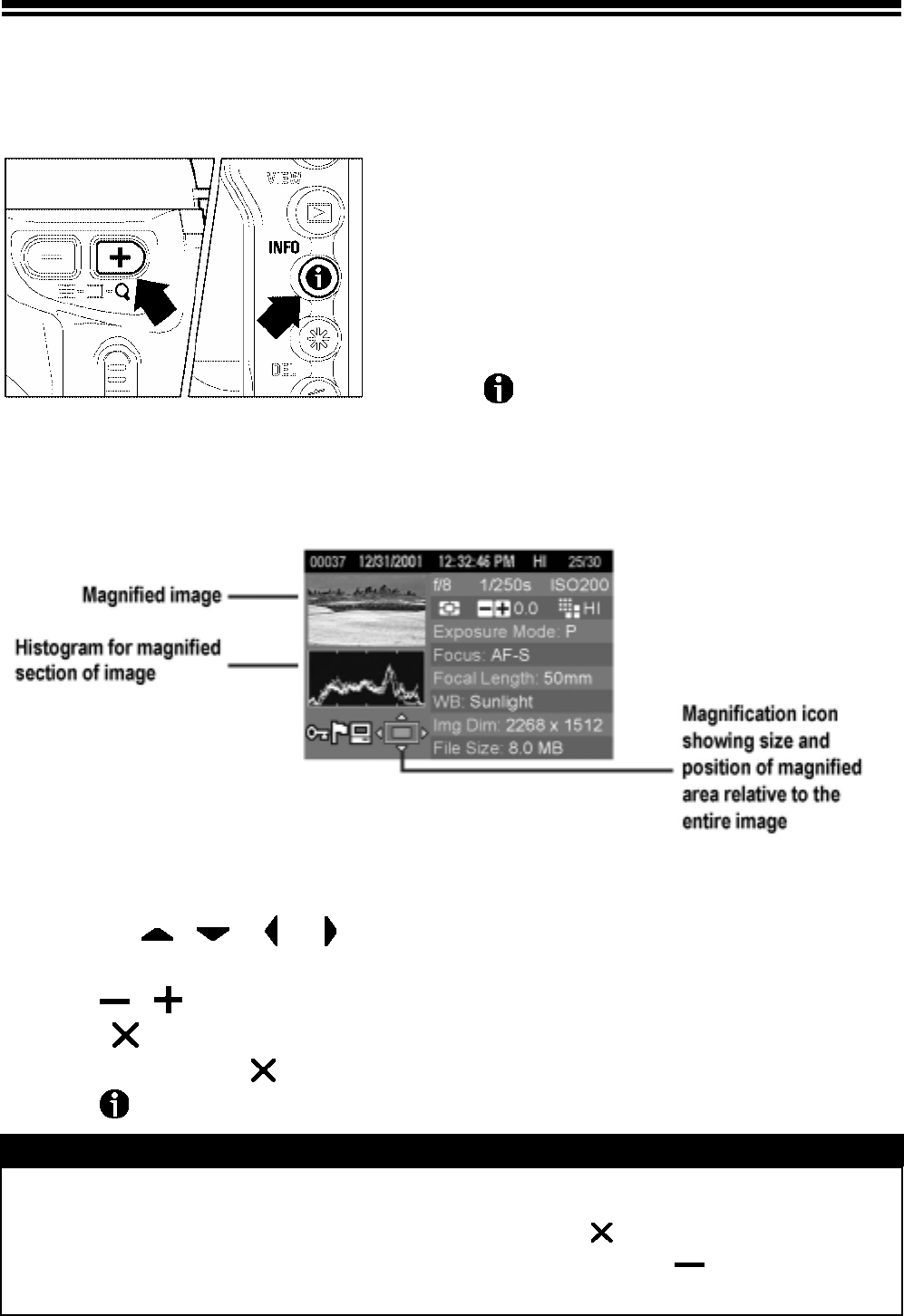
IMAGE INFO SCREEN FOR MAGNIFIED IMAGES
It is possible to obtain detailed histogram information for a particular section of
an image by opening the Image Info Screen from Zoomed-In View.
·
For more information on the histogram see next section.
TO DISPLAY MAGNIFIED IMAGE INFO
SCREEN
1
Magnify the image to the desired level and pan
to the area of interest. (See P. 6 9)
2
Press
INFO
.
The magnified segment of the image will be shown in the thumbnail and the values
displayed in the histogram will correspond to that segment only.
While in Image Info Screen for a Magnified Image:
Press the
arrows on the 4-way controller to pan to another
part of the image. (Histogram will update automatically to reflect the new values.)
Press
on the / Controller to increase/decrease magnification.
Press CANCEL to cancel magnification and view the Image Info Screen for
full image. (Press
CANCEL again to close the Image Info Screen.)
Press
INFO to close the Image Info Screen and return to Zoomed-In View.
TIP
· While viewing an Image Info Screen for a magnified image, the 4-way controller
cannot be used to change images. Press
CANCEL to cancel
magnification or return to full image view by pressing on the /
Controller, then use the 4-way controller to change the image selection.
73