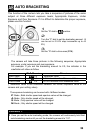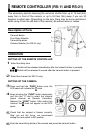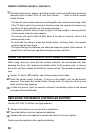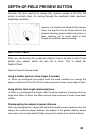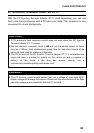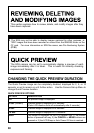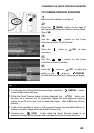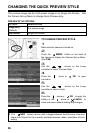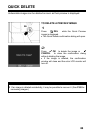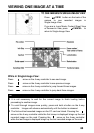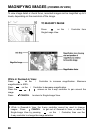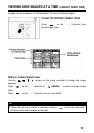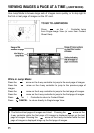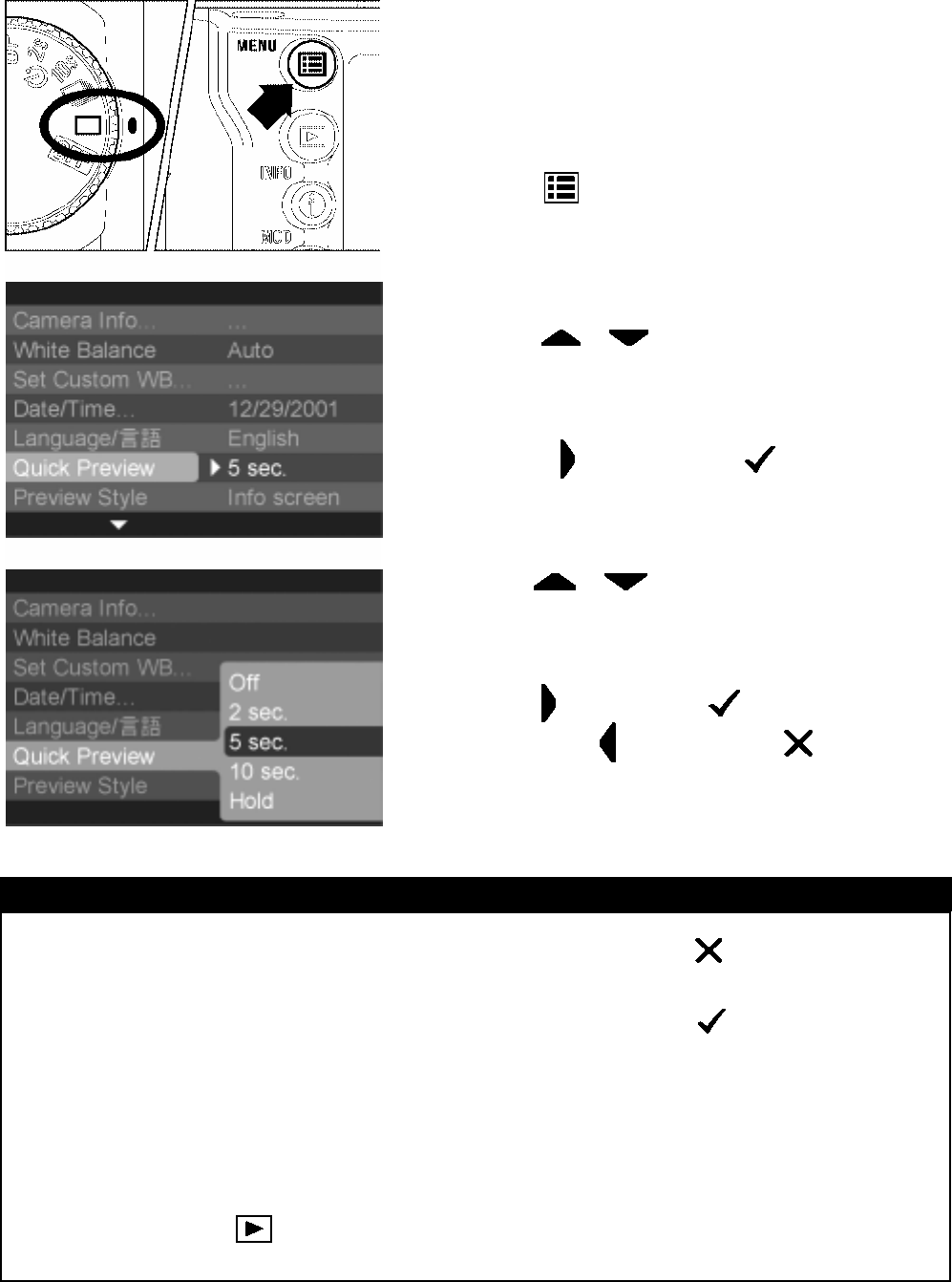
CHANGING THE QUICK PREVIEW DURATION
TO CHANGE PREVIEW DURATION
1
Make sure the camera is turned on.
2
Press the
MENU
button on the back of
the camera to display the Camera Set-up Menu.
(See P.96)
3
Use the
arrows on the 4-way
controller to select “Quick Preview”.
4
Press the
arrow or
OK
to open
sub-menu.
5
Use the
arrows on the 4-way
controller to select a duration.
6
Press the
arrow or
OK
to apply the
setting or the
arrow or
CANCEL
to close sub-menu without making any changes.
TIP
· To manually turn off the Quick Preview image, press the
CANCEL button
or the shutter button half-way.
· While the Quick Preview image is being displayed, the OK button can
be used as a shortcut key to temporarily toggle the over-exposure warning
overlay on or off, or to mark, lock or rotate the image. (See P.90 to set OK key
shortcut.)
· It will not be possible to zoom in to the preview image, use the Modify Menu, or
change to another image while the Quick Preview is up.
· Pressing the VIEW button while the Quick Preview image is up
enables all image review features and overrides the Quick Preview time-out.
64