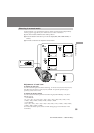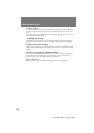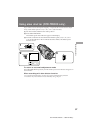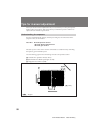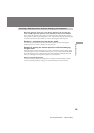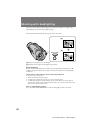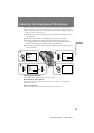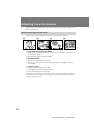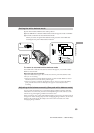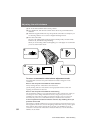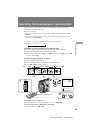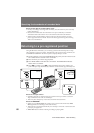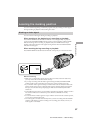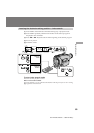63
Advanced Operations
CCD-TR2300/TR3300 3-856-204-23 (1)
3
1
2
WHT BAL
WHT BAL
e
WHT BAL
w
WHT BAL ∑
e
w
∑
AUTO LOCK HOLD
Setting the white balance mode
(1) Set AUTO LOCK/HOLD to the center position.
(2) Press WHT BAL so that the white balance indicator appears in the viewfinder.
(3) Turn the control dial to select the desired mode.
When you select one push white balance mode, press the control dial after
selecting the one push white balance indicator.
To return to automatic white balance mode
Press WHT BAL so that the white balance indicator disappears, or set AUTO LOCK/
HOLD to AUTO LOCK.
When the light source changes
Adjust the white balance again. You cannot select the one push white balance mode
when you are recording.
• When you record in manual adjustment mode, set AUTO LOCK/HOLD to AUTO
LOCK once, then set it to the center position again.
• When you record in automatic adjustment mode, or when you replace the battery
pack, point the lens toward a white object for approx. 10 seconds, then start
recording.
Adjusting white balance manually (One push white balance mode)
You can set the white balance for a particular lighting condition manually. When the
white balance is set manually, the colors of the object being shot will continue to look
natural as long as the lighting conditions remain the same.
When a particular color is shot under different lighting sources, the color often seems to
change color. When shooting subjects under changing lighting conditions, set the white
balance to the AUTO mode; the subject colors will remain consistent even under
changing lighting conditions.
Display window