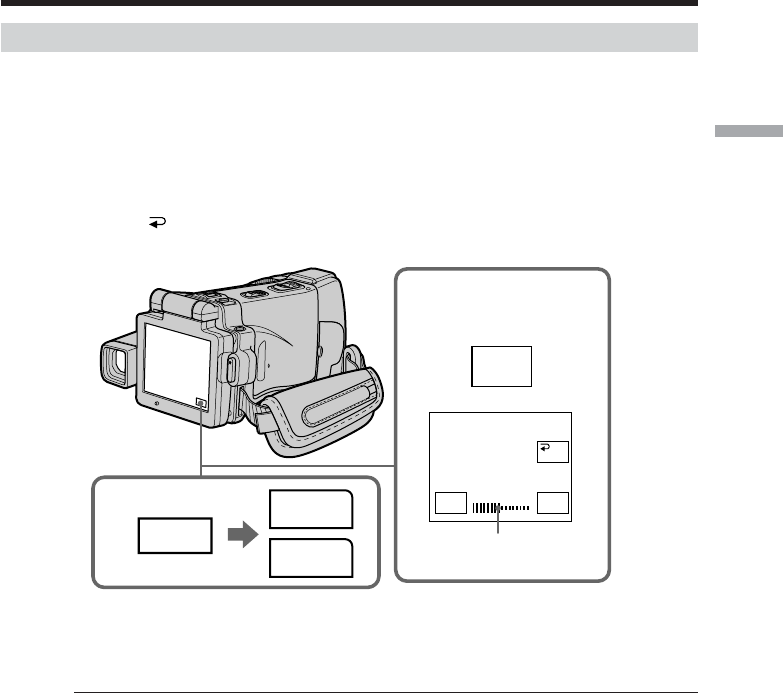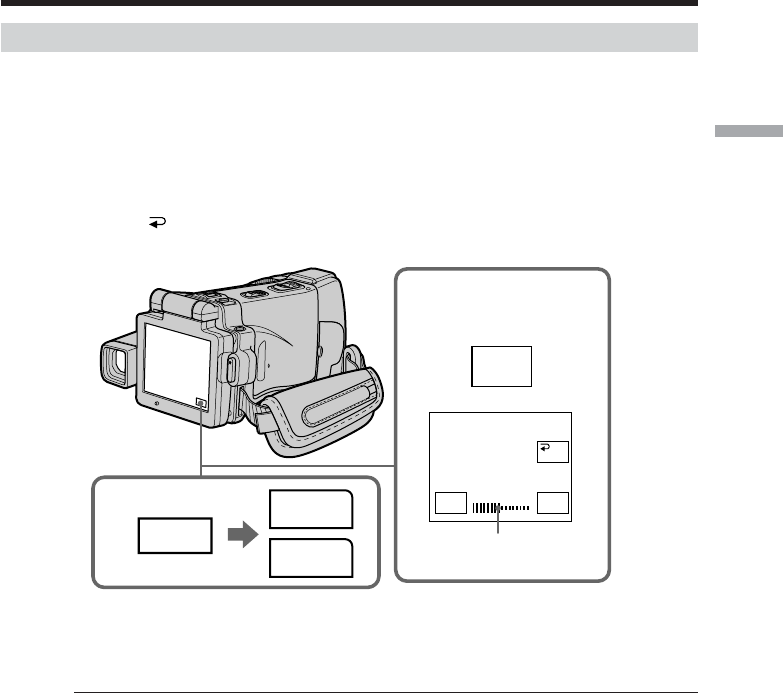
31
Recording – Basics
Adjusting the brightness of the LCD screen
(1) Set the POWER switch to CAMERA or MEMORY, then press FN and go to
PAGE3.
Set the POWER switch to VCR, then press FN and go to PAGE2.
(2) Press LCD BRT. The screen to adjust the brightness of the LCD screen appears.
(3) Adjust the brightness of the LCD screen using –/+.
–:To dim
+ : To brighten
(4) Press
OK. The display returns to PAGE2/PAGE3.
To return to FN
Press EXIT after step 4.
The color of the LCD screen
You can adjust the color of the LCD screen.
Select LCD COLOR in the menu settings (p. 180).
Even if you adjust the LCD screen using LCD BRT, LCD COLOR, or the LCD screen
backlight
The recorded picture will not be affected.
The setting of the LCD BACKLIGHT switch
Normally, set it to ON. When you use your camcorder in bright conditions using the
battery pack, set it to OFF. This position saves battery power.
Recording a picture
1
2-4
FN
PAGE3
PAGE2
LCD
BRT
LCD BRT
–+
OK
Bar indicator