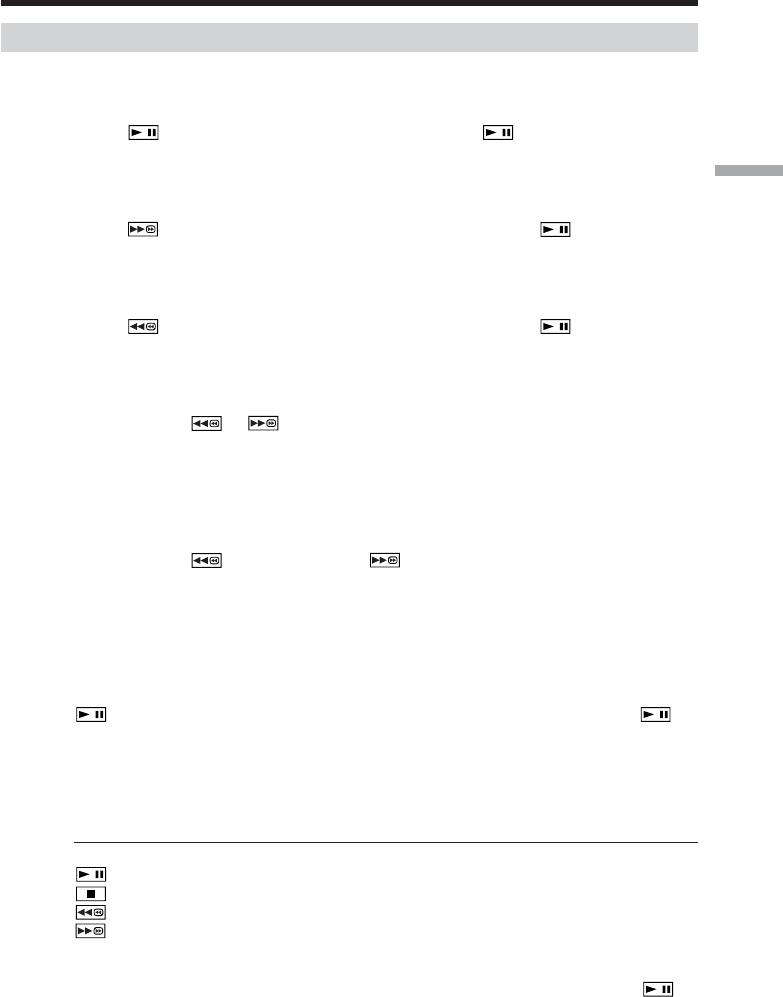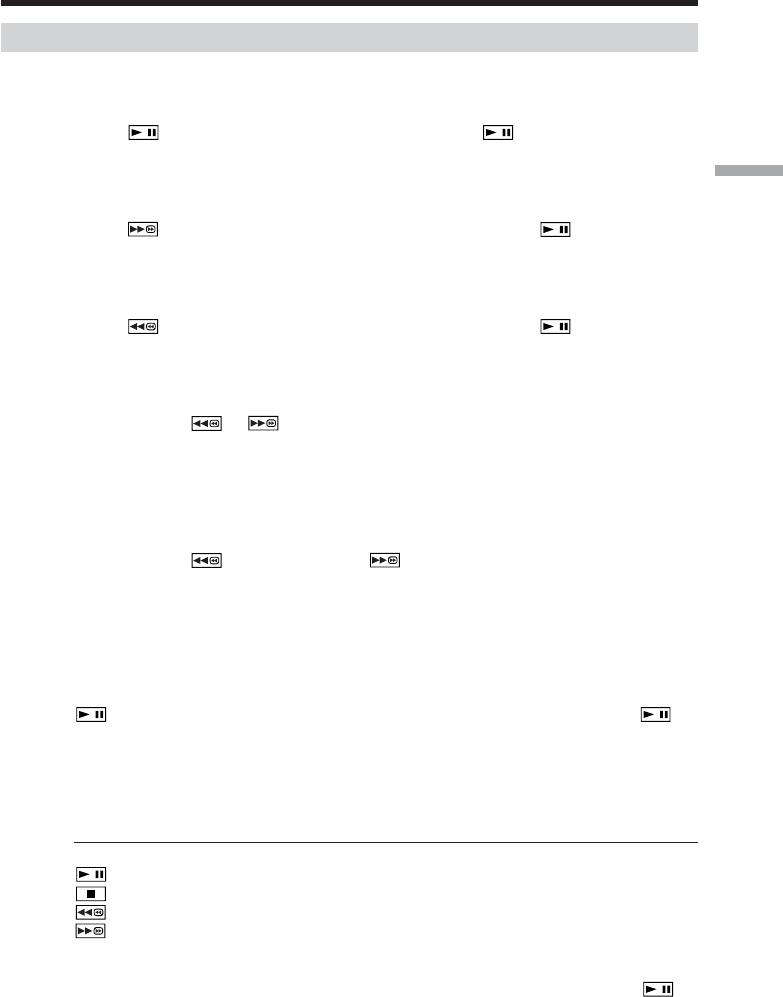
45
Playback – Basics
Various playback modes
To operate video control buttons, set the POWER switch to VCR.
To view a still image (playback pause)
•Press during playback. To resume playback, press again.
•Press PAUSE on the Remote Commander during playback. To resume normal
playback, press PAUSE again.
To fast-forward the tape
•Press in the stop mode. To resume normal playback, press .
•Press FF on the Remote Commander in the stop mode. To resume normal playback,
press PLAY.
To rewind the tape
•Press in the stop mode. To resume normal playback, press .
•Press REW on the Remote Commander in the stop mode. To resume normal playback,
press PLAY.
To locate a scene monitoring the picture (picture search)
•Keep pressing or during playback. To resume normal playback, release the
button.
•Keep pressing REW or FF on the Remote Commander during playback. To resume
normal playback, release the button.
To monitor the high-speed picture while fast-forwarding or
rewinding the tape (skip scan)
•Keep pressing while rewinding or while advancing the tape. To resume
rewinding or advancing, release the button.
•Keep pressing REW on the Remote Commander while rewinding the tape, or keep
pressing FF on the Remote Commander while advancing the tape. To resume normal
rewinding or advancing, release the button.
To view the picture at slow speed (slow playback)
Press SLOW on the Remote Commander during playback. To pause playback, press
or PAUSE on the Remote Commander. To resume normal playback, press or
PLAY on the Remote Commander again.
To search the last scene recorded (END SEARCH)
Press END SCH on PAGE2 in the stop mode. The last five seconds of the recorded
section are played back then your camcorder stops.
Video control buttons on the LCD screen
To play back or pause a tape
To stop a tape
To rewind a tape
To fast-forward a tape
When the playback pause mode lasts for five minutes
Your camcorder automatically enters the stop mode. To resume playback, press or
PLAY on the Remote Commander.
Playing back a tape