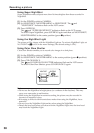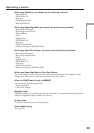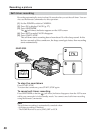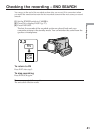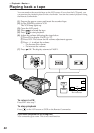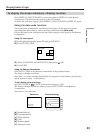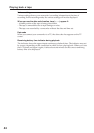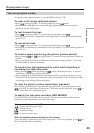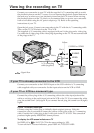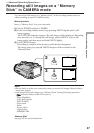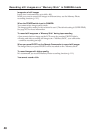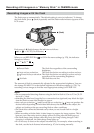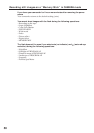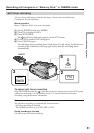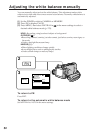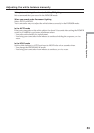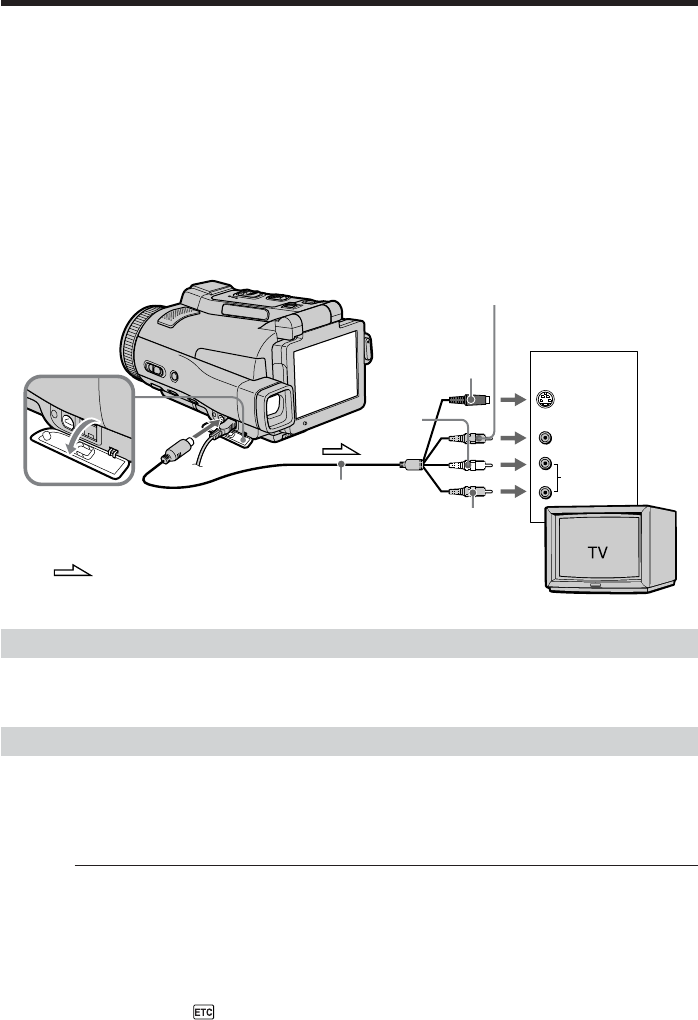
46
Connect your camcorder to your TV with the supplied A/V connecting cable to watch
the playback pictures on the TV screen. You can operate the playback control buttons in
the same way as when you view playback pictures on the LCD screen. When viewing
the playback picture on the TV screen, we recommend that you power your camcorder
from a wall outlet using the AC power adaptor (p. 21). Refer to the operating
instructions of your TV.
Open the jack cover. Connect your camcorder to the TV with the A/V connecting cable.
Then, set the TV/VCR selector on the TV to VCR.
The supplied A/V connecting cable is equipped with an S video plug and a video plug.
Use either the S video plug or the video plug depending on the TV. Do not connect both
of the plugs to the TV.
If your TV is already connected to the VCR
Connect your camcorder to the LINE IN input on the VCR with the A/V connecting
cable supplied with your camcorder. Set the input selector on the VCR to LINE.
If your TV or VCR is a monaural type
Connect the yellow plug of the A/V connecting cable to the video input jack and the
white or red plug to the audio input jack on the VCR or the TV. If you connect the white
plug, the sound is an L (left) signal. If you connect the red plug, the sound is an R (right)
signal.
If your TV has an S video jack
Connect using the S video plug to faithfully obtain original pictures. With this
connection, you do not need to connect the yellow (video) plug of the A/V connecting
cable. Connect the S video plug to the S video jack on the TV or VCR. This connection
produces higher quality MICROMV format pictures.
To display the LCD screen indicators on TV
Set DISPLAY in to V-OUT/LCD in the menu settings (p. 185).
To turn off the LCD screen indicators, press DISPLAY/TOUCH PANEL.
Viewing the recording on TV
S VIDEO
VIDEO
AUDIO
IN
Red
Yellow
White
: Signal flow
A/V connecting
cable (supplied)
Black
S VIDEO or VIDEO
A/V