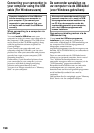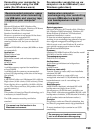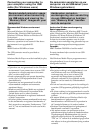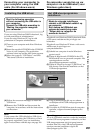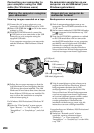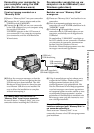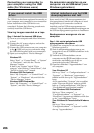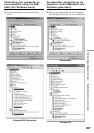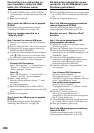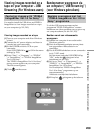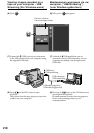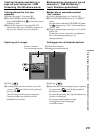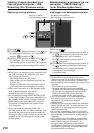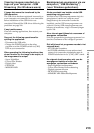206
If you cannot install the USB
driver
The USB driver has been registered incorrectly as
your computer was connected to your camcorder
before installation of the USB driver was
completed. Perform the following procedure to
correctly install the USB driver.
Viewing images recorded on a tape
Step 1: Uninstall the incorrect USB driver
1 Turn on your computer and allow Windows
to load.
2 Connect the AC power adaptor, and set the
POWER switch to VCR.
3 Connect the USB connector on your computer
to the (USB) jack on your camcorder using
the USB cable supplied with your camcorder.
4 Open your computer’s “Device Manager”.
Windows XP:
Select “Start” t “Control Panel” t “System”
t “Hardware”, and click the “Device
Manager” button.
If there is no “System” inside “Pick a
category” after clicking “Control Panel”, click
“Switch to classic view” instead.
Windows 2000 Professional:
Select “My Computer” t “Control Panel” t
“System” t “Hardware” tab, and click the
“Device Manager” button.
Windows 98SE/Windows Me:
Select “My Computer” t “Control Panel” t
“System”, and click “Device Manager”.
Connecting your camcorder to
your computer using the USB
cable (For Windows users)
De camcorder aansluiten op uw
computer via de USB-kabel (voor
Windows gebruikers)
Als het installeren van het USB
stuurprogramma niet lukt
Soms wordt is het USB stuurprogramma niet
juist geregistreerd, omdat uw computer al werd
aangesloten op de camcorder voordat de
installatie van het USB stuurprogramma was
voltooid. Volg de onderstaande aanwijzingen om
het USB stuurprogramma opnieuw te installeren.
Bandopnamen weergeven via uw
computer
Stap 1: Het onjuist geïnstalleerde USB
stuurprogramma verwijderen
1 Schakel uw computer in en wacht totdat
Windows gestart is.
2 Sluit de netspanningsadapter aan op uw
camcorder en zet de POWER schakelaar in de
“VCR” stand.
3 Verbind de USB-aansluitbus van uw
computer met de USB-aansluitbus van uw
camcorder, met behulp van de bij uw
camcorder geleverde USB-kabel.
4 Open het onderdeel “Apparaatbeheer” van
uw computer.
Voor Windows XP
Stel in op “Start” t “Configuratiescherm” t
“Systeem” t “Hardware” (apparatuur)
tabblad en klik dan op de “Apparaatbeheer”
knop.
Als de aanduiding “Systeem” niet verschijnt
onder “Kies een categorie” nadat u geklikt
hebt op “Configuratiescherm”, klik dan op
“Overschakelen naar klassieke aanblik”.
Voor Windows 2000 Professional:
Stel in op “Deze computer” t
“Configuratiescherm” t “Systeem” t
“Hardware” (apparatuur) tabblad en klik dan
op de “Apparaatbeheer” knop.
Voor Windows 98 Tweede editie/Windows
Me:
Stel in op “Deze computer” t
“Configuratiescherm” t “Systeem” en klik
dan op “Apparaatbeheer”.