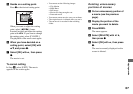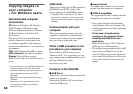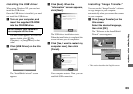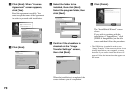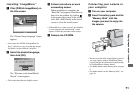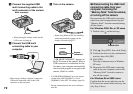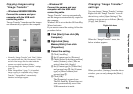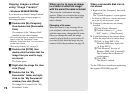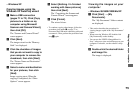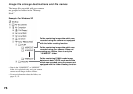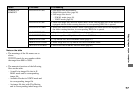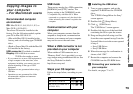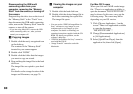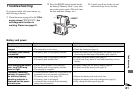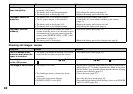75
Enjoying images on your computer
– Windows XP
Copying images using the
Windows XP AutoPlay wizard
a Make a USB connection
(pages 71 to 72). Click [Copy
pictures to a folder on my
computer using Microsoft
Scanner and Camera Wizard],
then click [OK].
The “Scanner and Camera Wizard”
screen appears.
b Click [Next].
The images stored on the “Memory
Stick” are displayed.
c Click the checkbox of images
that you do not want to copy to
your computer to remove the
checkmark, then click [Next].
The “Picture Name and Destination”
screen appears.
d Select a name and destination
for your pictures, then click
[Next].
Image copying starts. When the
copying is completed, the “Other
Options” screen appears.
e Select [Nothing. I’m finished
working with these pictures],
then click [Next].
The “Completing the Scanner and
Camera Wizard” screen appears.
f Click [Finish].
The wizard closes.
• To continue copying other images, follow the
procedure given under P on page 72 to
disconnect the USB multi connecting cable and
reconnect it. Then, perform the procedure from
step 1 again.
Viewing the images on your
computer
– Windows 98/98SE/2000/Me/XP
a Click [Start] t [My
Documents].
The “My Documents” folder contents
are displayed.
• This section describes the procedure for
viewing images copied in the “My Documents”
folder.
• When not using Windows XP, double-click
[My Documents] on the desktop.
• You can use the “PIXELA ImageMixer for
Sony” software to view and edit images on your
computer. For details, see the software’s help
files.
b Double-click the desired folder
and image file.
The image is displayed.