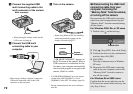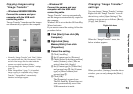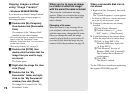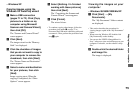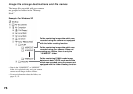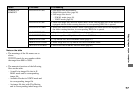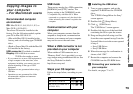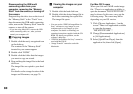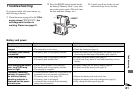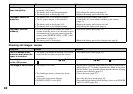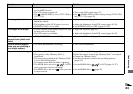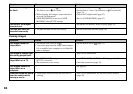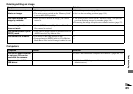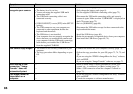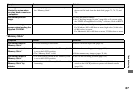80
Disconnecting the USB multi
connecting cable from your
computer, removing the “Memory
Stick” from the camera, or turning off
the camera
Drag and drop the drive icon or the icon of
the “Memory Stick” to the “Trash” icon,
then disconnect the USB multi connecting
cable, remove the “Memory Stick” from the
camera, or turn off the camera
• If you are using Mac OS X, remove the USB
multi connecting cable, etc., after you have
turned your computer off.
c Copying images
1 Double-click the newly recognized icon
on the desktop.
The contents of the “Memory Stick”
inserted in your camera appear.
2 Double-click “DCIM.”
3 Double-click the folder that the images
you want to copy are stored.
4 Drag and drop the image files to the hard
disk icon.
The image files are copied to your hard
disk.
For details on the storage location of the
images and file names, see page 76.
d Viewing the images on your
computer
1 Double-click the hard disk icon.
2 Double-click the desired image file in
the folder containing the copied files.
The image file opens.
• You can use the “PIXELA ImageMixer for
Sony” software to copy images to your
computer and to view images on your
computer. For details on installing, see
operating instructions supplied with the CD-
ROM. For details on operation, see the
software’s help files.
• “PIXELA ImageMixer for Sony” cannot be
used with Mac OS X.
• “Image Transfer” cannot be used with
Macintosh.
For Mac OS X users
When you click an E-MAIL mode image
file, “There is no application available to
open the document "DSC0ssss.JPE".”
may be shown. In this case, carry out the
following setup. The screen may differ
depending on your OS version.
1 Click [Choose Application...] on the
screen “There is no application available
to open the document
"DSC0ssss.JPE".”.
2 Change [Recommended Applications]
to [All Applications].
3 Select [QuickTime Player] from the
application list, then click [Open].