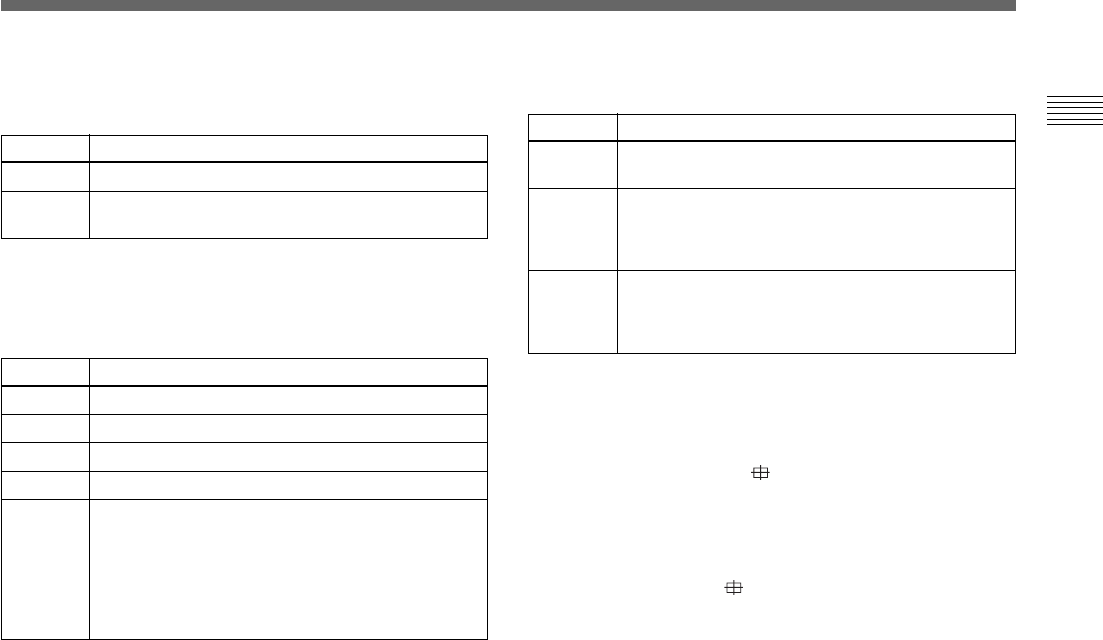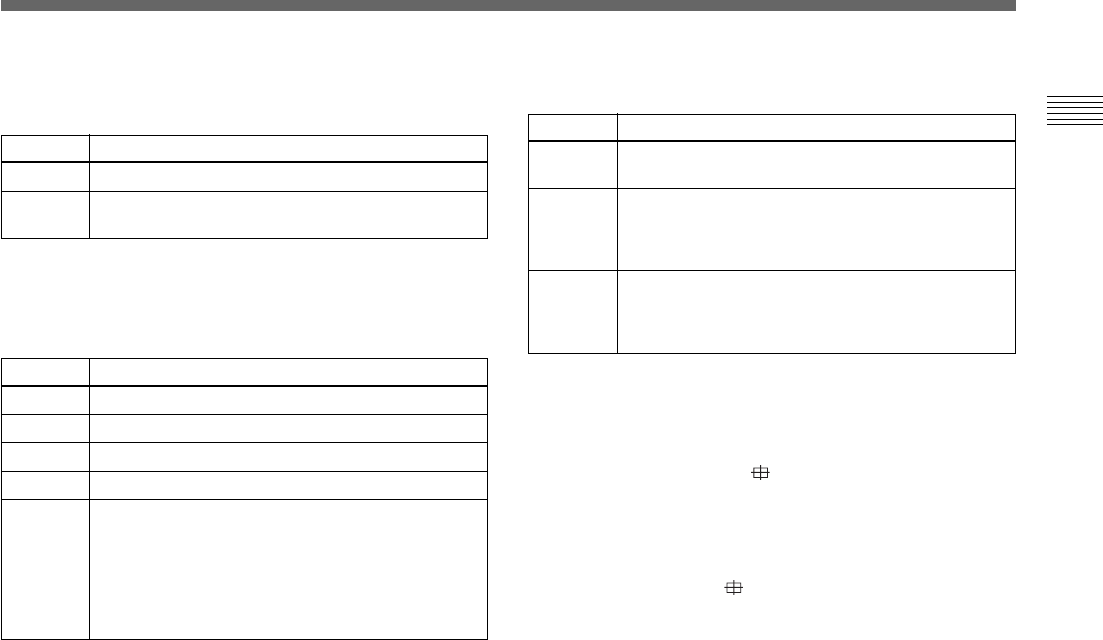
Chapter 2 Operation 25
(GB)
Chapter 2
LINEAR MATRIX
Processes an image with a color matrix to change the
chroma saturation and hue in order to reproduce natural
color.
When you set LINEAR MATRIX to ON, MODE is
displayed. You can adjust the color suitable for an object.
When you set MODE to MANUAL, R. PAINT, G. PAINT
and B. PAINT appear.
Selection
ON
OFF
Function
Corrects the color to reproduce natural color.
Color correction does not function. Use when you want
to process the image.
Selection
STANDARD
R ENHANCE
B ENHANCE
G ENHANCE
MANUAL
Function
Normally, select this setting.
Enhances the red.
Enhances the blue.
Enhances the green.
Adjusts each color finely.
R. PAINT: Finely adjusts the red in the range from –30
to +30.
G. PAINT: Finely adjusts the green in the range from
–30 to +30.
B. PAINT: Finely adjusts the blue in the range from
–30 to +30.
TARGET COLOR
Select when adjusting DETAIL or LINEAR MATRIX for a
specific color.
How to specify a color
1 Select IN or OUT and press the ENTER button.
2 Move the cross cursor ( ) appearing in the center of
the screen to the desired color with the B, b, V or v
button so that the cross cursor square covers the desired
color, then press the ENTER button.
When you select IN, you can adjust the color indicated
by the cross cursor ( ).
When you select OUT, you can adjust colors other than
that with the cross cursor.
Selection
ALL
IN
OUT
Function
Adjusts DETAIL or LINEAR MATRIX for the whole
image. Normally, set to this position.
Adjusts DETAIL or LINEAR MATRIX for a specific
color.
With the RANGE setting you can finely adjust the area
in the range from –10 to +10.
Adjusts DETAIL or LINEAR MATRIX for colors other
than a specified one.
With the RANGE setting you can finely adjust the area
in the range from –10 to +10.