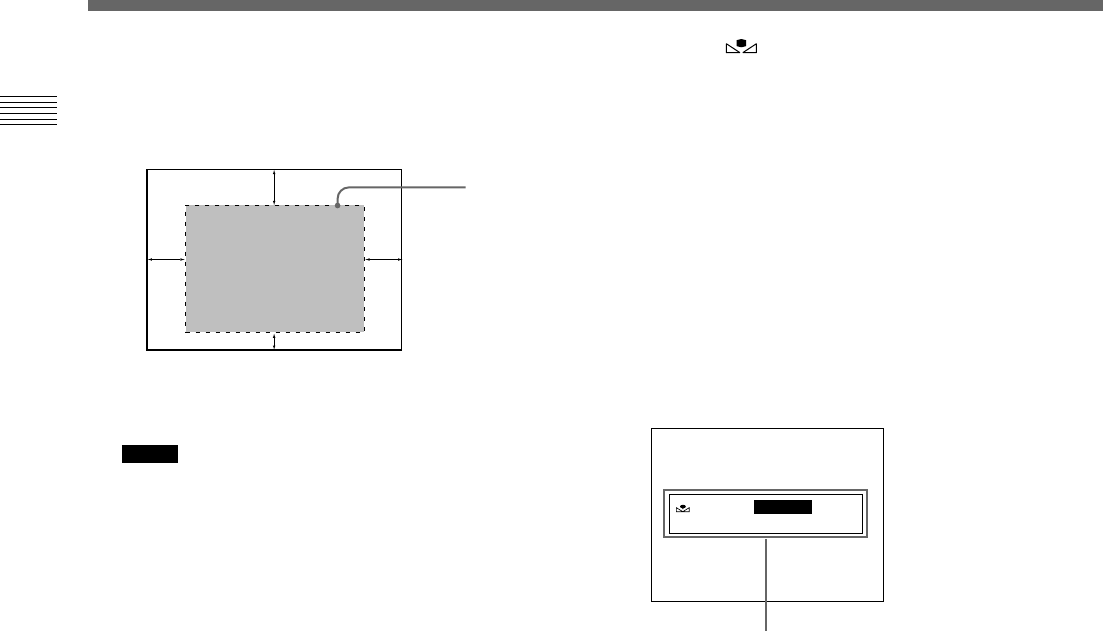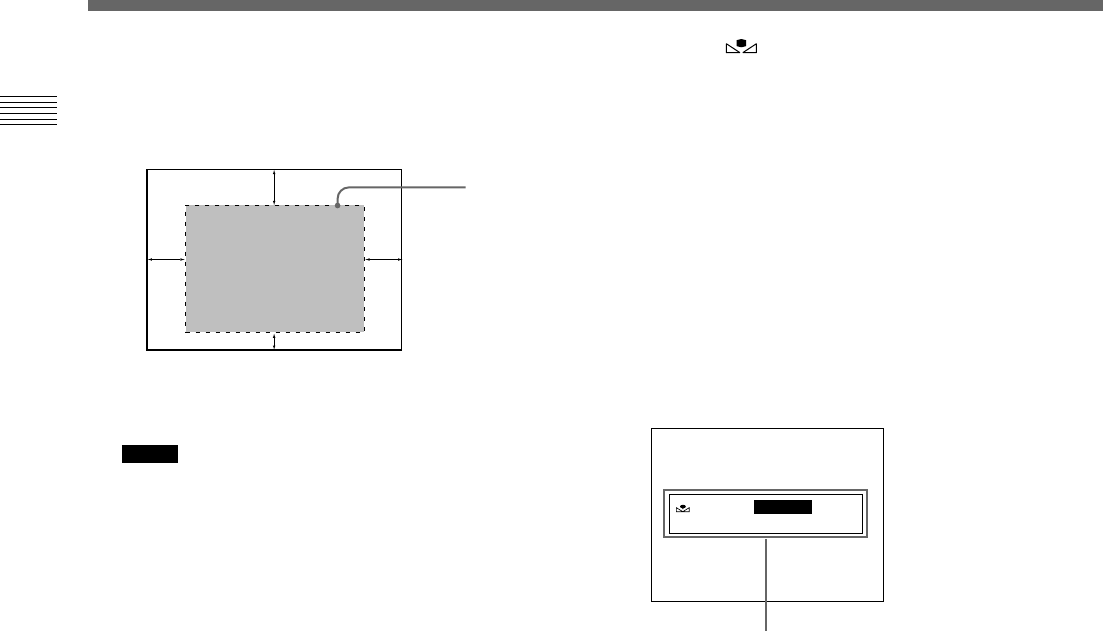
40 (GB) Chapter 2 Operation
Chapter 2
6 Place a white object (white pattern, white cloth, etc.) in
the same light as that falling on the object to be shot,
then zoom in on the white object to fill the screen as
follows.
The white object can be a white wall near the object to
be shot.
Notes
• Do not include highly reflective objects in the picture.
• Always shoot the image under suitable lighting
conditions.
Shooting
Error message
The white
object must fill
a rectangle of
this size.
(Avoid very
bright
highlights
within the
rectangle.)
15% of
screen
width
35% of screen height
10% of screen height
15% of
screen
width
7 Press the WHITE button.
During adjustment the bars appear. The message
“WHITE: OK” appears on the screen when the
adjustment is done.
The adjusted white level is automatically stored in
memory and remains even if the camera’s power is
turned off.
To shoot under the same conditions, the stored white
balance is recalled by setting MODE to AWB in the
WHITE BALANCE menu.
White balance adjustment errors
If the auto white balance adjustment is not successful, an
error message appears on the screen. If this happens, take
the necessary measures and perform steps 1 through 7 again.
For more details, see “List of Messages” on page 60.