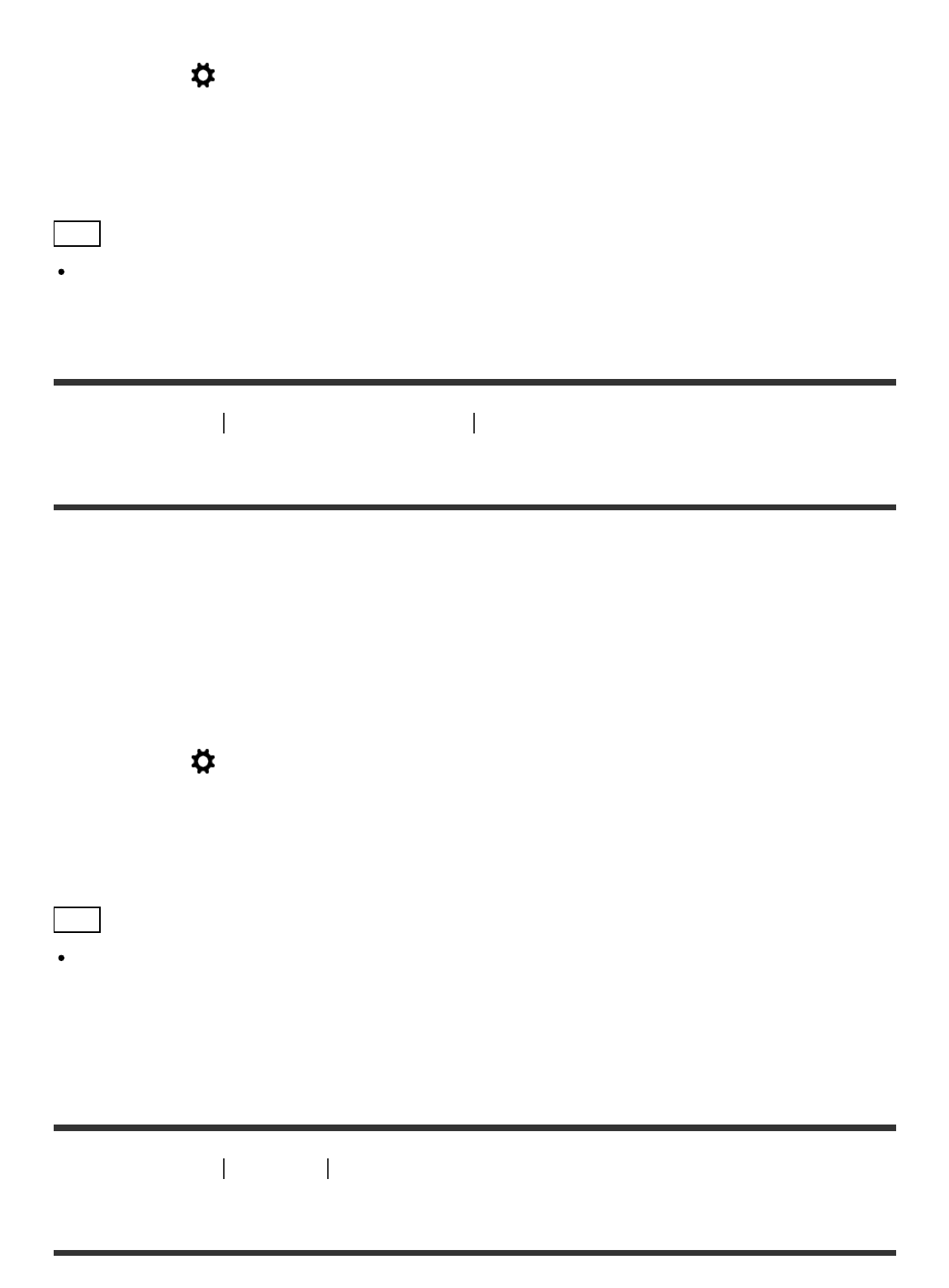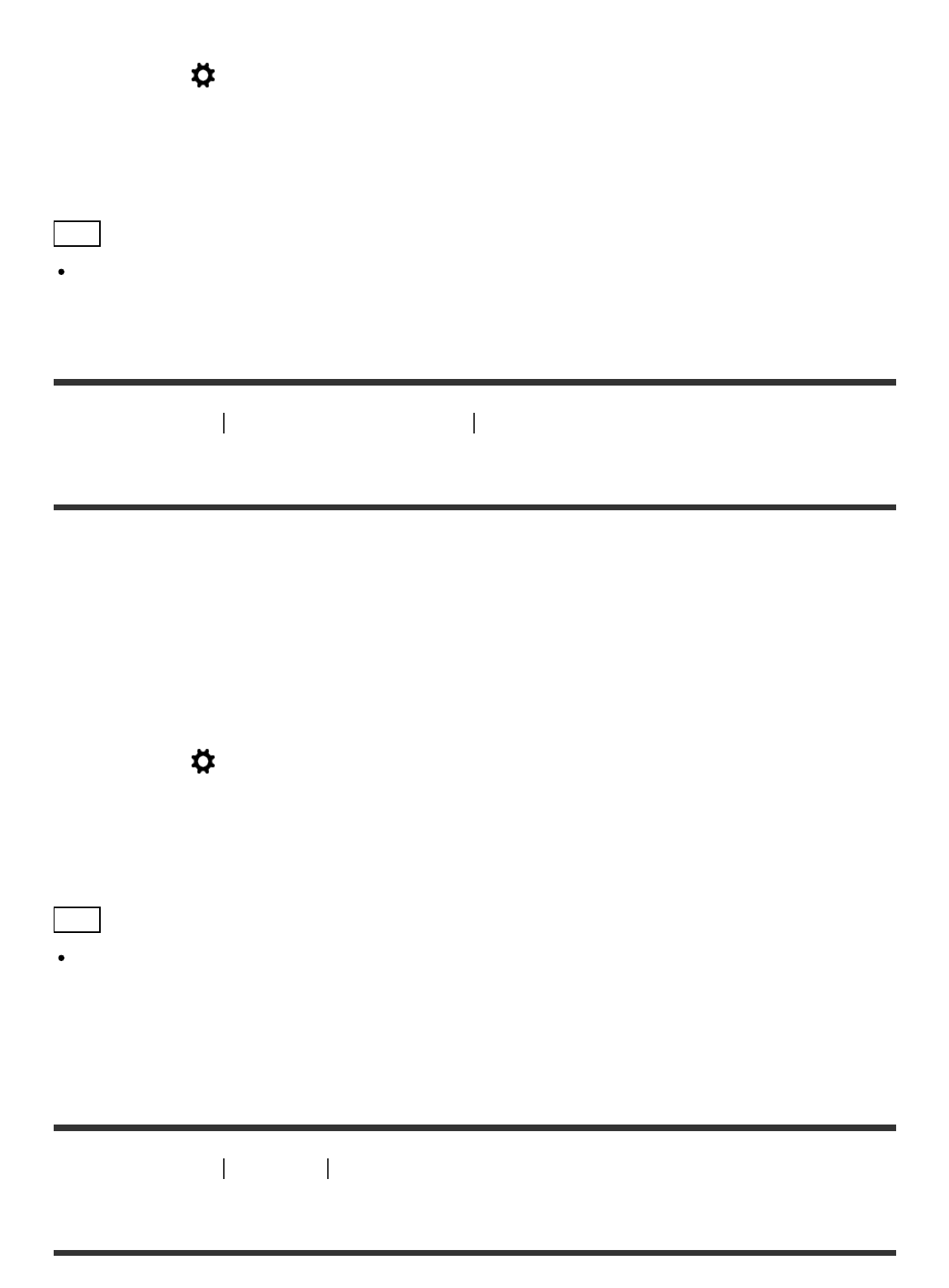
1. MENU → (Custom Settings) → [Custom Key Settings] → set the [Aperture Preview]
function to the desired key.
2. Confirm the image by pressing the key to which [Aperture Preview] was assigned.
Hint
Although you can change the aperture value during the preview, the subject may be
defocused if you select a brighter aperture. We recommend that you adjust the focus again.
[137] How to Use
Using shooting functions Setting the other functions of this product
Shot. Result Preview
With the monitor or viewfinder, you may see an image with an aperture that differs from the
shooting result. Since the blurring of a subject changes if the aperture is changed, the blurriness
of the actual picture will differ from the image you were viewing prior to shooting. While pressing
down the key to which [Shot. Result Preview] is assigned, you can check the image preview
with the DRO, shutter speed, aperture and ISO sensitivity settings applied. Check the shooting
result preview before shooting.
1. MENU → (Custom Settings) → [Custom Key Settings] → set the [Shot. Result
Preview] function to the desired key.
2. Confirm the image by pressing the key to which [Shot. Result Preview] was assigned.
Hint
The DRO settings, shutter speed, aperture and ISO sensitivity settings you have set are
reflected on the image for [Shot. Result Preview], but some effects cannot be previewed
depending on the shooting settings. Even in that case, the settings you have selected will be
applied to the images you shoot.
[138] How to Use
Viewing Viewing still images
Playing back images