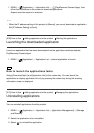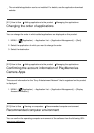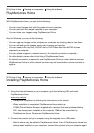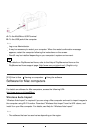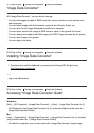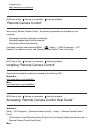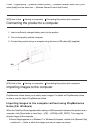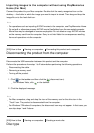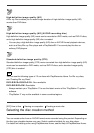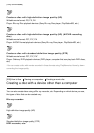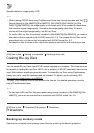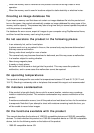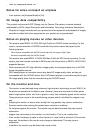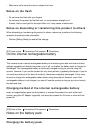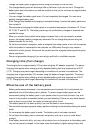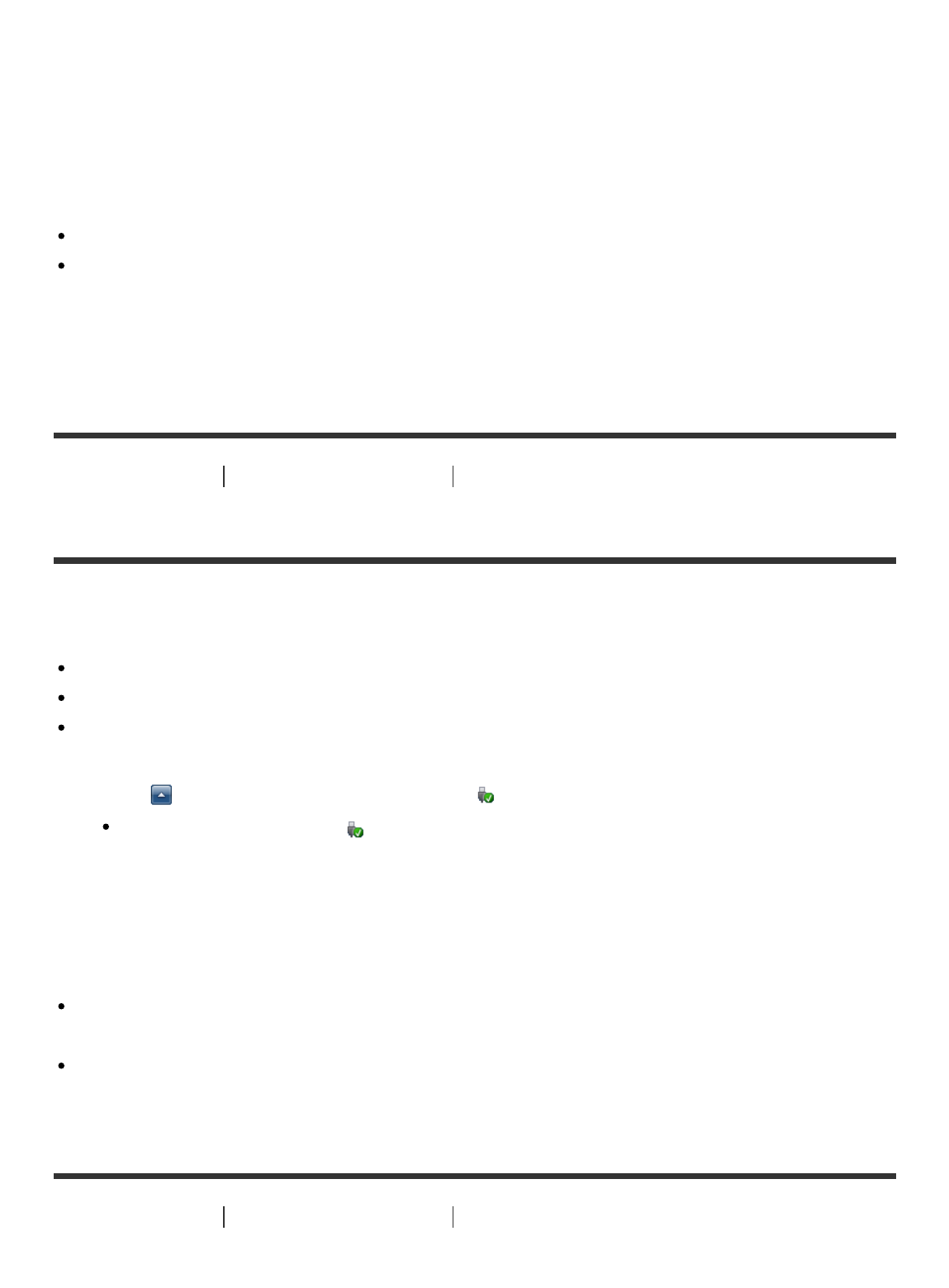
Importing images to the computer without using PlayMemories
Home (For Mac)
Connect the product to your Mac computer. Double-click the newly recognized icon on the
desktop → the folder in which the image you want to import is stored. Then drag and drop the
image file on to the hard disk icon.
Note
For operations such as importing AVCHD movies to the computer, use PlayMemories Home.
Do not edit or otherwise process AVCHD movie files/folders from the connected computer.
Movie files may be damaged or become unplayable. Do not delete or copy AVCHD movies
on the memory card from the computer. Sony is not held liable for consequences resulting
from such operations via the computer.
[225] How to Use
Viewing on computers Connecting this product and a computer
Disconnecting the product from the computer
Disconnects the USB connection between this product and the computer.
Perform the procedures from step 1 to 2 below before performing the following operations:
Disconnecting the cable.
Removing a memory card.
Turning off the product.
1. Click on the taskbar and then click the (disconnect icon).
For Windows Vista, click on the taskbar.
2. Click the displayed message.
Note
For Mac computers, drag and drop the icon of the memory card or the drive icon in the
“Trash” icon. The product is disconnected from the computer.
For Windows 7/Windows 8 computers, the disconnect icon may not appear. In that case, you
can skip steps 1 and 2 above.
[226] How to Use
Viewing on computers Creating a movie disc
Disc type