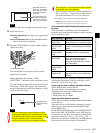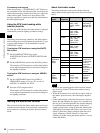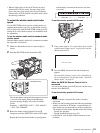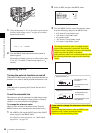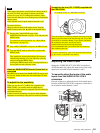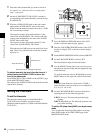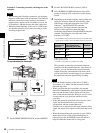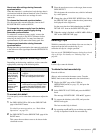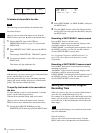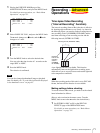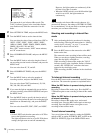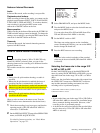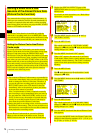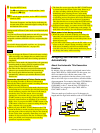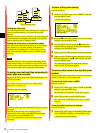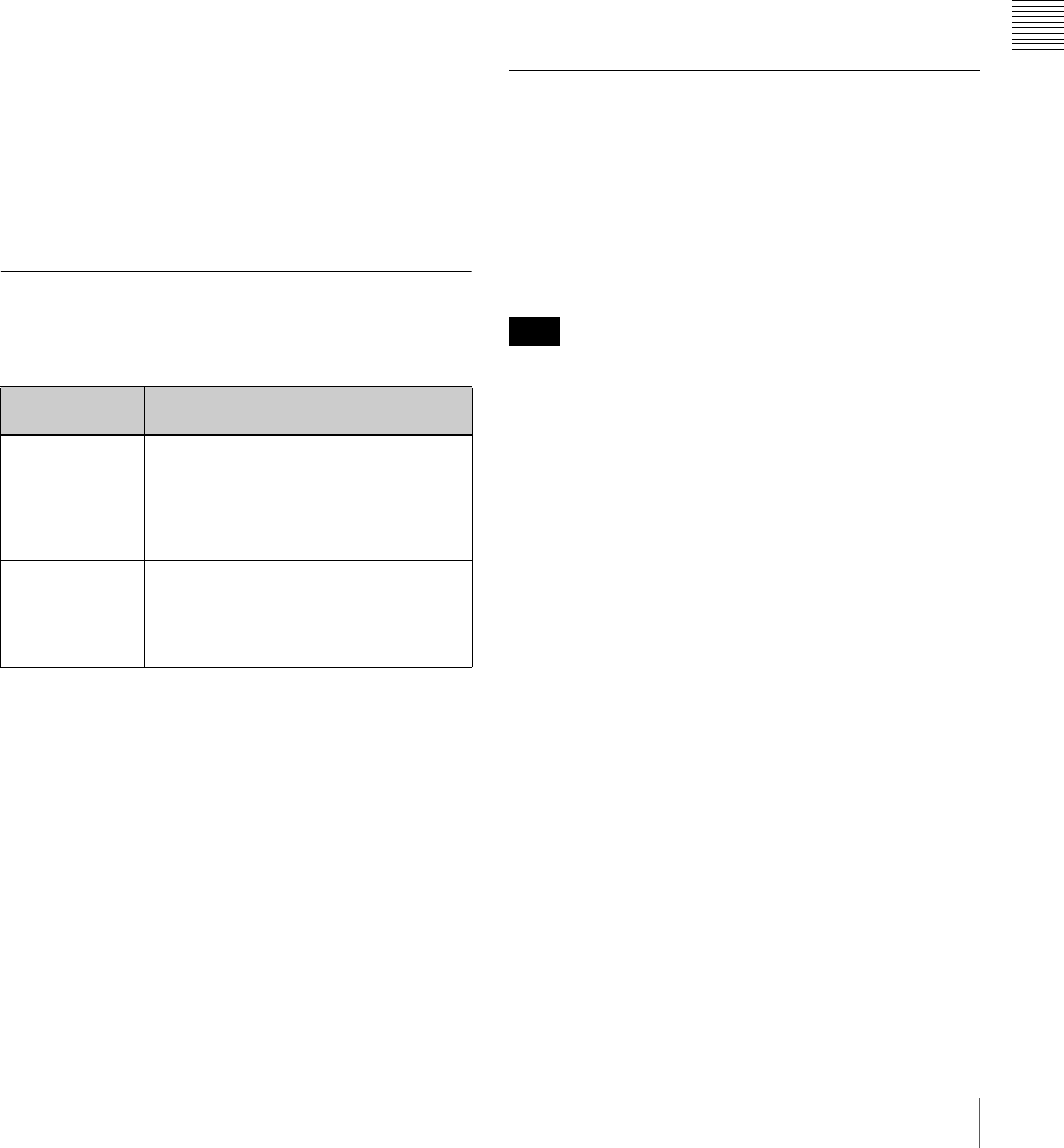
69
Recording – Basic Operations
Chapter 3 Recording and Playback
About user bits settings during timecode
synchronization
When the timecode is synchronized, only the time data is
synchronized with the external timecode value. Therefore,
the user bits can have their own settings for each
camcorder.
To release the timecode synchronization
First disconnect the external timecode, then set the F-
RUN/SET/R-RUN switch to R-RUN.
To change the power supply from the battery
pack to an external power supply during
timecode synchronization
To maintain a continuous power supply, connect the
external power supply to the DC IN connector before
removing the battery pack. You may lose timecode
synchronization if you remove the battery pack first.
Camera synchronization during timecode
synchronization
During timecode synchronization, the camera is genlocked
to the reference video signal input from the GENLOCK IN
connector.
Setting for Special Shooting Cases
Depending on the shooting conditions, set the camcorder
appropriately referring to the following table.
To correct skin detail
You can specify a color other than a skin tone to adjust the
color.
1
Set SKIN AREA IND to ON on the SKIN DETAIL
page of the PAINT menu.
For details on menu operations, see “Basic Menu
Operations” on page 131.
2
Set SKIN DETECT on the SKIN DETAIL page of the
PAINT menu.
This causes the area detect cursor to be shown in the
viewfinder screen.
3
Place the area detect cursor on the target, then execute
SKIN DETECT.
This designates the correction area, which is indicated
by a zebra pattern.
4
Change the value of SKIN DTL WIDTH (0 to 359) on
the SKIN DETAIL page so that the zebra pattern may
be displayed in the target area.
Set the correction level beforehand using the SKIN
DETAIL LVL item on the SKIN DETAIL page.
5
When the setting is finished, set SKIN AREA IND to
OFF on the SKIN DETAIL page.
Deleting Clips
With this camcorder you can delete clips one at a time, in
sequence from the last recorded clip, or you
can delete all clips in a single operation.
You can use the THUMBNAIL menu to delete the selected
clip or all clips. For details, see “Deleting Clips” on
page 88.
Locked clips cannot be deleted.
To delete the last recorded clip
Proceed as follows.
(How to select an item in the menu screen: Turn the
MENU knob to move the b mark to the desired item.)
1
Display the DISC page of the USER (or
OPERATION) menu (see page 55), and press the
MENU knob.
2
Select DELETE LAST CLIP, and press the MENU
knob.
The message “DELETE OK? YES b NO” appears.
3
To execute the deletion, select YES, and press the
MENU knob again.
The last recorded clip is deleted.
4
By repeating steps 2 and 3, you can delete any number
of clips in sequence from the last recorded clip.
Shooting
conditions
Setting and effect
When adjusting
for skin detail or
tone (Example:
When shooting
to hide skin
details)
Setting: See 5<,$8,--#8/$"=07$.#/&01:$,7$
%&'# >?.
Effect: This adjusts the skin detail or
tone to a designated active area.
The 3200K
preset white
balance makes
the picture
reddish.
Setting: Change the setting of the preset
white balance on the PRESET WHT
page of the MAINTENANCE menu.
Effect: This prevents the picture from
reddening.
Note