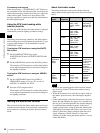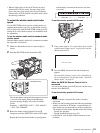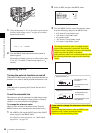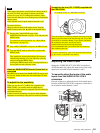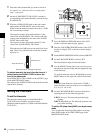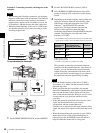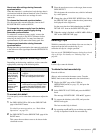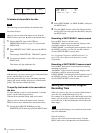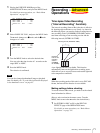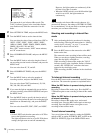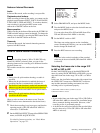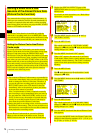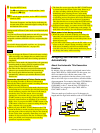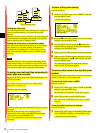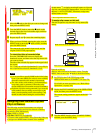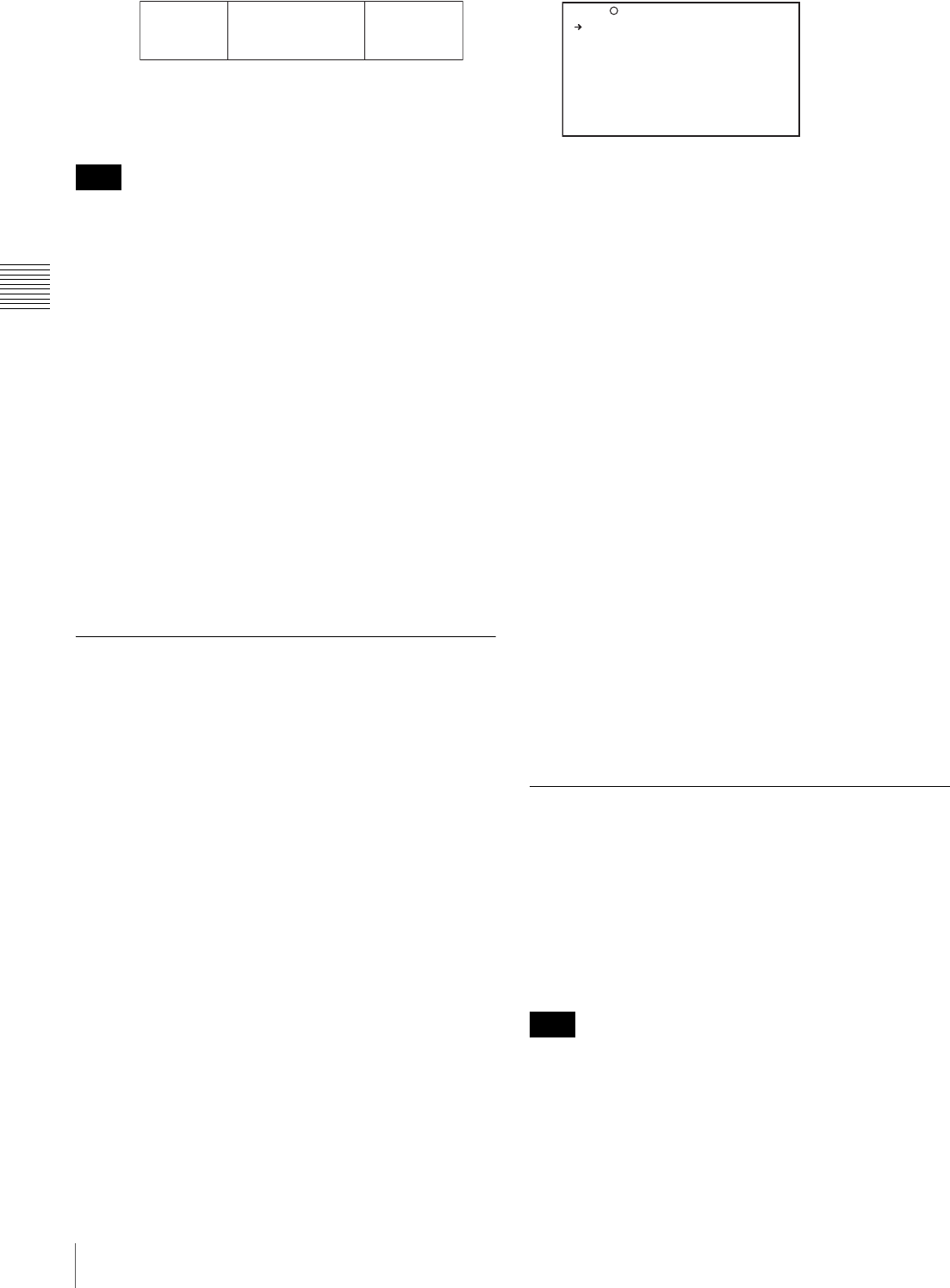
70
Recording – Basic Operations
Chapter 3 Recording and Playback
To delete all clips within the disc
The following procedure deletes all unlocked clips.
Proceed as follows.
(How to select an item in the menu screen: Turn the
MENU knob to move the b mark to the desired item.)
1
Display the DISC page of the USER (or
OPERATION) menu (see page 55), and press the
MENU knob.
2
Select DELETE ALL CLIPS, and press the MENU
knob.
The message “DELETE OK? YES b NO” appears.
3
To execute the deletion, select YES, and press the
MENU knob.
This deletes all clips within the disc.
Recording Shot Marks
With this unit, you can record two types of shot mark (shot
mark 1 and shot mark 2) on the disc.
Recording shot marks for scenes containing important
images and sounds enables quick access to the marked
points. This increases editing efficiency.
To specify shot marks to be recorded on
the disc
To select whether or not to record shot mark 1 and shot
mark 2, use the following procedure.
With the factory default setting, both are recorded.
(How to select an item in the menu screen: Turn the
MENU knob to move the b mark to the desired item.)
1
Display the ESSENCE MARK page of the
MAINTENANCE menu, and press the MENU knob.
2
Select SHOT MARK 1 or SHOT MARK 2, and press
the MENU knob.
3
Turn the MENU knob to select ON (display the shot
mark) or OFF (do not display the shot mark), and press
the MENU knob.
Recording a SHOT MARK 1 essence mark
Press the RET button on the lens once.
“ShotMark1” appears near the timecode display on the
viewfinder screen for about one second.
If SHOT MARK 1 recording has been assigned to one of
the ASSIGN switches, you can also use that switch to
record a SHOT MARK 1 essence mark.
See “Assigning Functions to ASSIGN Switches” on
page 142 for more information about how to make
assignments.
Recording a SHOT MARK 2 essence mark
Press the RET button twice in quick succession during
recording or playback.
“ShotMark2” appears near the timecode display on the
viewfinder screen for about one second.
If SHOT MARK 2 recording has been assigned to one of
the ASSIGN switches, you can also use that switch to
record a SHOT MARK 2 essence mark.
Setting the Thumbnail Image at
Recording Time
When you record a clip, you can specify which frame to
use as the clip’s thumbnail image (page 82).
For example, if all clips have the same image in their first
frames, you can specify a frame a few seconds after the
start of the clip, so that all thumbnails will not show the
same image.
The factory default setting is to use the first frame in the
clip as the thumbnail.
Proceed as follows.
!"#$%&#% '()(*&%+,%-&(.%-,%&/(%.(,0 %'*1((,2%3 01,%&/(%
4567%8,#9%&#%.#:(%&/(%b%.+ 18%&#%&/(%;('-1(;%-&(.<=
Note
Clip 1 Clip 2 Clip 3
Clips can be deleted in the sequence 3 t 2 t 1.
Note
SHOT MARK 1 : ON
SHOT MARK 2 : ON
INDEX PIC. POS. : 0SEC
TOP M04 ESSENCE MARK