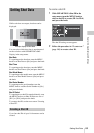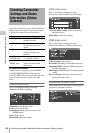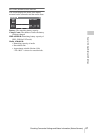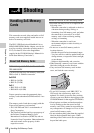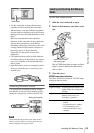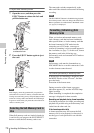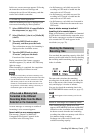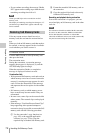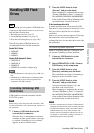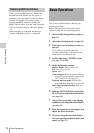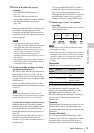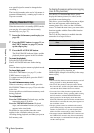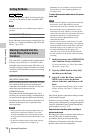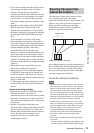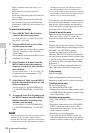Handling USB Flash Drives
73
Chapter 4 Shooting
In UDF mode, you can connect a USB flash drive
connected to the external device to record, save
and load the following data.
• Record proxy data (see page 85)
• Load planning metadata (see page 87)
• Save and load setting data (see page 160)
The following Sony USB flash drives are
recommended for use with this camcorder.
Pocket Bit L Series
• USM16GL
• USM8GL
• USM4GL
Pocket Bit Hi-Speed LX Series
• USM32GLX
• USM16GLX
•USM8GLX
• USM4GLX (available in Japan only)
Notes
• Use USB flash drives with capacity from 4 GB to 32
GB.
• USB flash drives other than the recommended flash
drives listed above may not be recognized when
connected to the USB connector.
USB flash drives must be formatted with the
FAT32 file system.
Note
Before using a drive, format it on this camcorder or a PC.
If a drive formatted on a PC cannot be used, format it on
the camcorder.
1 Connect a USB flash drive to the
external device connector.
When the drive is unformatted or has been
formatted to other specifications, a message
to confirm if formatting is to be executed
appears on the viewfinder screen.
2 Turn the MENU knob to select
“Execute” and press the knob.
When formatting is completed, the message
“Format USB Memory Done” is displayed.
The \MSSONY\PRO\XDCAM\MEMDISC
folder and the \General\Sony\Planning folder
are automatically created in the drive.
If the format operation fails
A format operation may fail because the USB
flash drive is write protected, or because it is not
the type of drive specified for use with this
camcorder.
In this case, an error message appears. Following
the instructions in the error message and
exchange the drive for one that can be used with
this camcorder.
To format by menu operation
When no formatting message is displayed, you
can execute formatting by menu operation.
1 Connect a USB flash drive to the
external device connector.
2 Select OPERATION >USB > Format
USB Memory in the setup menu.
3 Turn the MENU knob to select
[Execute], and then press the knob.
The confirmation message for formatting is
displayed on the viewfinder screen.
4 Turn the MENU knob to select
“Execute” and press the knob.
A progress indication appears (%), and
execution of the format starts.
When formatting is completed, the message
“Format USB Memory Done” is displayed.
The \MSSONY\PRO\XDCAM\MEMDISC
folder and the \General\Sony\Planning folder
are automatically created in the drive.
Notes
• All data is erased when you format a USB flash drive,
including setup files and all of the recorded video data.
• Use the format function of this camcorder to format
USB flash drives for use on this camcorder. The
formats of drives formatted on other devices are not
recognized as valid formats, making it necessary to
format them again on this camcorder.
Handling USB Flash
Drives
UDF
Formatting (Initializing) USB
Flash Drives