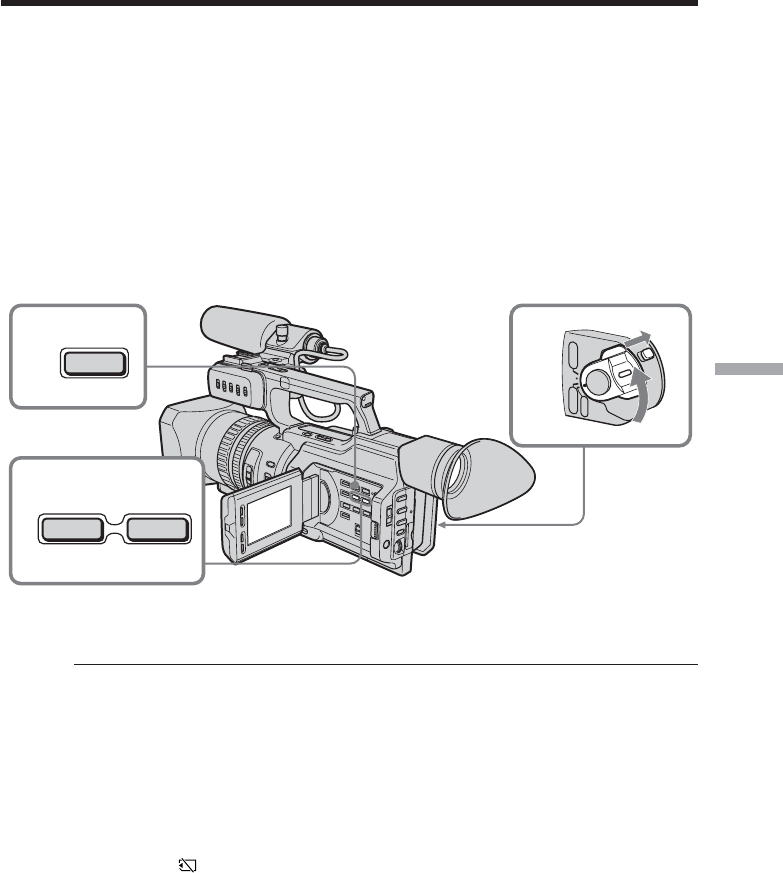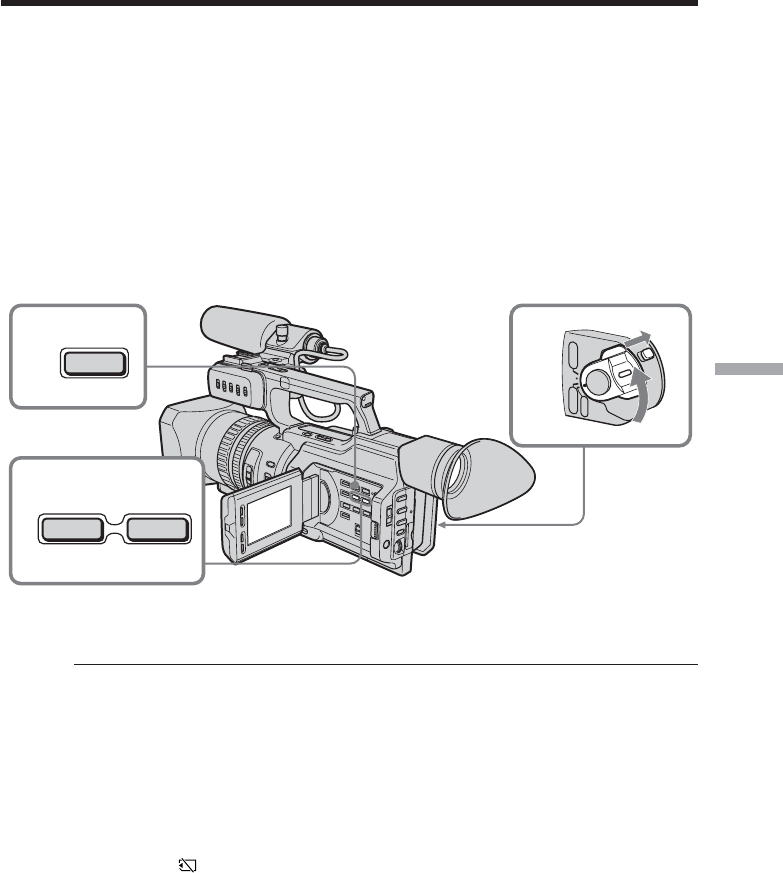
129
“Memory Stick” Operations
Viewing a still picture – Memory Photo
playback
You can play back still images recorded on a “Memory Stick.” You can also play back
six images at a time by selecting the index screen.
Before operation
Insert a “Memory Stick” into your camcorder.
(1) Set the POWER switch to VCR or MEMORY. Make sure that the LOCK switch
is set to the right (unlock) position.
(2) Press MEMORY PLAY. The last recorded image is displayed.
(3) Press MEMORY +/– or +/– on the Remote Commander to select the desired
still image. To see the previous image, press MEMORY – or – on the Remote
Commander. To see the next image, press MEMORY + or + on the Remote
Commander.
To stop memory photo playback
Press MEMORY PLAY again.
To play back recorded images on a TV screen
•Connect your camcorder to the TV with the A/V connecting cable supplied with your
camcorder before operation.
•When operating memory photo playback on a TV or on the LCD screen, the image
quality may appear to have deteriorated. This is not a malfunction. The image data is
as good as ever.
•Turn the audio volume of the TV down before operation, or noise (howling) may be
output from the TV speakers.
When no images are recorded on the “Memory Stick”
The message “ NO FILE” appears.
Image data modified with personal computers or shot with other equipment
You may not be able to play them back with your camcorder.
Note on the date/time indicator
Recording date/time is not displayed, however, it is automatically recorded on the
“Memory Stick.” You can check the recording date/time while in memory playback
mode by pressing DATA CODE.
When the auto logo insert function is activated
You cannot do memory photo playback.
1
2
3
– +
PLAY
MEMORY
CAMERA
VCR
OFF
(CHG)
POWER