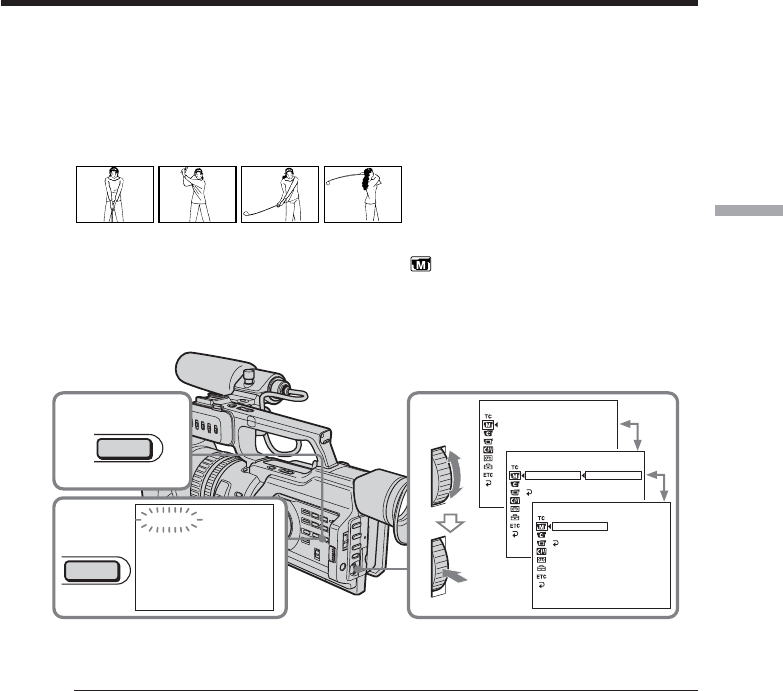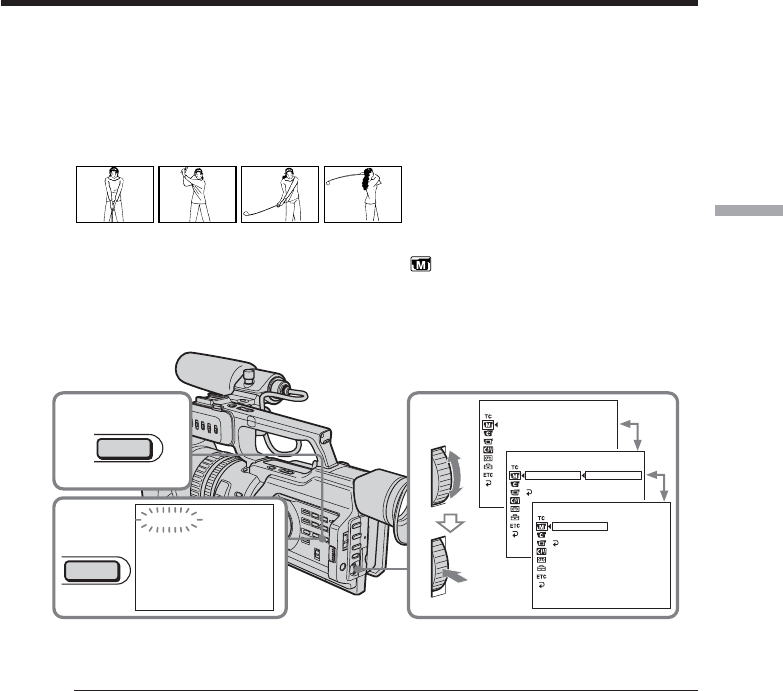
35
Advanced Recording Operations
Shooting with all the pixels – PROG. SCAN
To import moving images to your PC to view still images, we recommend you record in
progressive recording mode. To use progressive recording mode, follow the procedure
below. Still images produced this way are more stable than those recorded on tapes in
normal mode, and thus are more suitable for analyzing high-speed action such as sports
scenes. (Since this camcorder takes in an image every 1/15 of a second in progressive
recording mode, moving images recorded in this mode may be subject to too much
jitter. To view moving images, we recommend recording in normal mode.)
(1) Press MENU to display the menu in standby mode.
(2) Turn the SEL/PUSH EXEC dial to select
, then press the dial.
(3) Turn the SEL/PUSH EXEC dial to select PROG. SCAN, then press the dial.
(4) Turn the SEL/PUSH EXEC dial to select ON, then press the dial.
(5) Press MENU to erase the menu display. The PROG. SCAN indicator lights up.
To return to normal mode
Select OFF in step 4, then press the SEL/PUSH EXEC dial.
Note on the progressive recording mode
A normal TV broadcast divides the screen into two finer fields and displays them in
turns every 1/60 of a second. Thus, the actual image displayed in an instant covers only
half of the apparent image area. Displaying the whole image simultaneously on a full
screen is called displaying with all the pixels. In this mode, the resolution of the still
picture is clearer than in the normal mode. This camcorder takes in an image every 1/15
of a second, which may cause the image of a moving object to go out of focus. This
camcorder is originally programed to record in the normal TV format.
When shooting under fluorescent light
When shooting in progressive recording mode under fluorescent light or light bulbs, a
rare phenomenon may happen in which the screen lights up brightly (Flicker
phenomenon). This is not a malfunction. If you want to stop this phenomenon, set
PROG. SCAN to OFF in the menu settings.
In the progressive recording mode
You cannot use the following operations:
– Digital zooming
– Wide mode
When the auto logo insert function is activated
You cannot use the progressive mode.
2-4
AUTO SHTR
PROG. SCAN
SETUP
[
MENU
]
:
END
MANUAL SET
MANUAL SET
AUTO SHTR
PROG. SCAN
SETUP
RETURN
OFF
ON
[
MENU
]
:
END
MANUAL SET
AUTO SHTR
PROG. SCAN
SETUP
RETURN
ON
[
MENU
]
:
END
1
5
PROG. SCAN
MENU
MENU