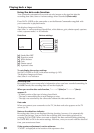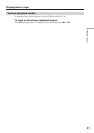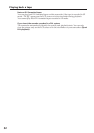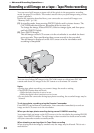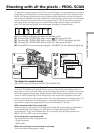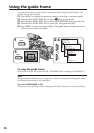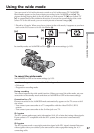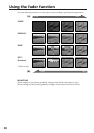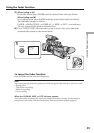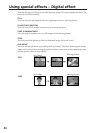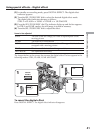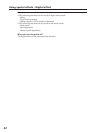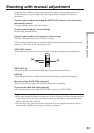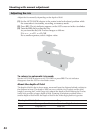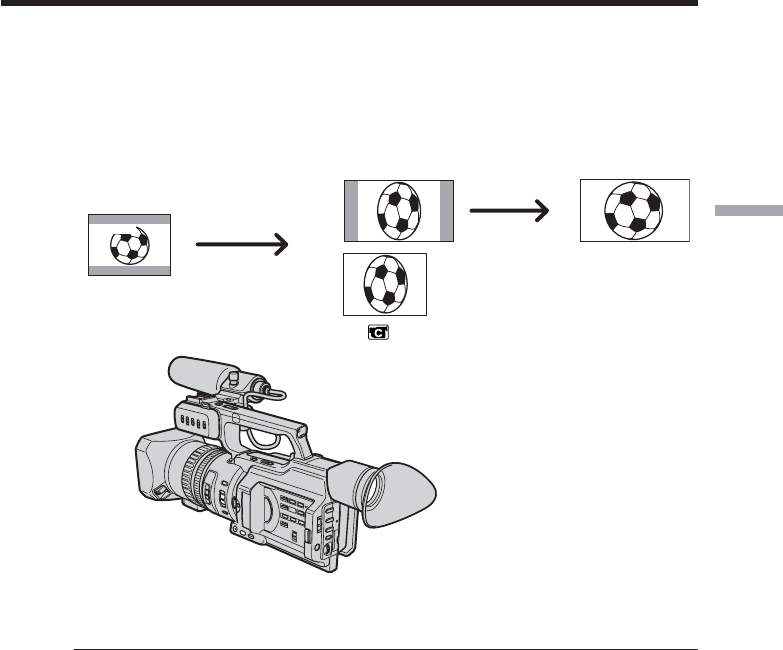
37
Advanced Recording Operations
Using the wide mode
You can record a 16:9 wide picture to watch on a 16:9 wide-screen TV (16:9WIDE).
Black bands appear on the screen during recording in the 16:9WIDE mode [a]. The
picture during playing back in the 4:3 mode on a wide-screen TV [b] or a normal TV
[c]* is compressed in the widthwise direction. If you set the screen mode of the wide-
screen TV to the full mode, you can watch pictures of normal images [d].
* Played in 4:3 mode. When you play a picture in the wide mode, it appears as you have
seen on the LCD screen or in the viewfinder [a].
In standby mode, set 16:9WIDE to ON in in the menu settings (p. 105).
To cancel the wide mode
Set 16:9WIDE to OFF in the menu settings (p. 105).
In wide mode, you cannot select the following modes:
– Old movie
– Progressive recording mode
During recording
You cannot operate the wide mode function. When you cancel the wide mode, set your
camcorder to the standby mode and then set 16:9WIDE to OFF in the menu settings.
Connection for a TV
Pictures recorded in the 16:9WIDE mode automatically appear on the TV screen at full
size when:
– You connect your camcorder to a TV compatible with the video ID (ID-1/ID-2)
system.
– You connect your camcorder to the S video jack on a TV.
ID-1 system
The ID-1 system sends aspect ratio information (16:9, 4:3 or letter box) using video signals.
If you connect a TV compatible with the ID-1 system, the screen size is automatically
selected.
ID-2 system
The ID-2 system sends a copyright protection signal with ID-1 signals inserted between
video signals when you connect your camcorder to other equipment using the A/V
connecting cable.
[a]
16:9
WIDE
[c]
[b] [d]