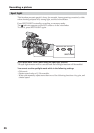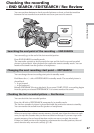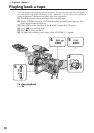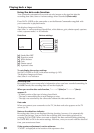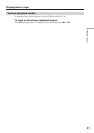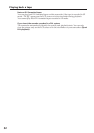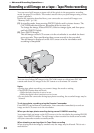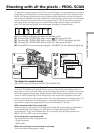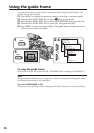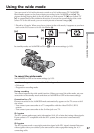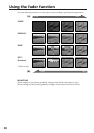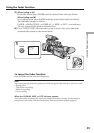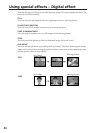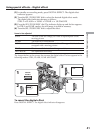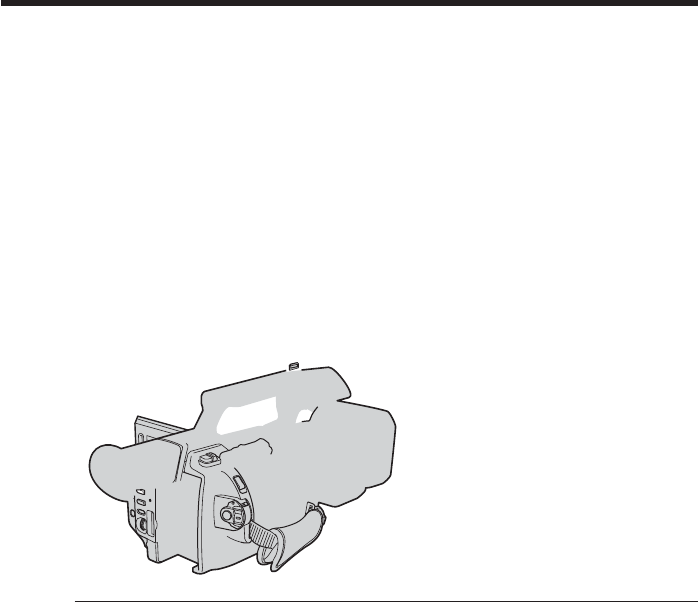
34
— Advanced Recording Operations —
Recording a still image on a tape – Tape Photo recording
You can record still images on tapes with all the pixels in the progressive recording
mode. See page 35 for details. This mode is useful when you print images using a video
printer (optional).
Besides the operation described here, your camcorder can record still images on a
“Memory Stick” (p. 118).
(1) In standby mode, keep pressing PHOTO lightly until a picture freezes. The
CAPTURE indicator appears. Recording does not start yet.
To change the image, release PHOTO, select an image again, and then press
and hold PHOTO lightly.
(2) Press PHOTO deeper.
The still image on the LCD screen or in the viewfinder is recorded for about
seven seconds. The sound during those seven seconds is also recorded.
The still image is displayed on the LCD screen or in the viewfinder until
recording is completed.
The number of still images recordable on a cassette
You can record about 340 images in the DVCAM format on a 40-minute DVCAM
cassette and about 510 images in the DV format on a 60-minute DV cassette.
Notes
•During tape photo recording, you cannot change the mode or setting.
•The PHOTO button does not work:
– While the fader function is set or in use.
– While the digital effect function is set or in use.
•Do not shake the camcorder during tape photo recording, the recorded image may be
blurred.
To do tape photo recording using the Remote Commander
Press PHOTO on the Remote Commander. Your camcorder immediately records an
image on the LCD screen or in the viewfinder.
When you do tape photo recording during normal CAMERA recording
You cannot check an image on the LCD screen or in the viewfinder by pressing PHOTO
lightly. Press PHOTO deeper. The still image is then recorded for about seven seconds
and your camcorder returns to standby mode.
When shooting a moving object in Tape Photo recording
When playing back the image by another unit, the image may be blurred. This is not a
malfunction.