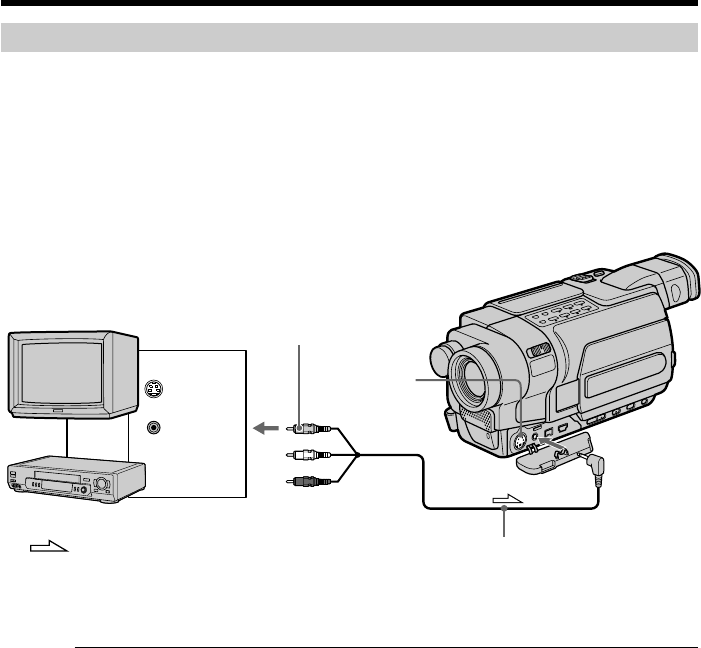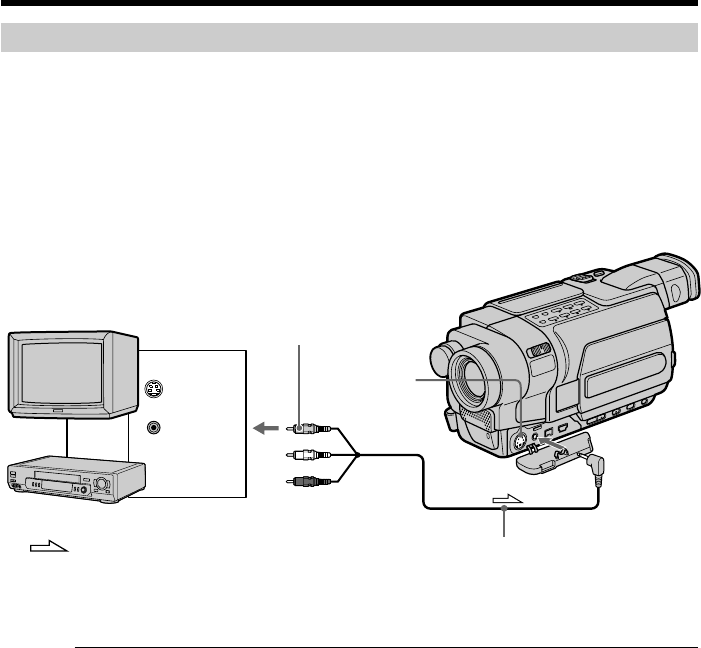
138
Recording a still image from external equipment
Before operation
Set DISPLAY to LCD in the menu settings. (The default setting is LCD.) (p. 222)
(1) Set the POWER switch to VCR.
(2) Play back the recorded tape, or turn the TV on to see the desired program.
The picture from TV or VCR appears on the screen of your camcorder.
(3) Follow steps (3) and (4) on page 136.
Using the A/V connecting cable
Connect the yellow plug of the A/V connecting cable to the video output jack on the
VCR or the TV.
If your TV or VCR has an S video jack
Pictures can be reproduced more faithfully by using an S video cable (optional).
With this connection, you do not need to connect the yellow (video) plug of the A/V
connecting cable.
Connect an S video cable (optional) to the S video jacks of both your camcorder and the
TV or VCR.
S VIDEO
VIDEO
OUT
S VIDEO
AUDIO
/
VIDEO
: Signal flow
VCR
TV
A/V connecting cable (supplied)
Recording images from a tape as still images
Yellow