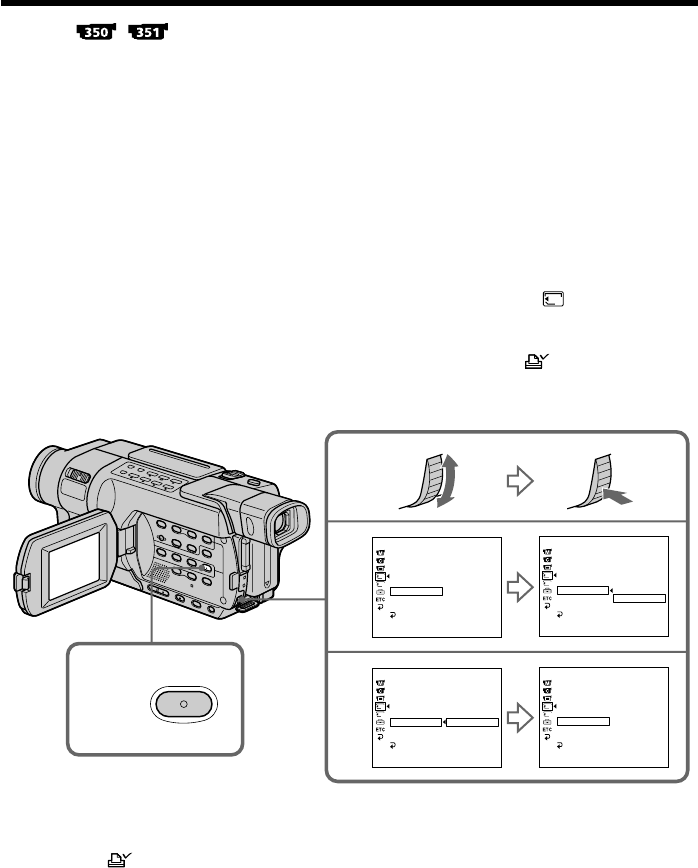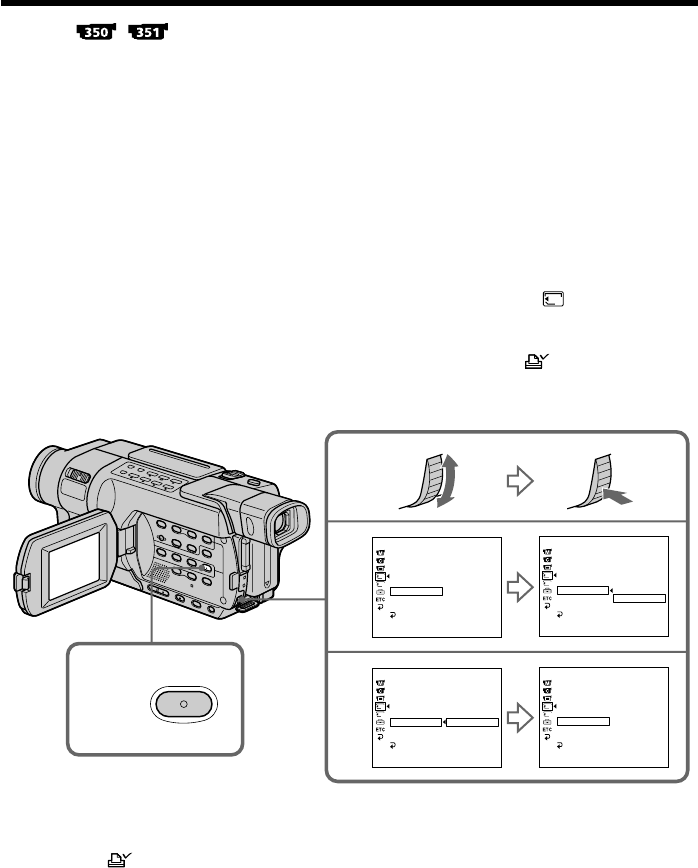
180
You can specify a recorded still image to print out by writing a print mark. This
function is useful for printing out still images later.
Your camcorder conforms to the DPOF (Digital Print Order Format) standard for
specifying still images to print out.
Before operation
Insert a “Memory Stick” into your camcorder.
(1) Set the POWER switch to MEMORY or VCR. Make sure that the LOCK switch
is set to the left (unlock) position.
(2) Play back the still image you want to write a print mark on.
(3) Press MENU to display the menu settings.
(4) Turn the SEL/PUSH EXEC dial to select PRINT MARK in
1
, then press the
dial.
(5) Turn the SEL/PUSH EXEC dial to select ON, then press the dial.
(6) Press MENU to make the menu settings disappear. The
mark is displayed
beside the data file name of the image with a print mark.
To cancel writing of print marks
Select OFF in step (5), then press the SEL/PUSH EXEC dial.
The mark disappears from the image.
Writing a print mark – PRINT MARK
3,6
MENU
4
5
MEM SET 1
STILL SET
MOVIE SET
NEW FOLDER
REC FOLDER
FILE NO.
PRINT MARK
PROTECT
PB FOLDER
RETURN
OFF
[
MENU
]
:
END
MEM SET 1
STILL SET
MOVIE SET
NEW FOLDER
REC FOLDER
FILE NO.
PRINT MARK
PROTECT
PB FOLDER
RETURN
ON
OFF
[
MENU
]
:
END
MEM SET 1
STILL SET
MOVIE SET
NEW FOLDER
REC FOLDER
FILE NO.
PRINT MARK
PROTECT
PB FOLDER
RETURN
ON
OFF
[
MENU
]
:
END
MEM SET 1
STILL SET
MOVIE SET
NEW FOLDER
REC FOLDER
FILE NO.
PRINT MARK
PROTECT
PB FOLDER
RETURN
ON
[
MENU
]
:
END
1
2
1
2
1
2
1
2
21/40
21/4021/40
21/40