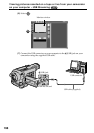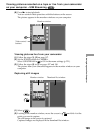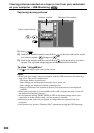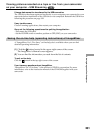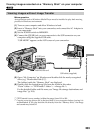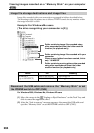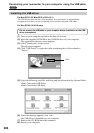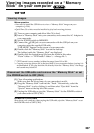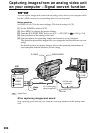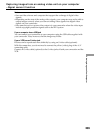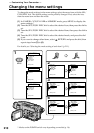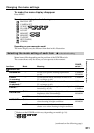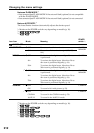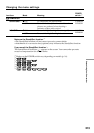206
Installing the USB driver
For Mac OS 9.1/9.2/Mac OS X (v10.0/v10.1)
The USB driver does not have to be installed. Your camcorder is automatically
recognized as a drive just by connecting it to your Mac using the USB cable.
For Mac OS 8.5.1/8.6/9.0 users
Do not connect the USB cable to your computer before installation of the USB
driver is completed.
(1) Turn on your computer and allow the Mac OS to load.
(2) Insert the supplied CD-ROM in the CD-ROM drive of your computer.
The application software screen appears.
(3) Select “Handycam” on the screen.
The title screen appears.
(4) Click “USB Driver” to open the folder containing the six files related to
“Driver.”
(5) Select the following two files, and drag and drop them into the System Folder.
•Sony Camcorder USB Driver
•Sony Camcorder USB Shim
(6) When the message appears, click “OK.”
The USB driver is installed on your computer.
(7) Remove the CD-ROM from the computer.
(8) Restart your computer.
Connecting your camcorder to your computer using the USB cable
Click