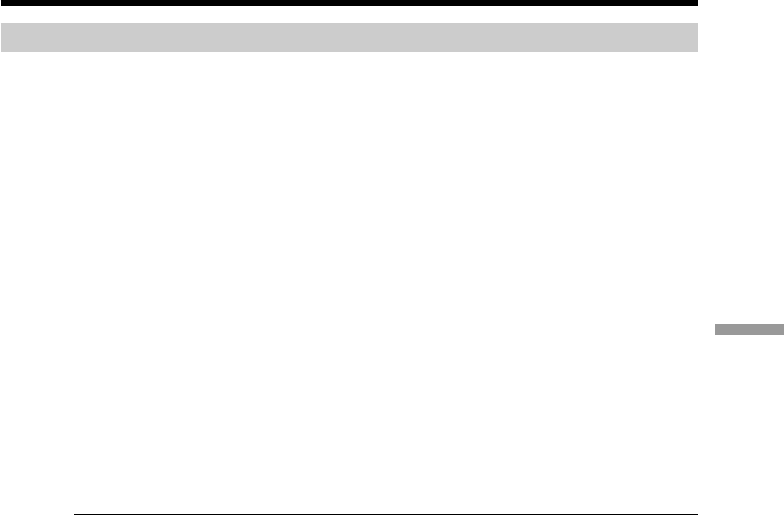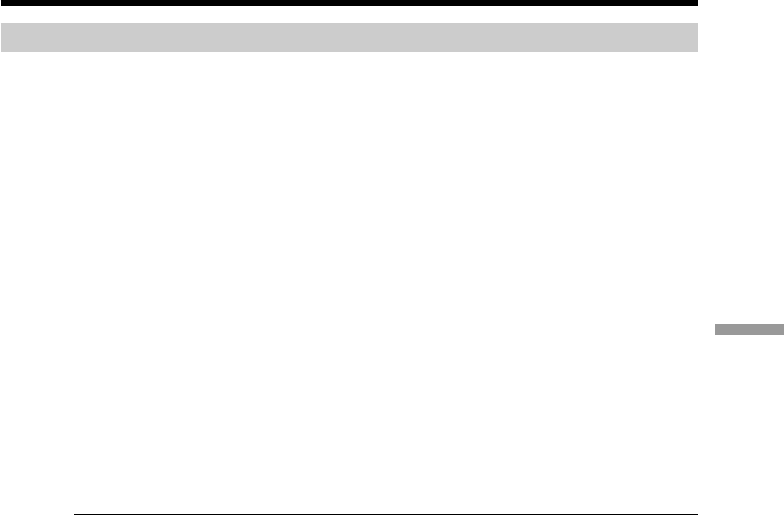
159
“Memory Stick” Operations – Recording
Recording edited pictures as a moving picture
– Digital program editing (on a “Memory Stick”)
Performing the program (Dubbing onto a “Memory Stick”)
(1) Select VIDEO EDIT in the menu setting. Turn the SEL/PUSH EXEC dial to
select MEMORY, then press the dial.
(2) Select START. Turn the SEL/PUSH EXEC dial to select EXECUTE, then press
the dial.
Your camcorder searches for the beginning of the first program, then starts
dubbing.
The program mark flashes.
The SEARCH indicator appears during search, the EDITING indicator and the
REC indicator appear during writing of data on your camcorder, and the REC
indicator appears during dubbing on the “Memory Stick.”
The program mark changes to light blue after dubbing is complete.
When the dubbing ends, your camcorder automatically stops.
Then the display returns to the VIDEO EDIT initial screen.
To stop dubbing during editing
Press x using the video control buttons.
The program you made is recorded on a “Memory Stick” up to the place where you
press x.
To end the Digital program editing
Press MENU.
Note
A blank portion may not be recorded on the “Memory Stick” correctly.
NOT READY appears on the screen when:
– The program to operate Digital program editing has not been made.
– The “Memory Stick” is not inserted.
– The write-protect tab on the “Memory Stick” is set to LOCK.
When the “Memory Stick” does not have enough space to record
The LOW MEMORY indicator appears on the screen. However, you can record pictures
up to the time indicated.
When available recording time is not left on the “Memory Stick”
“MEMORY FULL” appears.