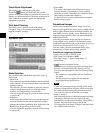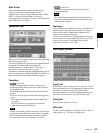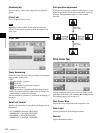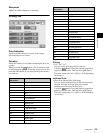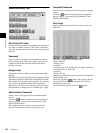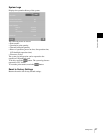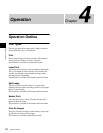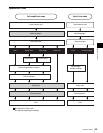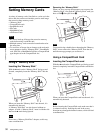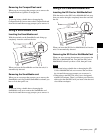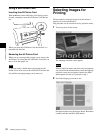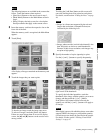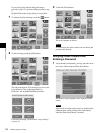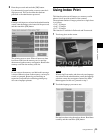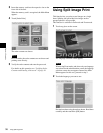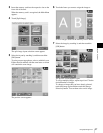30
Setting Memory Cards
Chapter 4 Operation
Setting Memory Cards
A variety of memory cards, listed below, can be set in the
drives and slots on the user interface panel to read image
data stored on these memory cards.
•“Memory Stick”
• CompactFlash cards
• SmartMedia cards
•SD Cards
• MultiMediaCards
• xD-Picture Cards
• Be sure to back up all image data stored on memory
cards before using it with this unit.
• Multiple memory cards cannot be inserted and used at
the same time.
• To avoid loss of image data or damage to the main unit,
never attempt to insert a “Memory Stick”, SmartMedia
card, SD Card, or MultiMediaCard into a CompactFlash
type adapter set in the CompactFlash slot.
Using a “Memory Stick”
Inserting the “Memory Stick”
With the v mark on the “Memory Stick” facing up and
forward, completely insert the “Memory Stick” into the
slot.
When you insert the “Memory Stick” into the unit, it is
automatically detected.
A “Memory Stick Duo” can also be used without an
adapter. As with a “Memory Stick”, insert it with the side
that has the v mark facing upward.
Do not use a “Memory Stick Duo” adapter, as this may
cause a malfunction.
Removing the “Memory Stick”
When you see a message that prompts you to remove the
“Memory Stick”, first push the “Memory Stick” until you
hear a click 1, then pull it out 2.
To prevent losing valuable data or damaging the “Memory
Stick”, never remove the “Memory Stick” from the slot
until the message prompts you to remove it.
Using a CompactFlash Card
Inserting the CompactFlash card
With the v mark on the CompactFlash card facing up and
forward, completely insert the CompactFlash card into the
slot.
When you insert the CompactFlash card into the unit, it is
automatically detected.
Before inserting the CompactFlash card, make sure that it
is oriented correctly. Inserting the card in the wrong
direction may damage the internal contacts, which can lead
to malfunctions.
Notes
Note
Note
Note
2
1