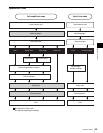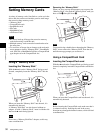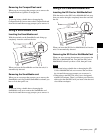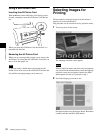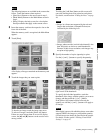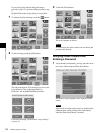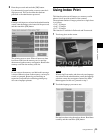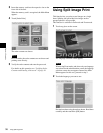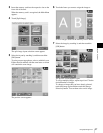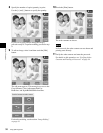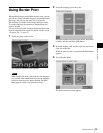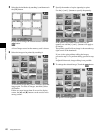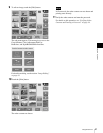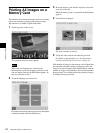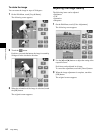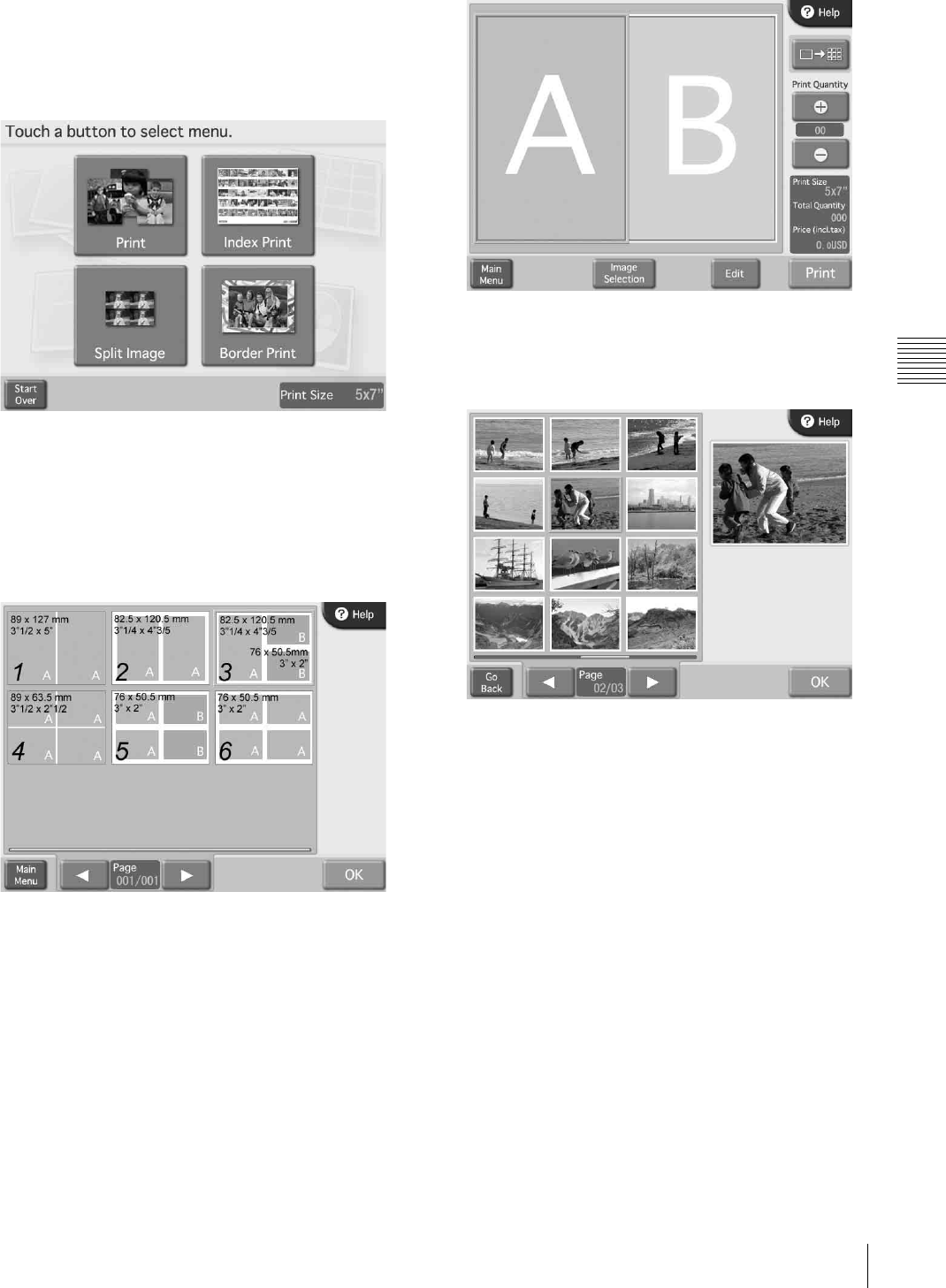
37
Using Split Image Print
Chapter 4 Operation
3
Insert the memory card into the respective slot on the
front side of the unit.
When the memory card is recognized, the Main Menu
appears.
4
Touch [Split Image].
The split image layout selection screen appears.
5
Select the layout by touching it, and then touch the
[OK] button.
To print passport type photos, select a suitable layout.
Frames that are marked with the same letter on screen
will contain the same image.
The preview screen appears.
6
Touch the frame you want to assign the image to.
A list of images stored on the memory card is shown.
7
Select the image by touching it, and then touch the
[OK] button.
The preview screen appears again.
To assign multiple images, repeat steps 6 and 7 for the
desired number of images.
To change an image that you have already selected,
touch that image again and then touch the [Image
Selection] button. You can then select a new image.