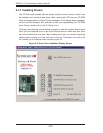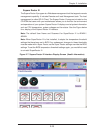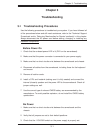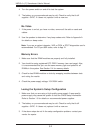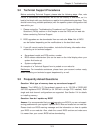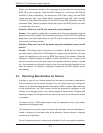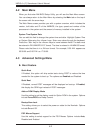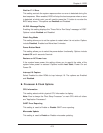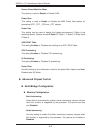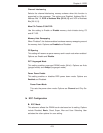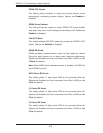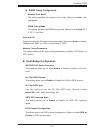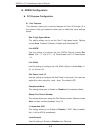4-2
H8DI3+/I+(-F) Serverboard User’s Manual
4-2 Main Menu
When you fi rst enter AMI BIOS Setup Utility, you will see the Main Menu screen.
You can always return to the Main Menu by selecting the Main tab on the top of
the screen with the arrow keys.
The Main Menu screen provides you with a system overview, which includes the
version, built date and ID of the AMIBIOS, the type, speed and number of the
processors in the system and the amount of memory installed in the system.
System Time/System Date
You can edit this fi eld to change the system time and date. Highlight System Time
or System Date using the <Arrow> keys. Enter new values through the keyboard.
Press the <Tab> key or the <Arrow> keys to move between fi elds. The date must
be entered in DAY/MM/DD/YYYY format. The time is entered in HH:MM:SS format.
Please note that time is in a 24-hour format. For example, 5:30 A.M. appears as
05:30:00 and 5:30 P.M. as 17:30:00.
4-3 Advanced Settings Menu
Boot Feature
Quick Boot
If Enabled, this option will skip certain tests during POST to reduce the time
needed for the system to boot up. The options are Enabled and Disabled.
Quiet Boot
If Disabled, normal POST messages will be displayed on boot-up. If Enabled,
this display the OEM logo instead of POST messages.
Add-on ROM Display Mode
Use this setting to set the display mode for Option ROM in the system. Options
include Force BIOS and Keep Current.
Bootup Num-Lock
This setting allows you to select the power-on state for the Numlock. Options
include On and Off.
PS/2 Mouse Support
Use this setting to select support for the PS/2 Mouse. Options include Auto,
Disabled and Enabled.