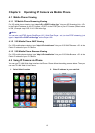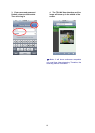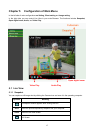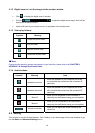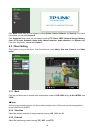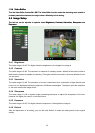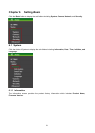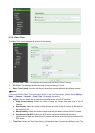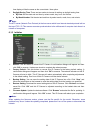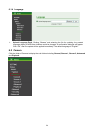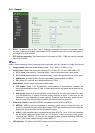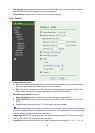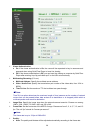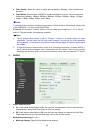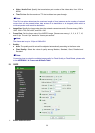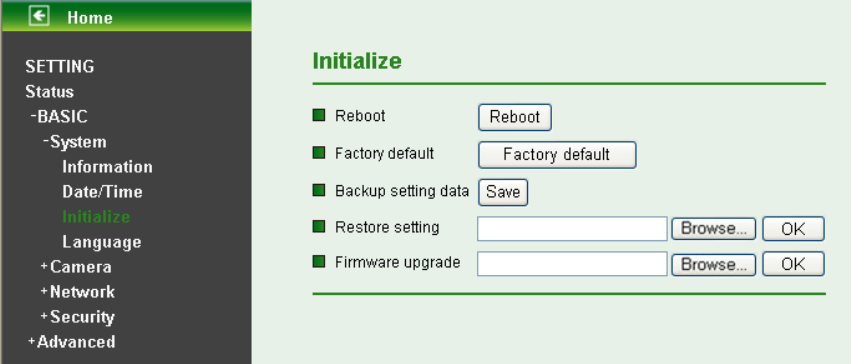
23
time display will be the same as the current date / time option.
¾ Daylight Saving Time: There are two modes to choose for setting up daylight saving time.
z By Date: Set the start and end time by select month, day, hour, and minute.
z By Week Number: Set the start and end time by select month, week, hour, and minute.
) Note:
The NTP server (Network Time Protocol) is the time server which is an Internet standard protocol built on
the top of TCP / IP. This assures accurate synchronization to the millisecond of computer clock times in a
network of computers.
6.1.3 Initialize
¾ Reboot: Click this button to reboot this IP Camera. A confirmation dialogue will appear and then
click “OK” to execute. It takes one minute to complete the reboot process.
¾ Factory Default: Click this button to recover this IP Camera to the factory default setting. A
confirmation dialogue will appear and then click “OK” to execute. The network indicator on this IP
Camera will start to blink. This IP Camera will reboot automatically after completing adjustments
to the default setting. Don't turn off this IP Camera until the device reboots.
¾ Backup Setting: You can save the setting data of this IP Camera into a file. Click “Save” and
follow the instructions on the browser to save the setting data file to the location you specified.
¾ Restore Setting: Download the saved setting data of this IP Camera. Click “Browse” and select
saved file. Click “OK” and this IP Camera is adjusted according to the loaded data and then
restarted.
¾ Firmware Update: Update the device software. Click “Browse” and select the file for updating. A
confirmation dialogue will appear. Click “OK” to start. This IP Camera will reboot upon completion.
) Note:
When updating the firmware version, please use the file specific for the model. Otherwise, some
problems may occur. Unless the updating completed, please don’t turn off the power or disconnect the
network.