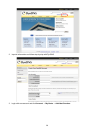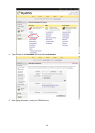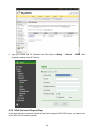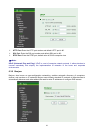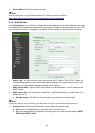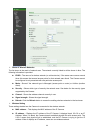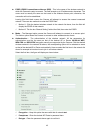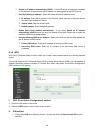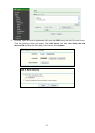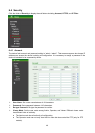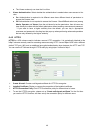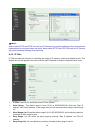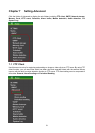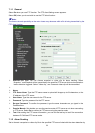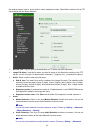46
9 Obtain an IP address automatically (DHCP) – If a DHCP server is installed and enabled
on the network, to select this for the IP address can be assigned by the DHCP server.
9 Use the following IP address - Select this when the fixed IP address is set.
IP address: Enter the IP address of the Camera, which must be in the same subnet
with that of the desired AP/ Router.
Subnet mask: Enter the subnet mask.
Default gateway: Enter the default gateway.
9 Obtain DNS server address automatically - If you select Obtain an IP address
automatically (DHCP) above, this entry will display in the figure. Select this to obtain the
address of DNS server automatically.
9 Use the following DNS server address - Select this when you set the fixed address as
the IP address of DNS server.
Primary DNS server: Enter the IP address of the primary DNS server.
Secondary DNS server: Enter the IP address of the secondary DNS server, if
necessary.
6.3.8 WPS
WPS (Wi-Fi Protected Setup) function allows you to add a new wireless device to an existing network
quickly.
If the router supports Wi-Fi Protected Setup (WPS) or Quick Setup Security (QSS), you can establish a
wireless connection between wireless IP Camera and router using either Push Button Configuration
(PBC) method or PIN method.
I. PBC (Push Button Configuration) method
1. Press the QSS button of the router.
2. Press the WPS button on the Camera in two minutes.
II. PIN method
1. Firstly, check PIN in the following screen. You can also click the Generate new PIN to get a
new PIN.