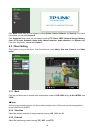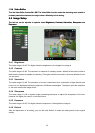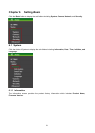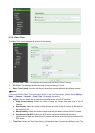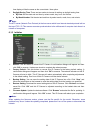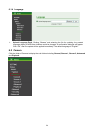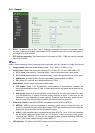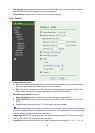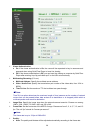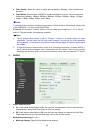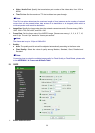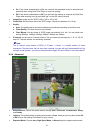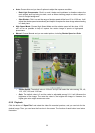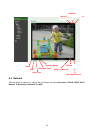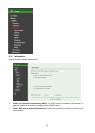27
20, 25, and 30 fps. The unit “fps” stands for “frames per second”.
) Note:
The frame rate is up to 15 fps at 1280x1024, and up to 30 fps at 640x480. However, if you would
like choose frame rate over 15 fps, the IMAGE SIZE of H.264/MPEG-4/MJPEG setting page has to
been selected 320x240 or 640x480 at the same time.
¾ Quality:
z Auto: The quality and bitrate will be adjusted automatically according to the frame rate.
z Fixed Quality: Select the value of quality among Medium, Standard, Good, Detailed and
Excellent.
z Fixed Bitrate: Set the bitrate of H.264 image transmission for a line. Select one among
64Kbps, 128Kbps, 256Kbps, 384Kbps, 512Kbps, 768Kbps, 1Mbps, 1.5 Mbps, 2 Mbps, 3
Mbps, 4 Mbps, 5 Mbps, and 6 Mbps.
) Note:
Concerning how to select the suitable image quality for Fixed Quality or Fixed Bitrate, please refer
to the APPENDIX / A. Frame-rate & Bitrate Table.
¾ IP Interval: It’s the ratio of i-frame & p-frame. Select one among 1, 5, 10, 15, 30, 60, and 120.
The ratio smaller, the streaming smoother.
) Note:
1. The IP interval value means a ratio of “ P-frame / I-frame “ in a certain section of frame
sequences. The ratio lower, the live view clear. However, live view will lag if the bandwidth isn’t
big enough. In this situation, you have to choose another bigger IP interval value to solve the
problem.
2. If Video Clip Format of General Menu (go “Setting → Basic → Camera → General” ), which is
for recording compression, is chosen H.264, the IP interval option will appear “Auto”
automatically and can’t select. The limit is for avoiding damaging the recording quality of 5
seconds temporary-saved video recorded on FTP server.
6.2.3 Stream 2
There are three modes in Stream 2: MPEG4, MJPEG, and 3GPP.
I. MPEG4